Computers and Memory: A Fascinating Duo
When it comes to computers, memory is an absolute game-changer. But have you ever wondered about the different types of computer memory and how they shape your digital experience? Let’s dive into the captivating world of computer memory and unravel its enigmatic effects on your beloved machine.
First and foremost, I must introduce you to the two main categories of computer memory: volatile and non-volatile. These classifications might sound fancy, but they’re actually quite straightforward. Volatile memory, also known as RAM (Random Access Memory), is like the computer’s short-term memory. It’s fast, nimble, and ready to process information on demand. On the other hand, non-volatile memory, which includes storage devices like hard drives and solid-state drives (SSDs), is the computer’s long-term memory. It retains data even when the power is turned off, ensuring that your precious files and programs remain intact.
Now, let’s take a closer look at RAM, the feisty go-getter of computer memory. Imagine RAM as a virtual workspace where your computer’s processor can quickly access data. Think of it as the stage on which your computer’s operations unfold. The more RAM you have, the more smoothly tasks can flow, leading to a snappier, more responsive computing experience. It’s like having a bigger desk that allows you to spread out your work comfortably, without feeling cramped or slowed down.
But there’s a catch: RAM has a peculiar quirk. Due to its volatile nature, it loses all of its data when you turn off your computer. So, while it’s a crucial component for seamless multitasking and speedy performance, it doesn’t serve as a permanent storage solution. That’s where non-volatile memory comes into play.
Non-volatile memory is the rock-solid foundation upon which your computer’s files and programs rest. It’s like a spacious warehouse that can hold your data indefinitely, waiting patiently until you need it again. Hard drives, notorious for their whirring mechanical parts, have long been the go-to for non-volatile storage. However, the rise of solid-state drives (SSDs) has injected a dose of lightning-fast speed into this realm. Thanks to their flash memory chips, SSDs can access information swiftly and silently, revolutionizing the art of storage.
So, how do these memory siblings work together, balancing each other to create a harmonious computing experience? Well, picture this: you’re working on a project, and you need to access a large file stored in your computer’s hard drive. Upon your command, the hard drive diligently retrieves the file from its sturdy memory banks and sends it to RAM. RAM then takes center stage, loading the file into its temporary workspace for the processor to swiftly process. And there you have it – a seamless collaboration between the two memory types.
Now that you’re well-versed in the wonders of computer memory, you’ll understand why having an adequate amount of RAM and a reliable storage device is crucial for optimal performance. So, the next time you turn on your computer and marvel at its lightning-fast speed or its ability to store vast amounts of data, remember the unsung heroes – the memory types that make it all possible.

When you use your computer, the memory it has plays a big role in how it functions and how fast it can work. But if you’re building a computer, it can be tricky to figure out what type of memory to choose and why. That’s why I’ve created this guide to help you.
There are many different memory technologies out there. Here, I’ll give you an overview of these technologies and explain what they mean for your computer.
Editor’s note: This article was originally published in 2007, but it was updated in November 2016 with more current information on the latest memory technologies.
ROM
ROM stands for read-only memory, which means it can only be read and not written to. ROM is used when data needs to be stored permanently. That’s because it’s a non-volatile memory, which means the data is “hard-wired” into the chip. You can keep that chip forever, and the data will always be there, making it very secure. ROM is where the BIOS is stored because the user can’t change the information on it.
There are also different types of ROM:
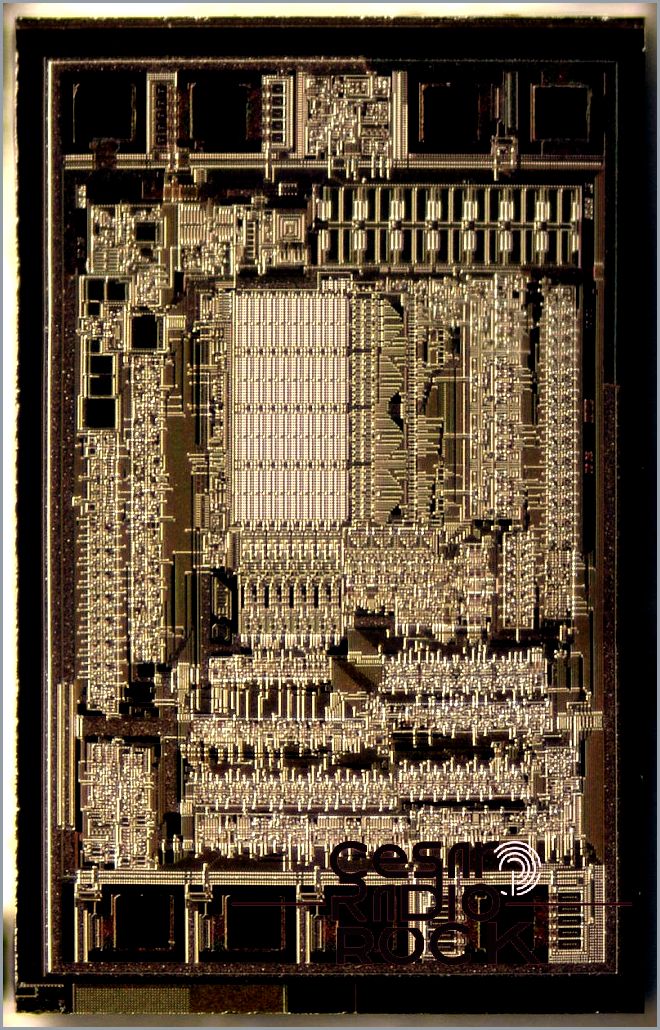
Programmable ROM (PROM):
When it comes to memory chips, PROM is like a blank slate. It can be written to, but only once. Think of it like a CD-R drive that burns data onto a CD. Some companies have special machines to write PROMs for specific purposes. PROM was first invented a long time ago in 1956.
Erasable Programmable ROM (EPROM):
EPROM is very similar to PROM, but with one big difference. You can actually erase the data on the ROM by shining a special ultra-violet light onto a sensor on top of the chip for a specific amount of time. This allows the ROM to be rewritten. The EPROM was first invented in 1971.
Electrically Erasable Programmable ROM (EEPROM):
Also known as flash BIOS, EEPROM can be rewritten using a special software program. This makes it easy for users to upgrade their BIOS. EEPROM was invented in 1977.
ROM is slower than RAM, which is why some people try to shadow it to improve speed.
RAM
When we talk about computer memory, RAM is what usually comes to mind. It’s called Random Access Memory and it’s where programs store temporary data. The catch is, RAM is volatile, meaning all the data is lost when the power is turned off. But despite that, RAM is very important for optimizing performance.
Just like ROM, there are different types of RAM. Let me give you some details.
Static RAM (SRAM)
SRAM can hold its data as long as it has power. It doesn’t need to be constantly rewritten. The data only changes when you intentionally write new data to it. SRAM is really fast, but it’s more expensive than DRAM. That’s why it’s often used as cache memory to speed things up.
There are a few different types of SRAM:
Async SRAM:
This is an older type of SRAM that was used in many PCs for L2 cache. It works independently of the system clock, which means the CPU sometimes had to wait for information from the L2 cache. Async SRAM became popular in the 1990s.
Sync SRAM:
This type of SRAM is synchronized with the system clock, which makes it faster. However, it’s also quite expensive. Sync SRAM gained popularity in the late 1990s.
Pipeline Burst SRAM:
Pipeline Burst SRAM is commonly used because it sends larger packets of data to the memory at once, making it very fast. It can operate at bus speeds higher than 66MHz, so it’s often preferred. Intel implemented Pipeline Burst SRAM in 1996.
Dynamic RAM (DRAM)
Unlike SRAM, DRAM needs to be constantly rewritten in order to keep its data. A refresh circuit takes care of rewriting the data several hundred times per second. DRAM is popular for system memory because it’s cheap and small.
There are several types of DRAM, which can make things a bit complicated:
Fast Page Mode DRAM (FPM DRAM):
FPM DRAM is slightly faster than regular DRAM. Before EDO RAM came along, FPM RAM was the main type used in PCs. It’s quite slow, with an access time of 120 ns. It was later improved to 60 ns, but that was still too slow for the 66MHz system bus. That’s why FPM RAM was replaced by EDO RAM. FPM RAM is not very commonly used today due to its slow speed, but it is supported on almost all systems.
Extended Data Out DRAM (EDO DRAM):
EDO memory introduced a new way of accessing data. It allows one access to begin while another is being completed. Although it sounds clever, the performance improvement over FPM DRAM is only around 30%. EDO DRAM needs proper support from the chipset. EDO RAM comes in a SIMM package. It can’t operate on bus speeds faster than 66MHz, so as higher bus speeds became more common, EDO RAM became less popular.
Burst EDO DRAM (BEDO DRAM):
The original version of EDO RAM was too slow for newer systems. That’s why the concept of bursting was developed to speed up memory access. This means that larger blocks of data were sent to the memory at once, carrying the memory address of the immediate page as well as info on the next few pages. This way, there were no delays in accessing the next few pages. This technology increased EDO RAM speed to around 10 ns, but it still couldn’t stabilize at bus speeds over 66MHz. BEDO RAM was an attempt to make EDO RAM compete with SDRAM.
Synchronous DRAM (SDRAM):

I’m going to tell you about SDRAM, which replaced EDO as the new standard. It’s called synchronous because its speed depends on the clock speed of the whole system. Standard SDRAM can handle faster bus speeds, theoretically up to 100MHz. However, there were other factors that affected whether it could actually handle that speed consistently. The actual speed depended on the memory chips and design of the memory PCB itself.
To deal with this variability, Intel created the PC100 standard. This standard made sure that SDRAM subsystems were compatible with Intel’s 100MHz FSB processors. But this new requirement presented challenges for semiconductor companies and memory module suppliers. Each PC100 SDRAM module had to have certain attributes, like using 8ns DRAM components capable of operating at 125MHz. This provided a safety margin for running at PC100 speeds. Additionally, SDRAM chips had to be used with a correctly programmed EEPROM on a well-designed printed circuit board. The shorter the distance the signal had to travel, the faster it could run. That’s why PC100 modules had extra layers of internal circuitry.
As PC speeds increased, the same problem arose for the 133MHz bus, leading to the development of the PC133 standard. SDRAM was used from the early 1970s until the mid-1990s.
Now let’s talk about RAMBus DRAM (RDRAM):
This was developed by Rambus, Inc. and endorsed by Intel as the successor to SDRAM. RDRAM had a narrower memory bus of 16 bits and ran at speeds of up to 800MHz. Since this narrow bus took up less space on the board, systems could achieve more speed by running multiple channels in parallel. Despite its speed, RDRAM faced challenges with compatibility and timing issues. Heat was also a concern, but RDRAM had heatsinks to dissipate it. The cost was a major drawback since manufacturers had to make significant changes to their facilities to produce it, making the product expensive for consumers. Motherboards supporting RDRAM were first released in 1999.
Let’s move on to DDR-SDRAM (DDR):
This type of memory is the natural evolution from SDRAM and is preferred by most manufacturers over Rambus because not much needs to be changed to make it. Additionally, memory makers can produce it freely since it’s an open standard, unlike RDRAM which requires license fees to Rambus, Inc. DDR stands for Double Data Rate. It shuffles data over the bus during both the rise and fall of the clock cycle, effectively doubling the speed compared to standard SDRAM.
DDR-SDRAM quickly became the new memory standard for most PCs because of its advantages over RDRAM. Speeds ranged from 100MHz DDR (with an operating speed of 200MHz) to current rates of 200MHz DDR (with an operating speed of 400MHz). Some manufacturers even produced faster DDR-SDRAM modules that appealed to overclockers. DDR was developed between 1996 and 2000.
Lastly, we have DDR-SDRAM 2 (DDR2):

I’m here to talk to you about DDR2, DDR3, and DDR4, the different types of RAM that can be found in computers.
Let’s start with DDR2. It has some advantages over the older DDR-SDRAM (DDR) type. The main advantage is that DDR2 can transmit 4 bits of information from internal memory to the I/O buffers in each cycle, while DDR can only transmit 2 bits. This means that DDR2 can operate at a lower internal memory speed of 100MHz instead of 200MHz while still maintaining a total external operating speed of 400MHz. In simpler terms, DDR2 can reach higher operating frequencies compared to DDR.
DDR2 was introduced in 2003.
Now, let’s move on to DDR3. One of the main advantages of DDR3 over DDR2 and DDR is its focus on low power consumption. This means that you can use the same amount of RAM while consuming less power. In fact, DDR3 reduces power consumption by 40% compared to DDR2, operating at 1.5V instead of 1.8V. The transfer rate of DDR3 RAM is also faster, ranging from 800MHz to 1600MHz. Additionally, DDR3 has a higher buffer rate of 8 bits, allowing it to transmit more data per cycle than DDR2.
DDR3 was launched in 2007 and is commonly used in many computers.
Lastly, we have DDR4. Although it’s not the newest type of RAM, it is still widely used. DDR4 offers even better performance and efficiency than its predecessors. Its main advantage is its higher data transfer rate, which can exceed 3200MHz. DDR4 also has a higher buffer rate of 8 bits like DDR3, allowing for faster data transmission. DDR4 was introduced after DDR3, and the exact launch date may vary depending on the specific model.
To summarize, DDR2, DDR3, and DDR4 are different types of RAM with various advantages. DDR2 allows for higher operating frequencies, DDR3 focuses on low power consumption and faster transfer rates, and DDR4 provides even better performance and efficiency.

Hey there! Let’s talk about some fancy computer stuff: RAM. I’m sure you’ve heard of it before, but there’s actually different types of RAM that can affect your computer’s performance. So, let’s dive in!
First up, we have DDR4 RAM. This one is all about power savings and speed. DDR4 RAM operates at a low voltage of 1.2V, which means it uses less power. And get this, it also has a higher transfer rate, up to 3200mHz. Plus, it has something called four Bank Groups, which means it can handle four sets of data per cycle. It’s super efficient!
But wait, there’s more! DDR4 RAM also brings something called Data Bus Inversion (DBI). Basically, it counts the number of “0” bits in a lane and if there are 4 or more, it flips the data and adds an extra bit. This reduces delay and saves even more power. DDR4 RAM was introduced in 2014, but DDR5 RAM is becoming the new standard.
Now, let’s talk about a different kind of RAM called Non-volatile RAM (NVRAM). Unlike other types of RAM, NVRAM doesn’t lose its data when the power goes out. The most common form of NVRAM is flash storage, like what you find in solid-state drives and USB drives. However, NVRAM does have its downsides. It has a limited number of times it can be written to before it starts to wear out, and it’s not as speedy as other types of RAM.
Wrapping Up
So, as you can see, there are many different types of RAM out there. I hope this guide has helped you understand them better and how they impact your computer’s performance. If you have any questions, feel free to leave a comment below or join us in the PCMech Forums. Happy computing!
