Looking for a Notepad++ Alternative for Mac?
If you’re an avid user of Notepad++, you know how powerful and reliable it is for all your text editing needs. Whether it’s formatting documents or coding, Notepad++ has got you covered. However, there’s one major drawback – it’s only available for Windows. Unfortunately, there are no plans to bring Notepad++ to Mac anytime soon. So, what are your options?
Luckily, there are plenty of alternatives for Mac users, and some of them are truly impressive. In this article, I’ll introduce you to several top-notch free and paid programs. And brace yourself, because there’s also one unconventional option that just might do the trick.
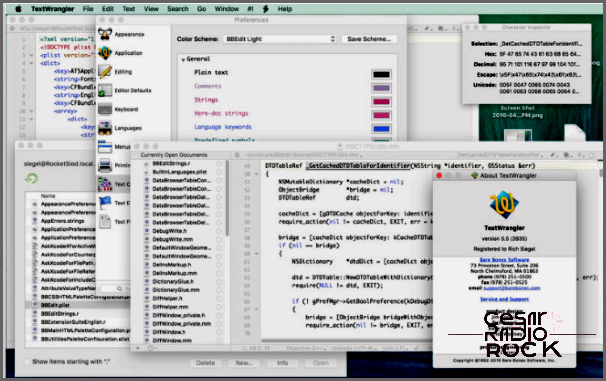
Welcome to TextWrangler!
Although TextWrangler is no longer being updated, it remains a highly recommended tool that continues to impress users. It’s basically the free version of BBEdit, which I’ll tell you about in a moment. TextWrangler is very similar to Notepad++ in that it is great for working with code. It can highlight syntax, recognize different programming languages, and seamlessly handle files, plain text, and Unicode. Plus, it even includes a spellcheck feature.
Unfortunately, development for TextWrangler ceased in September 2016. However, you can still find it on the Mac App Store. TextWrangler is compatible with macOS versions 10.9.5 through 10.12.6.
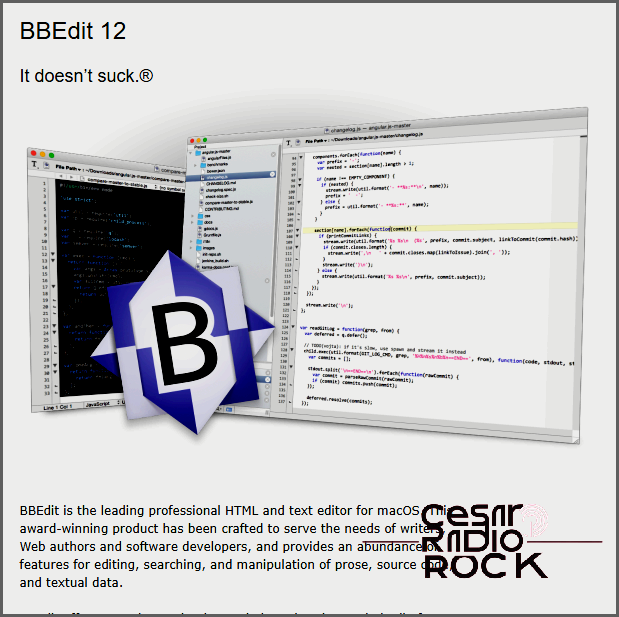
Welcome to BBEdit 12!
Hey there! Are you a writer, software developer, or website coder in need of a top-notch tool for your Mac? Look no further than BBEdit 12 – the ultimate alternative to Notepad++! Designed with professionals like you in mind, BBEdit 12 is here to meet all your needs.
So, what can BBEdit 12 do for you? Well, it’s compatible with macOS 10.12.6 and above, and it comes with a price tag of $49.99. If you’re currently using BBEdit 11, upgrading will only cost you $29.99. For those using earlier versions, the upgrade price is $39.99. But let me tell you, the features you’ll get with BBEdit 12 are well worth the investment!
When it comes to coding, BBEdit 12 is a true powerhouse. It works seamlessly with Git, HTML, FTP, AppleScript, Mac OS X Unix scripting, and so much more. This app is packed with all sorts of cool tricks that’ll make your coding experience a breeze.
Now, I know the price of BBEdit 12 may make it seem like it’s only for serious coders. And you know what? You’re right! This app is tailor-made for professionals who take their coding seriously. But let me tell you, once you start using BBEdit 12, you’ll see that it’s worth every penny.
So, if you’re ready to take your coding game to the next level, give BBEdit 12 a try. Trust me, you won’t be disappointed!
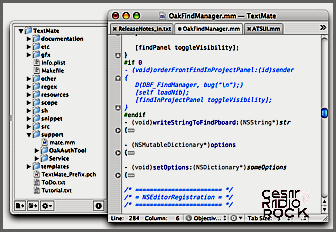
TextMate
TextMate is a powerful tool that packs a punch with its array of features. To use it, you’ll need macOS 10.9 or a later version. But once you have it, you’ll have access to a plethora of helpful tools.
For starters, it has a search and replace function that saves you the time and effort of manually finding and replacing text. It also has an auto indent feature, which automatically formats your code to make it easier to read. Additionally, TextMate has an auto pairing feature that saves you from the headache of having to manually match opening and closing tags.
One of the standout features of TextMate is its clipboard with history. This allows you to easily access any previously copied items, saving you from having to re-copy and paste content repeatedly.
TextMate is also equipped with column tools, which can be incredibly useful when working with tabular data or aligning code in columns.
Furthermore, TextMate offers support for multiple languages, so whether you’re coding in Python, writing in HTML, or creating stylesheets in CSS, you’ll have the necessary tools at your disposal. Speaking of CSS and HTML, TextMate packs specific tools for these languages, making it even more versatile.
Another noteworthy feature of TextMate is its ability to fold code blocks. This means that you can collapse sections of your code that you don’t need to see, helping you focus on the parts that matter most.
All of these features may come at a cost, as a full single-user license for TextMate is priced at $59. However, if you spend a lot of time working with text, whether it be coding, building web pages, or writing, this app is well worth the investment. It truly has everything you could possibly need to make your tasks easier and more efficient.
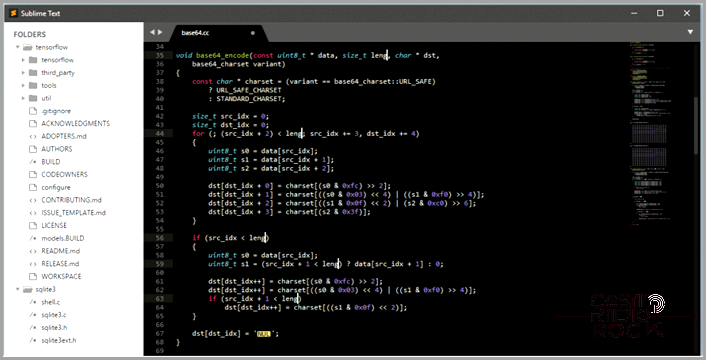
Sublime Text 3: The Superior Notepad++ Alternative
When it comes to alternatives for Notepad++, I never fail to hear multiple recommendations for Sublime Text 3. This premium text editor, priced at $80, has garnered quite a following. Fortunately, you have the option to download a free evaluation copy to try it out before committing to a purchase. The best part? You can still use the evaluation version for free, even without paying a dime. Talk about a win-win!
Sublime Text 3 is not just any run-of-the-mill text editor; it’s a versatile powerhouse that caters to all your coding needs. It boasts active development, ensuring that you’ll always have the latest features and improvements at your disposal. Plus, its high level of customization allows you to mold the editor to your preferences.
Whether you’re working with HTML, CSS, JavaScript, or any other type of code, Sublime Text 3 has got you covered. Its support for various programming languages means you can seamlessly switch between projects without having to switch editors. Talk about efficiency!
But it doesn’t stop there. Sublime Text 3 offers a range of advanced features that elevate your coding experience. Batch editing allows you to make changes to multiple files simultaneously, saving you precious time and effort. The inclusion of symbols makes navigating through your code a breeze, enhancing productivity.
What sets Sublime Text 3 apart is its distraction-free mode. If you tend to succumb to the allure of procrastination, this feature will be your savior. By eliminating distractions and providing a clean workspace, it helps you stay focused and get things done. Finally, a text editor that understands your struggle!
Don’t worry about compatibility either. Sublime Text 3 runs on macOS 10.7 or higher, in addition to being available for Windows and Linux. So, no matter what operating system you prefer, you can be sure that Sublime Text 3 has got your back.
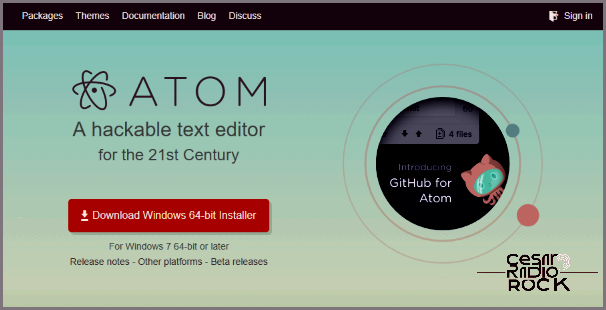
Discover Atom: The Free Alternative to Sublime Text 3
When it comes to powerful code editors, one name stands out: Atom. Often hailed as the free version of Sublime Text 3, Atom offers a multitude of impressive features that can satisfy even the most demanding coders. And guess what? It’s completely free!
What makes Atom so special? Let me walk you through its incredible capabilities. First and foremost, Atom allows for extensive customization, so you can tailor it to suit your coding needs perfectly. Whether you’re a HTML wizard, a JavaScript mastermind, or a CSS guru, Atom has got you covered.
Additionally, Atom is known for its code-friendliness. It understands the intricacies of different programming languages, providing you with invaluable support as you write your code. And with its handy wrapping feature, your code will always look neat and tidy, making it easier to read and understand.
But wait, there’s more! Atom is not confined to a single platform. This powerful editor works seamlessly across Mac, Windows, and Linux—ensuring consistency and flexibility no matter what operating system you use.
Autocomplete is another game-changer in Atom. Say goodbye to the tedious task of typing out every line of code. Atom’s autocomplete feature anticipates your next move, suggesting code snippets as you type, saving you time and effort.
Are you a multitasker? Well, Atom has you covered there too. You can split your screen into multiple panes, allowing you to work on different parts of your code simultaneously. This boosts your productivity and makes your coding experience even more efficient and enjoyable.
And let’s not forget about Atom’s built-in package manager. With this handy tool, you can easily add new functionalities and features to enhance your coding experience. From helpful addons to time-saving plugins, Atom’s package manager has it all.
Although relatively new, Atom has already garnered a loyal following among Mac users. And it’s no wonder—this powerful, versatile, and free code editor has everything you need to unleash your coding prowess. So why not give Atom a try? You won’t be disappointed!
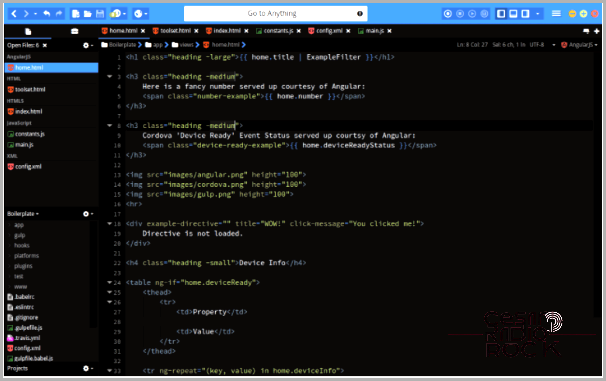
Komodo Edit
Hey there! Let me tell you all about Komodo Edit. It’s like Notepad++, but made specifically for code. You know, for the hardcore coders out there. It’s like a lighter version of Komodo’s fancy integrated development environment (IDE).
Now, what’s cool about Komodo Edit is that it supports multiple languages. So, whether you’re coding in Python, Java, or HTML, this baby has got you covered. Oh, and it also has autocomplete. You know how sometimes you forget those pesky little details? Well, Komodo Edit is here to save the day.
But wait, there’s more! You can also use markdowns with Komodo Edit. Who knew coding could be so versatile, right? And if that’s not enough, you can add different addons and customize it to your heart’s content. Make it your own, you know?
And guess what? Komodo Edit even plays nicely with most code types. It’s like the friend that gets along with everyone. No code discrimination here. Plus, it has its own GitHub page where you can find a whole bunch of awesome packages to play around with.
So, if you’re a passionate coder looking for a code-savvy tool that’s lightweight, versatile, and customizable, look no further than Komodo Edit. It’s got everything you need to make your coding journey a breeze.
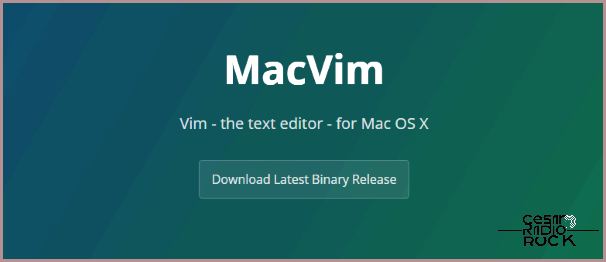
MacVim
I’m here to tell you about MacVim, the text editor that Unix enthusiasts and code aficionados swear by. But even if you don’t fit into those categories, rest assured that MacVim is a powerful tool in its own right. It may not have all the flashy bells and whistles of other text editors, but that’s actually a good thing. MacVim keeps things simple and straightforward, without bombarding you with countless menus and distractions.
Now, don’t be fooled by its minimalistic appearance. MacVim has plenty of features to offer, all neatly tucked away. And if you’re not a fan of its barebones look, fear not! You can customize it to your heart’s content. Best of all, MacVim is absolutely free. Granted, it may require a bit of a learning curve, but the benefits you’ll reap from it are well worth the effort.
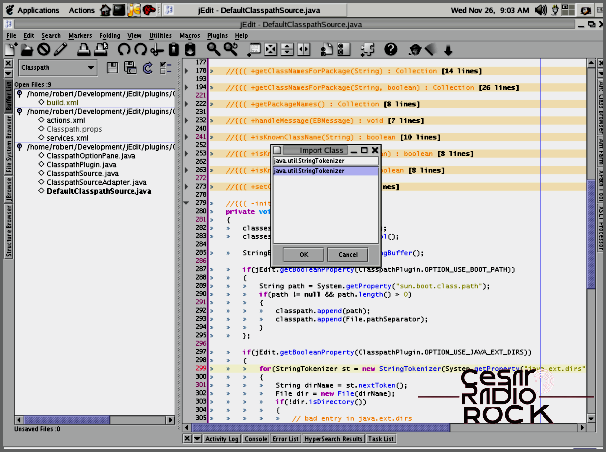
jEdit
Hey, I’m here to tell you about jEdit, a great alternative to Notepad++ for Mac. It claims to be a ‘mature programmer’s text editor’, whatever that means. But let me tell you, this Java app is pretty awesome. It works on any operating system, supports macros, multiple languages, plugins, code folding, and even word wrap. Plus, it has some other cool features like clipboard history and markers. And guess what? It’s completely free! It also gives you access to a bunch of plugins and downloads made by a team of dedicated volunteer developers. How cool is that?
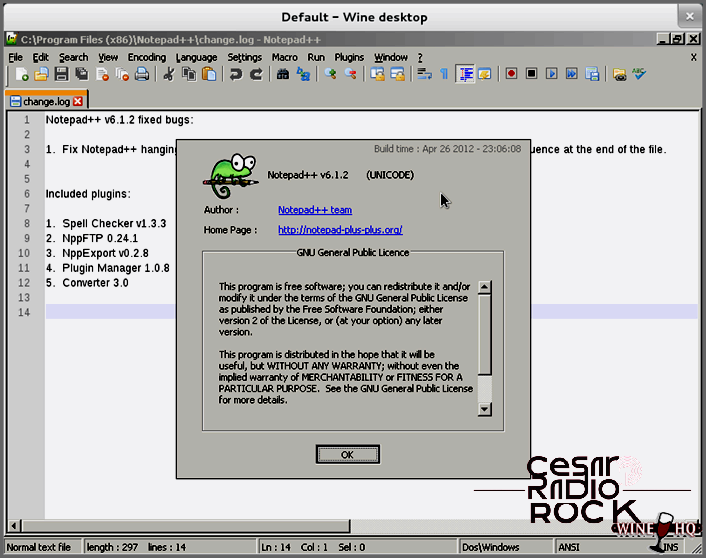
Using Notepad++ on Mac with Wine
Maybe none of these options will work for you because you absolutely need Notepad++. Well, there is one way to make it happen. Most Mac users are familiar with Wine, the emulator that allows running Windows programs on macOS. Notepad++ has been tested before and proven to work fairly well with Wine. The Wine community, which keeps an extensive database of application compatibility tests, reports that Notepad++ version 6.1.2 works quite well. Some features like function keys and automatic app updating may not be supported, but the core functionality of Notepad++ remains intact.
Given that both Wine and Notepad++ are free, it might be worth a shot to download Wine, get Notepad++, and try running the editor through the emulator.
If you’re searching for an alternative to Notepad++ on Mac, there are several options available. While some come with a cost and are most useful for dedicated text users, others are free and definitely worth a try. Each option has its own unique look and feel, so you’re bound to find one that suits you. And if all else fails, you can always attempt running Notepad++ using emulation.
If you have any other suggestions for a Notepad++ alternative on Mac, please share them with us in the comments below!
