How to Change Your Location in Google Home
So, you’ve recently moved and now you need to update your location in Google Home. Maybe your new address isn’t syncing with your Home Hub, or you’re just having trouble getting everything to work smoothly. Trust me, I’ve been there too. Moving is hard enough without your supposed smart devices causing more headaches! But don’t worry, I’ve got you covered. In this tutorial, I’ll show you exactly how to change your location in Google Home so everything works the way it should.
Google Home is an amazing device that’s just as capable as the Amazon Echo, even if it doesn’t get the same recognition as Alexa. It’s a powerful home assistant that connects to your Google account, bringing weather updates, travel information, traffic updates, music, and more right to your home. And if you link it with a Nest thermostat, you can even make your home smarter. Pretty cool, right?
But let’s be honest, these so-called smart devices still have a long way to go before we can truly consider them “smart”. They can be prone to obvious errors and have some serious limitations. We’re not quite there yet when it comes to digital assistants being genuinely useful.
How to Change Your Location in Google Home
To change your address or location properly, you need to update it both on your Google account and on your device. The updates won’t automatically sync, so you’ll have to make the changes yourself.
- First, log into the Google account that’s linked to your Google Home Hub.
- Next, select “Account” in Google and then go to “Settings”.
- Click on “Payments Profile” and then the pencil icon next to “Name and Address”.
- Update your address with your new one.
- Finally, select “Save” to apply the changes.
If you have multiple Google accounts, you can check which one is connected to your Home Hub from the app.
- Open the Google Home app and go to the Home screen.
- Select the device you want to update from the list.
- In the top right, click on “Settings” and then “Linked Accounts”.
You’ll see the Google account that’s linked to your Google Home Hub on that page. That’s the account you’ll need to log into in order to update the address as mentioned above. Once you’ve saved the changes, they will be reflected in your account settings window.
Now, let’s move on to changing the address for the device itself.
How to Change Location on the Google Home Hub
You need to update the address both on your Google account and on the Home Hub itself. If you don’t, your billing information will be correct, but the news, weather, traffic, and local information will still be based on your old location.
- Open the Google Home app on your device and make sure you’re connected to the same network as your Home Hub.
- From the bottom right of the Google Home app screen, select “Account”.
- Go to “Settings” and then “Personal Info”.
- Under “Your Places”, select your old address.
- Update it with your new address and select “OK”.
- If possible, delete your old address.
Once you’ve completed these steps, the changes should take effect right away. You shouldn’t have to restart the Home Hub for it to start functioning with the new location. Pretty simple, right? Now you can enjoy having your Google Home assistant tailored to your new home address!
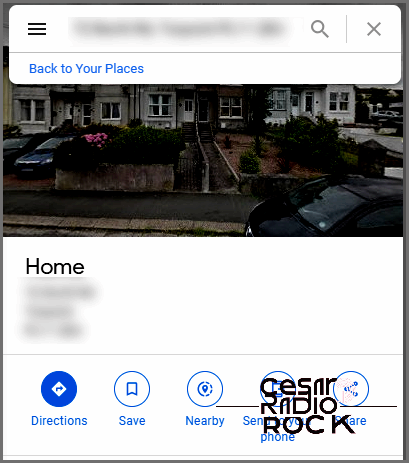
Troubleshooting address changes for Google Home
Hey there! So, I had this buddy of mine who was facing some trouble while trying to change the location on his Google Home Hub. And let me tell you, he followed all the steps I’m about to lay out for you, but his Home Hub just wouldn’t cooperate. It kept giving him the news and weather for his old address, even after rebooting and retrying the address changes. Frustrating, right?
But fear not, my friend. There’s actually one little trick you can try before taking the extreme measure of factory resetting your Home Hub. And that is… changing your Home location in Google Maps. I know, I know, it may not immediately make sense, but hear me out. Sometimes, even if you change your payment address for your Google Account and switch the location on your Home Hub, it still won’t work. However, here’s the kicker: my buddy changed his address in Google Maps, and voilà! Everything suddenly started working like a charm.
Now, I can’t make any promises, but who knows, it might work for you too.
- First things first, log into Google Maps using the account linked to your Home Hub.
- Next, locate the side Menu, and then click on Your Places.
- Within Your Places, select Labeled and then Home.
- Okay, now all you gotta do is enter your current home address and hit that magical Save button.
Let me be clear, adjusting your location in Google Maps may not be an absolute requirement for your Home Hub to function properly. However, in my buddy’s case, it worked like a charm. So, if you’re struggling to get everything in sync, give it a shot. Sure, it’s an extra step, but hey, if you already use Google Maps, having the correct home location for navigation will come in handy anyways.
So, do you happen to know any other nifty ways to get your Google Home Hub up and running with a new address? Or have you found a different solution? Drop us a comment below and spill the beans!
