Having Trouble with Your iPhone Xs, iPhone Xs Max, or iPhone Xr Touch Screen?
Hey there! Are you facing issues with your iPhone Xs, iPhone Xs Max, or iPhone Xr touch screen? Don’t worry, I’ve got you covered! In this guide, I will walk you through some steps to fix the problem and get your touch screen working smoothly again.
First off, let’s start with a simple solution. Occasionally, the touch screen might not respond due to minor software glitches. To tackle this, try restarting your iPhone. Press and hold the power button until the “slide to power off” message appears. Swipe the slider to turn off your device, wait for a few seconds, and then power it back on. This might just do the trick!
If that didn’t work, let’s move on to a more thorough troubleshooting process. It’s possible that your touch screen is unresponsive because of a specific app or software issue. To determine if this is the case, let’s perform a force restart.
For iPhone Xs, iPhone Xs Max, or iPhone Xr, press and quickly release the volume up button, followed by the volume down button. Then, press and hold the side button until the Apple logo appears on the screen. This force restart will not erase any of your data, so it’s safe to try it out.
If the touch screen still isn’t cooperating, it’s time to check for any available software updates. Sometimes, bugs in the previous versions can cause touch screen problems. Head over to your iPhone’s Settings, then tap on “General,” followed by “Software Update.” If an update is available, simply download and install it. This may resolve any underlying software issues that could be affecting your touch screen.
In case none of the above steps work, it’s worth trying to reset the settings on your iPhone. Please note that this should be seen as a final resort, as it will remove your personalized settings and preferences. To reset your device’s settings, go to Settings, tap on “General,” and then select “Reset.” From there, choose “Reset All Settings” and confirm your selection. Be patient, as this process may take a while. Remember to back up your data before resetting!
Should the problem persist even after a reset, it’s advisable to contact Apple Support or visit an Apple Store near you. They have the expertise and resources to provide further assistance and diagnose any potential hardware issues.
I hope these steps have been helpful in getting your iPhone touch screen back in action. Remember, it’s always a good idea to keep your device’s software up to date and take regular backups to avoid any future troubles. Happy fixing!
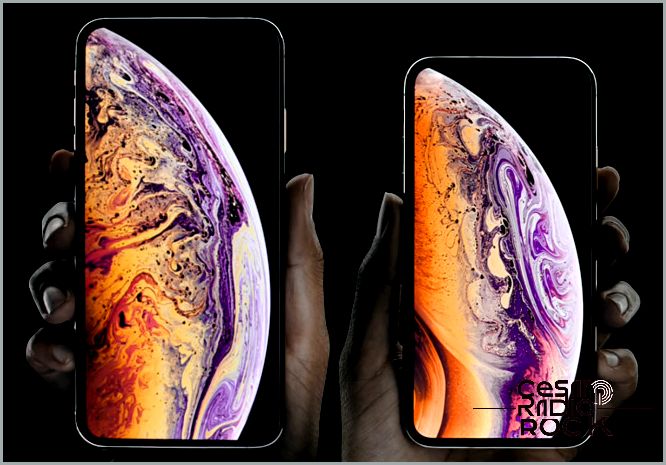
Hey there! If you’re experiencing issues with the touchscreen on your iPhone Xs, iPhone Xs Max, or iPhone Xr, don’t worry, you’re not alone. This problem is pretty common among iPhone users and can really impact the performance and usability of your phone. But fret not, I’ve got some solutions that can help you fix this pesky issue once and for all.
One common problem with the touchscreen is that it becomes unresponsive towards the bottom end of the screen. This means that any apps located in that area might not work properly or respond to your touches. So, a quick fix for this is to simply move those apps to a different part of the screen. That way, you won’t be interrupted when you need to use them.
Reasons Why Your iPhone Xs, iPhone Xs Max, or iPhone Xr Touchscreen Isn’t Working
- During the shipping process, it’s possible for your iPhone to get damaged. Bumps and rough handling during transit can cause the device to underperform.
- Another common reason for touchscreen issues is software bugs. Apple tries to stay on top of these issues by releasing software updates to fix them. However, it might take some time for these updates to roll out.
Ways to Fix the Touchscreen Issues on Your iPhone Xs, iPhone Xs Max, or iPhone Xr
Option 1: Perform a Complete Factory Reset
- Turn on your iPhone Xs, iPhone Xs Max, or iPhone Xr.
- Go to the Settings app and tap on General.
- Scroll down and find the Reset option, then tap on it.
- You’ll be prompted to enter your Apple ID and password.
- The factory reset process will take a few minutes to complete.
- Once it’s done, the welcome screen will appear.
Option 2: Clear Your Phone’s Cache
To clear your phone’s cache, go to Settings, then tap on General. Look for the Storage and iCloud Usage option, and click on it. From there, choose Manage Storage. Tap on any item in the “Documents & Data” section, slide unwanted items to the left, and press delete. Finally, tap “Delete All” to remove all app data.
Option 3: Remove and Reinsert the SIM Card
If the previous options didn’t work, try removing the SIM card from your iPhone Xs, iPhone Xs Max, or iPhone Xr. Turn off your phone, take out the SIM card, and then put it back in. Turn your phone back on and see if the touchscreen issue has been resolved.
Option 4: Perform a Hard Reset
Performing a hard reset will delete all your data, apps, and settings, so make sure you back up your iPhone Xs, iPhone Xs Max, or iPhone Xr to prevent any data loss. Once you’ve done that, go to the settings menu, click on “Backup & Reset,” and follow the instructions to perform a hard reset. Hold down the Home and Power buttons simultaneously for about ten seconds, and your iPhone will go through some processes and automatically back up. When the process is completed, your Home screen will appear.
So, there you have it! These are some effective ways to fix the touchscreen issues on your iPhone Xs, iPhone Xs Max, or iPhone Xr. Give them a try, and hopefully, your touchscreen will be working flawlessly in no time!
