Chromecast Keeps Disconnecting? Top 8 Fixes
Having Trouble with Your Chromecast Connection?
Hey there! If you’ve been experiencing some frustrating issues with your Chromecast unexpectedly disconnecting, don’t worry – you’re not alone. Many Chromecast users have faced this problem, and I’m here to help you find some solutions. Stick around as I share the top 8 fixes that can get your Chromecast connection back on track!
1. Check Your Wi-Fi Signal
When your Chromecast keeps disconnecting, weak Wi-Fi signals could be the culprit. Make sure your Chromecast and Wi-Fi router are in close proximity, as distance can affect the stability of the connection. Also, check if there are any obstructions, such as walls or appliances, that may be interfering with the Wi-Fi signal strength. A stronger signal can make a significant difference!
2. Restart Your Devices
Did you know that a quick restart can often solve many technical issues? Give it a try! Start by turning off your Chromecast, unplugging it, and then wait for a minute or so. Meanwhile, restart your Wi-Fi router by disconnecting the power and letting it rest for a minute. After that, plug everything back in and see if the disconnection problem is resolved.
3. Verify Router Settings
If your Chromecast keeps disconnecting, it’s worth checking your router settings. Access your router’s admin page and ensure that the Wi-Fi channel is set to automatic. Sometimes, changing the channel manually can help overcome interference from other devices and boost the stability of your connection.
4. Update Firmware and Apps
Outdated firmware on your Chromecast or outdated apps on your mobile device can lead to compatibility issues and disconnections. Check for any available updates for both your Chromecast and your casting apps, and make sure you have the latest versions installed. Keeping things up to date may resolve the problem!
5. Disconnect Other Devices
Having multiple devices connected to your Wi-Fi network can strain its capacity and affect the performance of your Chromecast. Consider disconnecting any unnecessary devices from your network temporarily. This can help alleviate congestion and potentially improve your Chromecast’s connection stability.
6. Change Wi-Fi Bandwidth
If you’re experiencing frequent disconnections with your Chromecast, try changing the Wi-Fi bandwidth on your router. By switching from the default 2.4 GHz band to the less congested 5 GHz band (if supported), you may experience a more reliable connection. Remember to check if your Chromecast device is compatible with the 5 GHz band before making any changes.
7. Disable Power Saving Mode
If your Chromecast keeps disconnecting after a period of inactivity, it may be due to power-saving features. Access the settings for your Chromecast on your casting device and disable any power-saving mode. This ensures that your Chromecast stays connected even during idle times, preventing any interruptions during your streaming sessions.
8. Reset Chromecast
If all else fails, you can consider resetting your Chromecast to factory settings. Keep in mind that this will erase all your settings and preferences, so it should be your last resort. To reset, press and hold the physical button on the Chromecast for about 20 seconds until the LED starts flashing. Release the button, and your Chromecast will go through the reset process.
Well, there you have it – 8 potential fixes to help you deal with the frustrating disconnections on your Chromecast. Give these a try and see if they make a difference for you. Remember, troubleshooting technical issues can be a trial-and-error process, so don’t lose hope if the first solution doesn’t work. Keep experimenting until you find the fix that works best for you!

If you want to turn any TV into a streaming platform, having your own Chromecast is a great option. It allows you to access apps and services that your TV doesn’t support. However, Chromecast is not perfect and can experience some issues.
One common problem is that Chromecast keeps disconnecting from the connected source or network, which stops the casting of content. If you are facing this issue, here are some solutions you can try:
Why does Chromecast keep disconnecting?
There are several reasons why this might happen. In many cases, it’s due to problems with your internet connection. Hardware issues with your Chromecast, TV, or cables can also be the cause. Unfortunately, Chromecast cannot fix itself.
If you are constantly experiencing this error, here are 8 solutions you should try:
1. Restart your Chromecast from the power source
Perform a hard reset by directly turning off your Chromecast from the power source, rather than through the device itself. Make sure to turn off your Chromecast before doing this.
- Unplug your Chromecast from the outlet.
- Wait for 3 seconds.
- Plug it back in and check if the problem is resolved.
You can also try connecting your Chromecast to a different Wi-Fi network to see if that solves the problem.
2. Reset your Chromecast
There are two ways to reset your Chromecast. The first method is a manual reset, also known as a power cycle or hard reboot. The second method involves using the Google Home app to factory reset your Chromecast. Let’s start with the manual reset:
- Hold the button on the side of your Chromecast while it is plugged in and powered.
- Wait for the LED to blink orange.
- Once the LED turns solid white, release the button. Your Chromecast should be reset.
How to factory reset your Chromecast
Follow these steps to factory reset your Chromecast using the Google Home app:
- Open the Google Home app.
- Locate your connected Chromecast and long-press on it.
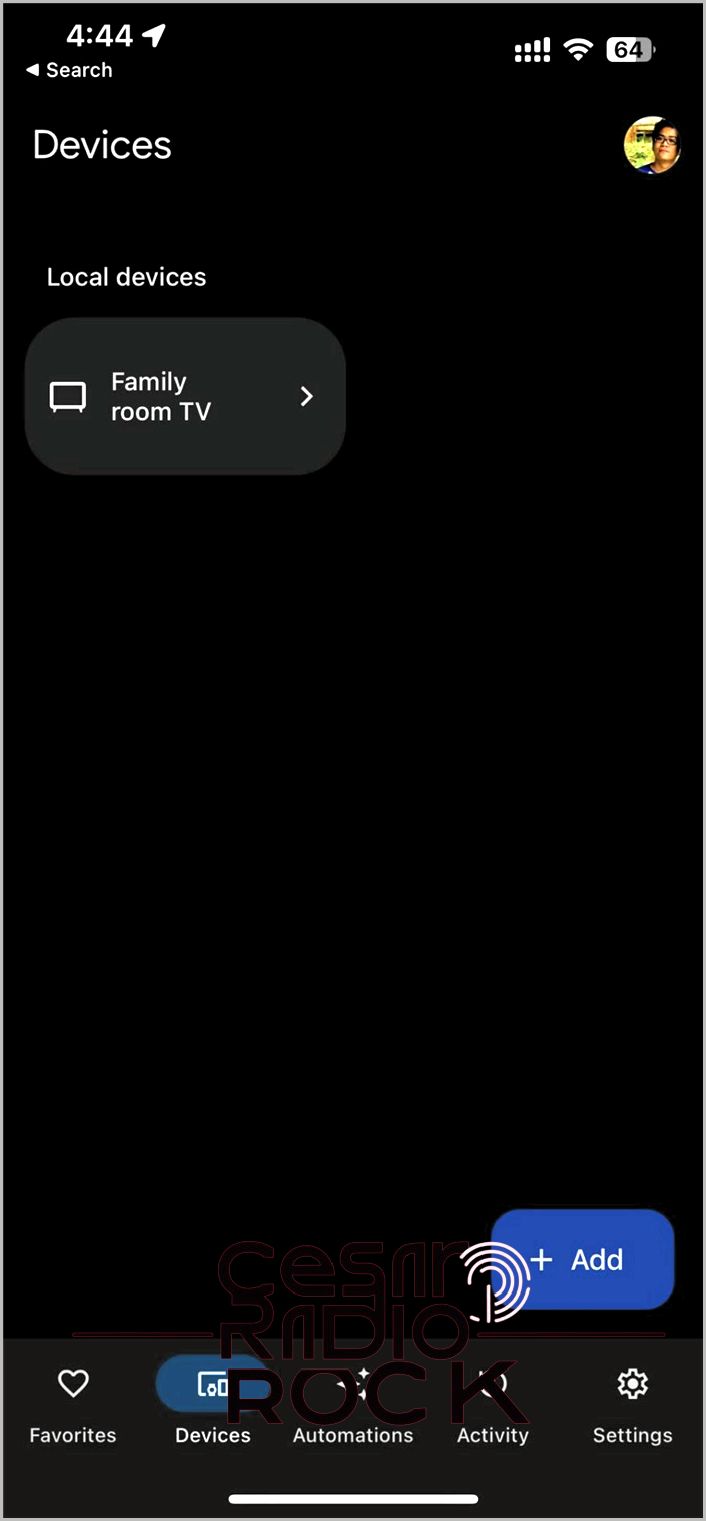
- In the next screen, tap the gear icon at the top right.
- Select More.
- Tap Factory Reset and follow the instructions.

For detailed steps, you can refer to our guide on how to factory reset your Chromecast.
Note: You can only reset your Chromecast using the Google Home app if it is connected to the same network it was set up on.
3. Reboot your router
One possible reason for Chromecast disconnecting is that your internet speed is not sufficient for stable streaming. Google recommends a minimum speed of 5mbps for reliable streaming. If you are not getting the speed you need from your internet service provider (ISP), try rebooting your router.

I’m here to help you improve your Chromecast connection. Let’s start with some simple steps:
1. First, unplug your router.
2. Wait for one minute.
3. Now, plug it back in and check if your connection improves.
If resetting your router doesn’t work, don’t worry. You can try reaching out to your service provider for further assistance. They might be able to help you resolve the issue on their end.
While we’re troubleshooting, it’s a good idea to make sure your Chromecast is connected to the right network. Sometimes, it can accidentally connect to the wrong network, especially if it has been connected to other devices before.
Now, let’s move on to another solution:
4. Consider using an Ethernet adapter. Wired connections tend to be more reliable than wireless ones. However, keep in mind that you’ll need to purchase the adapter separately. If you already have one, here’s how you can set it up:
– Connect your Chromecast to an HDMI port on your device.
– Next, connect the micro-USB port of your Chromecast to the cable end of your Ethernet adapter.
– Then, connect your Ethernet cable to the adapter.
– If a wired connection is available, your device will automatically connect to it.
Now, let’s discuss another option:
5. Sometimes, the distance between your router and Chromecast can affect the connection. Google suggests keeping them within 20 feet of each other. If that’s not possible, consider investing in a Wi-Fi mesh or extender to improve your connection.
When placing your router, make sure there are no walls blocking the signal between your Chromecast and the router. It’s also helpful to have both devices on the same floor to maximize connectivity.
Lastly, let’s explore one more solution:
6. If all else fails, you can try replacing the power cable of your Chromecast. Faulty cables can sometimes cause connection issues.
By following these steps, you’ll hopefully improve your Chromecast connection and enjoy uninterrupted streaming.

Hey there! So, your Chromecast has a bunch of cables and adapters that you need to get it up and running. Unfortunately, these cables can start causing problems, whether they get worn out or accidentally damaged. The first thing you should do is carefully check your cables for any visible tears or bends.
Just a heads up: Not all cable damages are obvious. But no worries, you can easily find replacement cables at affordable prices on websites like Amazon, so getting new ones shouldn’t be a big issue.
7. Give It a Rest
Another reason why your Chromecast might keep disconnecting is that it’s been used too much. There’s no exact timeframe for how long you can use your Chromecast, but if you touch it and feel that it’s hotter than usual, it might be a good idea to give it a break. Letting it rest completely for a day could help fix the problem.
8. Troubleshoot with Google
If you’re having trouble with your Chromecast, Google’s support page is your best friend. It offers a detailed look at all the issues and possible solutions for your device. They have guides for all Chromecast products, so you’ll find the help you need.
9. Consider Repairs
If you’ve tried everything and your Chromecast still won’t cooperate, it might be time to get it repaired. If your device is still under warranty, you can even get a new one for free if it’s a factory defect. Just keep in mind that Chromecasts aren’t indestructible. They typically last around 2-3 years with regular use.
If your Chromecast starts having connection problems and it’s been around for about 2-3 years, that could be the main reason behind the issue. While you’re at it, you might want to consider upgrading to the latest Chromecast so you can enjoy all its awesome new features.
Enjoy a Seamless Chromecast Experience
Having your Chromecast disconnect while you’re in the middle of using it can be quite annoying. Hopefully, one of these solutions will work for you, so you can enjoy your movie nights without any interruptions. Chromecast is an amazing device with tons of cool uses.
