Get Your Favorite Songs for Free with Easy Music Downloads
A Comprehensive Guide to Downloading Your Favorite Songs
We all have that one song, album, or artist that we can’t get enough of. Thanks to modern technology and easy access, getting our hands on our favorite music has never been simpler. With MP3 players and smartphones filled with thousands of songs by hundreds of musicians, it’s no secret that the internet is the go-to place for music.
While many choose to purchase their music from online vendors, there are plenty of legal and free ways to download music. In this guide, I’ll take you through various websites and methods where you can easily download your favorite music for free. Some of these methods involve websites that offer deals on free music, while others allow you to convert videos into MP3 format for convenient listening. As long as you have the necessary hardware to download, the music is yours to enjoy.
You may be curious about torrenting files, but that’s a discussion for another time. This article focuses on downloading files directly.
What You’ll Need
Before we dive in, let’s quickly go over what you’ll need to ensure you can listen to the songs you download.
- A laptop or PC, or a phone/MP3 player/digital music device
- Headphones or earplugs
- An internet connection (wireless or broadband)
- A USB cable connector (to connect your MP3 player to your PC or your phone/tablet to your PC)
It’s a short and simple list. The main requirement is a PC to download the songs, which you can then convert or transfer to your preferred music device. This is particularly important if you don’t have a smartphone capable of browsing websites. Additionally, navigating these websites is much easier on a PC than on a phone.
Lastly, I’ll be using the Windows operating system for this tutorial.
Websites for Music Downloads
Now that you have your equipment ready, let’s explore the different ways you can download free music. First, I’ll introduce some websites that offer free music downloads. It’s important to note that because these downloads are legal, each site may have different, limited selections based on their licensing agreements. Don’t expect to be able to download entire discographies all at once.
Discovering Jamendo Music
The first website on our list is Jamendo Music. Jamendo offers both free song downloads and access to their streaming radio station, which you can enjoy on your PC or smartphone.
Jamendo is incredibly user-friendly, allowing you to quickly and easily download songs. To access Jamendo:
- Click the start button.
- Open your preferred internet browser.
- Either visit jamendo.com or search for “Jamendo” on Google.
- A welcome page will appear, prompting you to “start.” Click this button, and you’ll be taken to the homepage.
- You’ll find several artists, radio stations, and songs available for free download.
- To download a song, locate the download icon and click on it. You’ll then be asked to choose between a licensed version or a creative commons version of the recording. The difference is that a licensed version cannot be used for commercial purposes.
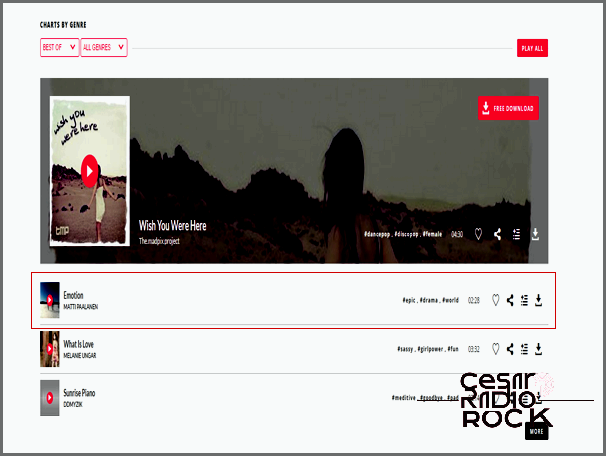
The download icon is located all the way to the right within the highlighted box.
You’ll notice that Jamendo is powered by a community. So, it might not have those big names you’re searching for. But, it’s a fantastic way to support smaller artists and discover some amazing, free music.
MP3 Juices
MP3 Juices works a bit differently. It finds other sources where you can download MP3s from and allows you to get them directly from those sites. These sources are legal, which means you won’t be bombarded with potentially “shady” web links. However, the quality of these sources can vary, so you won’t always find something perfect.
The site has its own “cutter,” which is a mini-editor that lets you remove noise from songs. This is because the sources are different and some files may have unnecessary space or intros.
To use the site, follow the steps just like with Jamendo:
- Open the start menu and select your favorite web browser.
- In the search bar, type in mp3juices.cc.
- The home page will prompt you with a search option. Type in your favorite artist or song.
- The site will provide you with multiple download links (if available). Simply choose one of these links to start your download.
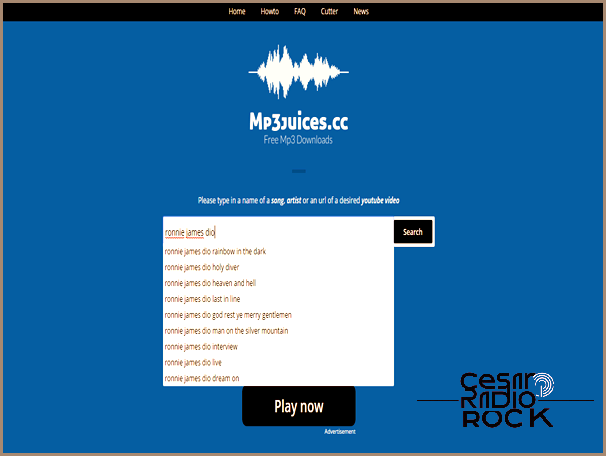
When I search for the artist’s name, I get a bunch of different results.
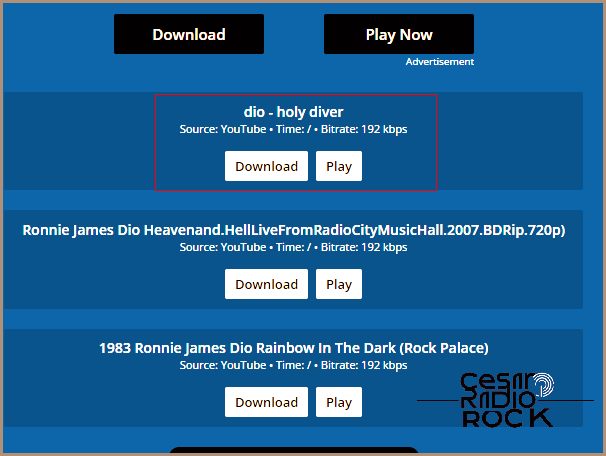
Now you can easily download one of the results or play it to test the audio. So, if you want to find a direct source or use a different site with well-known titles, you have other options to explore.
Discovering Last.fm
Last.fm is a fantastic source for free music. They have a wide range of categories, featuring both popular and lesser-known artists. It’s a great way to explore new sounds and also download some of your favorite tracks. You can even use Last.fm to discover various artists.
To access the free music section on their website, follow these steps:
- Open your preferred internet browser.
- Type “last.fm” in the web address bar or search for “last fm” on Google.
- You’ll see a variety of options. To find downloads, scroll down to the bottom of the page.
- Look for the “Goodies” section and click on “Free Music Downloads” below it.
- You’ll be presented with a list of songs available for free download. Take your time to search for your favorites or explore new tracks.
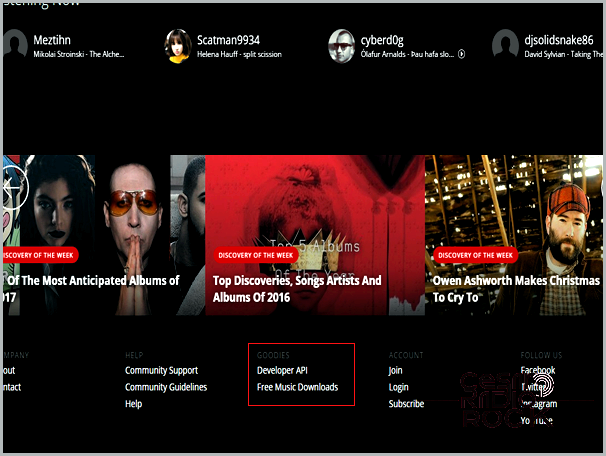
So, if you scroll down to the very bottom of the page, guess what? You should come across something that looks just like this.
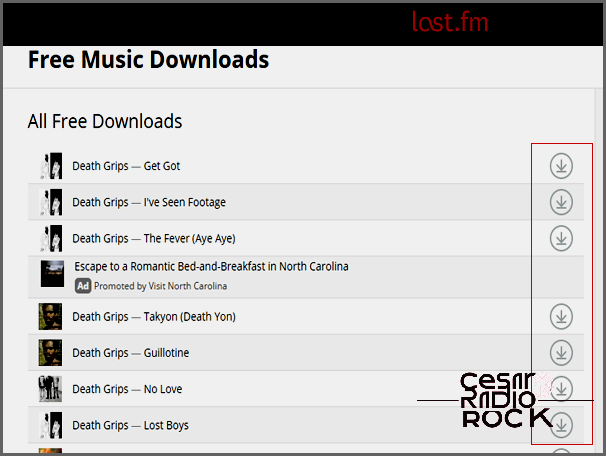
Welcome to SoundCloud!
SoundCloud has become incredibly popular in recent years, hosting a wide range of music from both up-and-coming artists and industry veterans. It’s an amazing platform for discovering free audio content, whether it’s your favorite songs, remixes, or original tracks. If you’re on the hunt for new music without spending a dime, SoundCloud is the place to be.
Ready to give it a go? Just open up your web browser!
- Type soundcloud.com into your browser’s address bar.
- When you arrive at the website, you’ll see various options including a monthly service you can subscribe to. But for now, focus on signing in.
- If you don’t have a SoundCloud account yet, don’t worry! You can create one by signing in with your Gmail or Facebook account. Alternatively, you can register with your email address.
- Once you’re signed in, you can start exploring songs and adding them to your “likes” list. Some tracks may even be available for download, while others can be saved to your personal playlist for listening on the website.
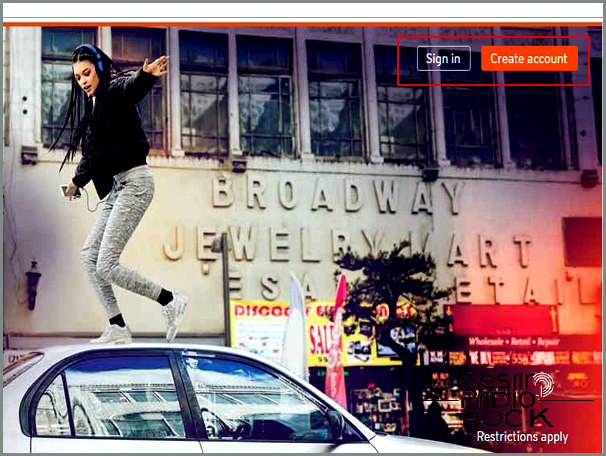
Do you want to create an account or log in to an existing one?

When you find a track you want to download, just follow these steps:
Soundclick
This site has been around for a long time – Soundclick started in 1997! It has a huge collection of music and audio files for you to enjoy. You can listen to songs, download them as MP3s, or even buy them.
If you want to download from Soundclick, here’s what you need to do:
- Open your web browser and go to soundclick.com.
- On the main page, you’ll find different options. You can click on the “Music” tab and select “Charts” or “User Stations” to see song lists.
- If you know the name of a specific song or artist, you can use the search bar to find them.
- Scroll down on the homepage to see a list of categories. Click on one of them to do a general search.
- When you see the list of songs, click on any of them. A dialog box will open with an MP3 player. If the song is available for download, you’ll see a download icon in the dialog box.
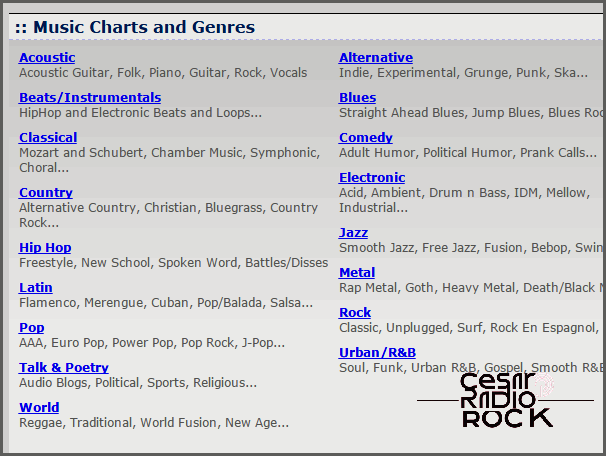
So, I’ve made it down to the music category results. It’s always exciting to see what the search has uncovered in this particular section.
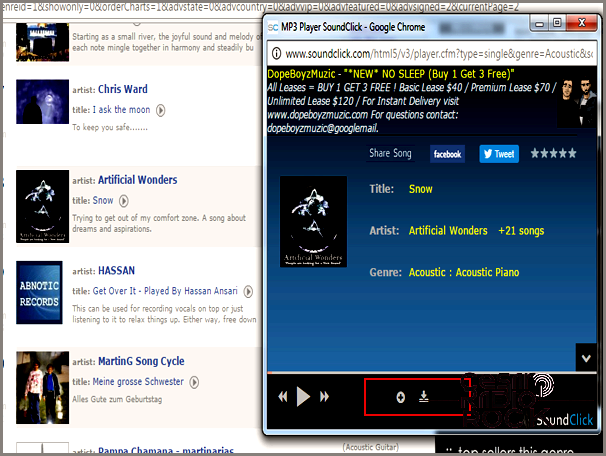
Hey, guess what? I found a song that you can download while I was browsing around. Just look for the download icon and you’ll know it’s available.
Just like on Soundcloud, you can create a profile here too. It’s pretty cool because you can add songs to your “Favorites” list and access them anytime on the website. Super convenient!
Check out the Audio Archive
Want to find even more free music? Well, you’re in luck! Archive.org is a massive online repository where you can find all sorts of files that have been on the internet. They even have the Wayback Machine, which lets you search old versions of websites. How cool is that? Now, the Audio Archive is a special section of this site where you can find millions of free songs. It’s a treasure trove for hunting down those old favorites.
- To get to the archive, just type in this address www.archive.org/details/audio in your web browser.
- When you reach the page, you’ll see a bunch of gray boxes. At the top left, you’ll find icons for other archive pages.
- The archive has all kinds of audio files, from songs to radio programs to live shows. Simply click on one of the boxes that matches your interests.
- You can also use the search bar on the top right to find specific audio files.
- Once you’ve found what you’re looking for, click on the available selection or gray box.
- If the song or audio is available for download, you’ll see an option to download it. If not, it will say “stream only.”
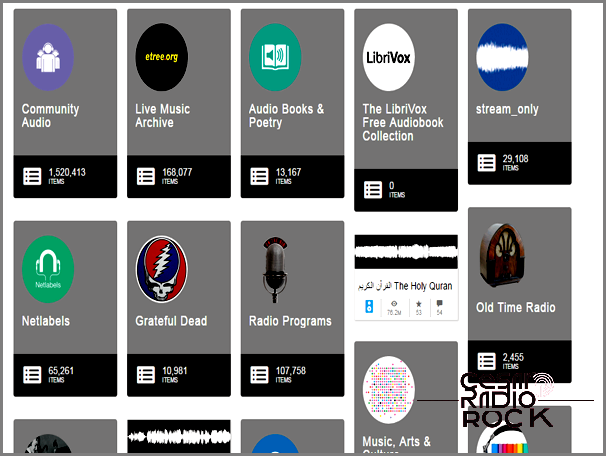
So, here’s the deal: when it comes to audio, there’s a whole bunch of stuff going on. Like, seriously, it’s a pretty complex world out there. But don’t worry, I’ve got you covered. Let me break it down for you.
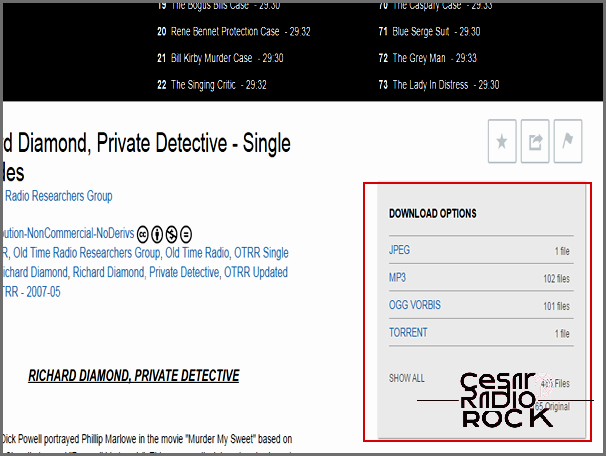
When I clicked on the Old Radio section, I was thrilled to find a wide selection of programs to choose from. And guess what? Each program had a box that provided different options for downloading the audio.
It’s amazing how this feature allows you to explore the web for all kinds of audio and media. While not everything is available for free, you can discover original recordings of forgotten songs or rare broadcasts. What’s even better is that users can contribute their own findings to help preserve them for others to enjoy.
Let’s talk about Amazon now. You probably associate Amazon with buying all sorts of things, but did you know they have a treasure trove of free MP3s too? It’s perfect for those who are looking for free audio or want to try out new artists before committing to their songs or albums.
To start enjoying Amazon’s free MP3 downloads, all you need is an account with them. If you don’t have one yet, just follow their instructions to sign up. Once you’re all set, visit amazon.com/free-songs-music to access their page of free audio.
You’ll find a list of songs that you can download or stream for free. Look for the yellow tab that says “Free” next to the song you want and click on it. If you want to narrow down your options, you can also check the category boxes on the left and choose a preferred genre or artist.
When you’re ready to download, you’ll be prompted to “Place an Order.” Don’t worry, you won’t be charged because it’s all free. Just click on the yellow tab and Amazon will confirm your “purchase.” From there, you can select “Download your Media.” They might ask you to download their free app for playing music, but if you prefer, you can ignore it and download the files directly.
So go ahead and dive into the world of audio exploration and free downloads. It’s a fantastic way to discover hidden gems and enjoy music without breaking the bank.
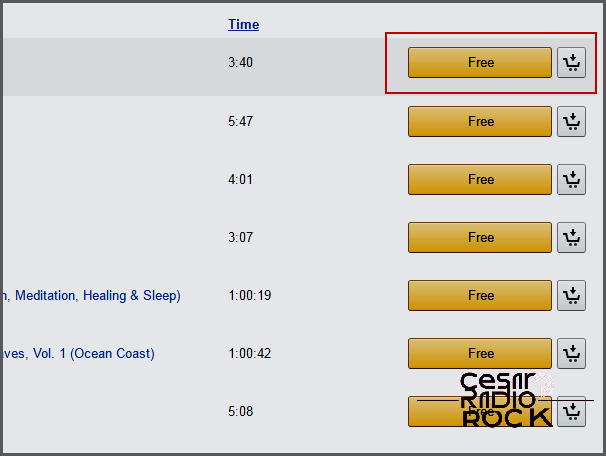
When you click on the link, you’ll see the option to download on the right. Just follow the instructions, and you’ll get free music.
While the selection may not always include the latest hits or popular artists, there are still plenty of songs to choose from. You might even discover something you enjoy.
However, these websites are not the only way to find your favorite songs. If you’re craving the big hits by famous artists, there is a method to get the audio you want. The main way to do this is by converting videos to audio using legally available videos on platforms like YouTube.
Converting Video to MP3
Although finding popular songs for free on audio websites can be challenging, there are places where you can access massive hits for all to enjoy. You’ve probably noticed this often when artists release new songs on YouTube accompanied by a music video. These are official releases that you can listen to anytime, just on a different platform.
If you only want the audio from a video, you can conveniently convert the online video into audio format or remove the video altogether. This allows you to have a usable MP3 file with minimal quality loss, giving you a song to enjoy.
It’s important to note that you can only do this with songs that the artist has made available on an official basis. Songs uploaded by random users are typically not available for download, unless otherwise specified. While there are entire discographies unofficially uploaded by YouTube users, it’s not technically legal to download them unless you have the media yourself.
Additionally, pay attention to any disclaimers in the video description. Some companies release songs on their YouTube or home video pages without permitting duplication. So before you consider YouTube as a goldmine of free music, make sure to check the legality of what you’re planning to do.
With that being said, let’s move forward. There are various methods you can use to convert video media into audio. For simplicity’s sake, I’ll cover the easier options that don’t require advanced audio programs like Sony Vegas to extract the raw audio from a video.
One of the simplest ways to convert video files into audio is to use websites that offer this service.
Online Video Converter
Let’s start with Online Video Converter to give you an idea of the process.
- Click “Start” and open your preferred web browser.
- In the address bar, type onlinevideoconverter.com/mp3-converter.
- This will take you to their webpage for transferring video files to audio. Now, find the web address of the video you want to convert to audio. You can find it in the address bar when you watch the video on YouTube or in the URL that appears when you click “Share” below the video.
- On the conversion page, you’ll see a space where you can paste the video’s web address.
- Below that, there’s an option to select the format for the converted video. For now, leave it as the default “.mp3.”
- Once you’re ready, click “Start.” The conversion process will begin.
- Depending on the size of the video, the conversion can take a few seconds to a few minutes. Keep an eye on the file size.
- When the conversion is complete, you’ll be redirected to a direct-download page. From there, you can download the file to your computer as an MP3 file. For your convenience, there’s also a QR code displayed, allowing you to scan it and download the file directly to your phone or tablet.

Hey there! So, guess what? I’ve stumbled upon this super cool video that I’m planning to convert. Exciting, right?
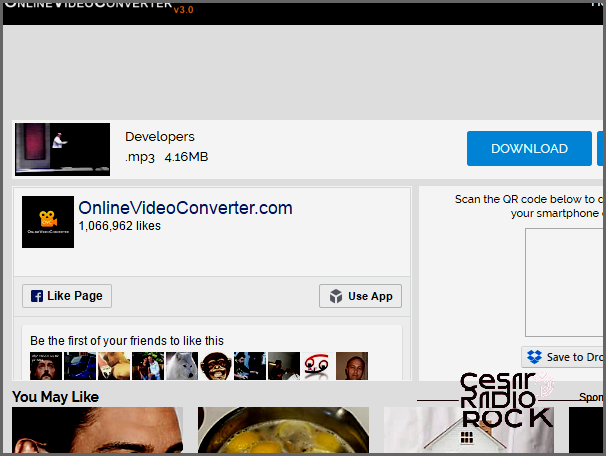
So here’s what happened: your file is ready for download, and it’s in the form of an MP3.
Just a heads up, when you click “Download,” you’ll be directed to an advertisement page. That’s how the website makes money. Just close the ad page when it pops up (unless you’re a fan of internet ads, then take your time).
Once the download is complete, you’ll have an MP3 audio file. And here’s the cool part – you can also convert videos to audio from any of the site’s compatible listings, not just YouTube. But let’s make sure we’re clear – only do this if it’s legal and not forbidden by the content owner.
Youtube-MP3
If you only want to convert videos from YouTube, there’s a website called Youtube-Mp3 that’s specifically designed for that purpose.
This site doesn’t have as many options, but it’s great if you want to get straight to the point. Just like before, you’ll follow similar steps to convert a video to MP3.
- Open youtube-mp3.org in your web browser.
- In a separate tab, find the YouTube address of the video you want to convert.
- Copy the YouTube video address.
- On the Youtube-Mp3 homepage, you’ll see a box where you can paste the YouTube video link. There’s also a button that says “Convert Video.” Paste your video link into the box.
- Click the “Convert Video” button.
- Depending on the video size, it might take a few seconds or several minutes.
- Once the process is done, a message will appear saying “Video was successfully converted to Mp3.”
- Now, you can click the “Download” button to get the audio file.
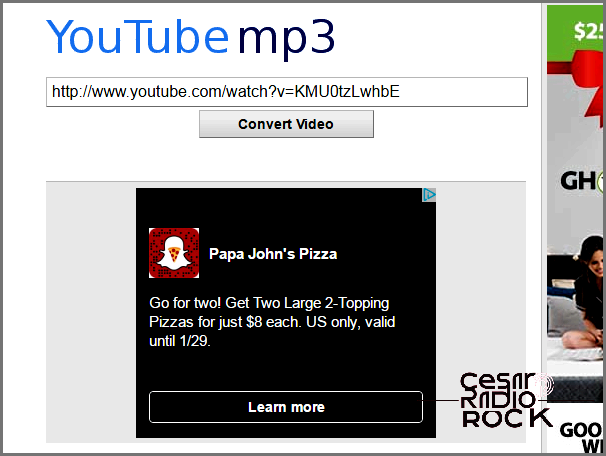
So here’s the deal, you’re gonna follow pretty much the same instructions for this converter as you did for the Online Video Converter above.
If your video isn’t converting, it might be because the converter doesn’t support the link you’ve chosen. Make sure the converter you’re using can actually “read” the link you’ve selected. Also, double check that you pasted the whole video address and didn’t leave any parts out when you copied it.
Other methods of pulling audio from a video require a few more steps. You usually have to download the video, then open it in a program like Windows Movie Maker, delete the video part, and keep the audio. But for our purposes, that’s more than you need.
Transferring Media
So you’ve got all the free songs you want from different places. Awesome! But now you want to move those files onto your MP3 player or your phone. Depending on the devices you have, this can be a simple process or a bit more complicated.
First things first, find your USB connector. You’ll need it to connect your PC or laptop to the device you want to transfer the audio files to.
In most cases, there’s a program you can download to manage the transfer of audio files from one spot to another. But if you don’t have that program or you want to try a more direct approach, I’ll explain that too.
Let’s start by talking about how to get music onto convenient devices like an MP3 player or a smartphone.
Transfer Songs from PC to MP3 Player
First, grab your MP3 player and a mini-USB connector. It’s usually the same connector you use to charge the thing. As long as one end connects to the MP3 player and the other to a USB port on your PC, you should be good.
- Connect the MP3 device to your PC.
- Your PC should recognize the new device. Wait for it to finish doing its thing. The MP3 player will become an icon in the lower right corner of your screen.
- Open your media program. Usually, it’s Windows Media Player or iTunes, but if you don’t have those, you can download them for free.
- These programs should automatically recognize your MP3 player and sync with it.
- If the program doesn’t sync automatically, look for a “Sync” tab. In Windows Media Player, it’s usually in the upper right corner next to “Play” and “Burn.” In iTunes or a similar program, look for something similar.
- The synced media list will show the songs that are on your MP3 player. If it’s empty, you need to select, drag, and drop songs from Windows Media Player or iTunes into the synced device area of your program.
- When you’ve transferred the audio you want, click “Sync.” Your MP3 player will save those new songs onto its storage space.
- You can do this as many times as you want. When you’re done, close the media programs and safely disconnect the USB. Then check your MP3 player to make sure the media transferred properly.
Make sure your music is saved to the right folder on your PC so that your media player can find it and add it to the list. Otherwise, the music won’t show up when you try to transfer it. Other than that, the process is pretty straightforward.
You might prefer using smartphones instead of MP3 players since they can do everything in one device.
Transferring Media from PC to iPhone
To get your favorite songs onto your iPhone, you can usually just download them straight to the device. But maybe you don’t have a network connection or you don’t want to go through the sites listed above, so you’d rather use this method instead.
Just like with an MP3 player, you’ll need the micro-USB connector that came with your iPhone.
- Connect your iPhone to your PC using the micro-USB connector.
- On your PC, open iTunes. If you don’t already have it, you can download it for free. It’s available for Windows as well as Apple products.
- iTunes should automatically recognize your iPhone.
- In the left corner of the program, you should see a phone icon.
- If you want to transfer files manually, turn off the automatic sync option. Under the phone icon, click on “Summary” then “Options.” Uncheck the box that says “Automatically sync when this iPhone is connected.” Click “Apply.”
- If you prefer automatic syncing, just ignore the previous step. In most cases, music and files should transfer to your iPhone automatically when prompted.
But automatic syncing doesn’t work for everyone. If you’d rather do it manually, keep reading from step 5.
- To manually locate the MP3 files you want to transfer, click on “File.”
- Under “File,” click on “Add File to Library.” Find the music you want on your PC. If it’s in MP3 format, clicking on it should add it to the Music section under the phone icon.
- Once you’re done, select “Music” under the phone icon.
- You’ll see a small box on the right side for “Sync Music.” Check it and you should be able to select from the music you loaded earlier. When you’re finished making your selection, click “Apply” and the music will sync.
There are a few things to keep in mind when transferring music from a PC to an iPhone. First, iTunes only lets you sync albums or artists, not individual songs. And when you sync, iTunes will replace the library on your iPhone, not add to it. So if you’re trying to transfer new albums, you could lose songs if the old ones aren’t still on your PC.
Manually Transfer Music with No Program
All the methods I’ve explained so far involve using some media program to sync the files to your MP3 player or phone. But in some cases, you don’t actually need those applications. You just need to know how to get to the device location. Maybe you can’t get the program, or you want to try something more direct. Either way, here’s another method for you.
I only recommend this method for MP3 devices. Smartphones have a lot of sensitive files that you don’t want to mess with. Moving or accidentally deleting those files could seriously mess up your phone.
But if you’re okay with going into your device’s files and folders, you can simply copy files from your PC and put them in the music folder of your MP3 player. When you connect an MP3 player (or any device), you can click the tool to see all the files it contains. From there, you can treat the MP3 player like a thumb drive or any other kind of file storage.
Just keep in mind that all devices are different and they can vary depending on age and type. So be careful when you’re doing these steps.
- Connect your MP3 device and PC using the micro-USB connector.
- Your PC should automatically recognize the device. When that’s done, go to Start and click on My Computer.
- A window will pop up showing your drives and connected devices. You should see your MP3 player listed there.
- Double click on the MP3 device. Another window should open showing a file or a bunch of files. Those are the files and folders inside your MP3 player. Some of them contain the music on your player.
- Find the right file for your music. Don’t change any software or unrelated files.
- In your PC, locate the music files you want to transfer. Select them and copy them (Ctrl+C).
- Paste (Ctrl+V) the audio files into the correct MP3 folder.
- Do this for all the files you want to transfer. If you did it right, the songs should now be added to your MP3 device.
Unless you’re confident about dealing with files in your smartphone or similar device, I suggest only trying this method for MP3 hardware. Seriously, don’t try this with a smartphone or you might end up bricking it.
Wrapping Up
You should now have a pretty good idea of how to get songs for free online, convert them to MP3 files, and transfer them to portable devices. There’re plenty of sources out there for free audio, and while they might not all be the biggest hits, there are plenty of pleasant surprises to discover.
So, to wrap things up, I understand you might still have some questions.
- Can I download music through a torrent instead?
- The song I transferred to my phone won’t play!
- The video I tried to convert isn’t working on the site!
If you’re thinking about using torrents, just remember that you have to own the media you’re downloading. If you don’t, that’s piracy, and the music industry really doesn’t like that.
If your smartphone or similar device isn’t playing the media you transferred, make sure the file is an .mp3 or a compatible audio file. If it’s not, the device won’t recognize it and won’t know how to play it.
Alright, now you should know the ins and outs and be able to start enjoying free music! If you have any questions or need help with any issues, just let us know in the comments below!
