Deciding: 32-bit or 64-bit Office?
Hello! Today, I want to help you figure out which version of Office will work best for you. You might be feeling a little confused about all this 32-bit and 64-bit talk, but don’t worry! I’ll break it down for you in simple terms.
First things first, let’s talk about what these terms even mean. When we mention the words “32-bit” and “64-bit,” we’re referring to the way your computer’s processor handles information. Think of it like a brain, processing all those tasks you throw at it!
So, you’re probably wondering, “Okay, but how does that affect me and my decision about Office?” Well, the bitness of your processor determines whether you can run certain software or apps. Office is one of those programs that comes in two flavors: a 32-bit version and a 64-bit version.
But how do you know which one is right for you? Here’s a helpful hint: if you’re still unsure, it’s probably safest to go with the 32-bit version. Why? Because it’s compatible with pretty much any computer out there! It’s like the universal key that fits in all locks.
Now, you might be thinking, “But wait! Is there an advantage to using the 64-bit version?” Ah, well, my friend, you’re quite the curious one! Yes, the 64-bit version has its perks. It can handle larger amounts of memory, which means it can tackle super-duper complex tasks. If you’re dealing with gigantic spreadsheets or doing intensive number-crunching, the 64-bit version might be your best bet.
However, before you jump right into the 64-bit world, there’s something you need to know. Remember when I mentioned compatibility earlier? Well, here’s the catch: not all add-ins or extensions work with the 64-bit version. So, if you heavily rely on certain add-ins or extensions, you might want to stick with good ol’ reliable 32-bit.
Let’s sum it up, shall we? If you’re still unsure and just want everything to work smoothly, go with the 32-bit version. It’s like a comfy pair of slippers, fitting snugly and comfortably on your computer.
On the other hand, if you’re working with enormous files or crunching numbers like there’s no tomorrow, the 64-bit version might be worth a shot. Just keep in mind that some add-ins or extensions might not be compatible.
So, now that you know the differences, it’s time to make your choice. I trust that you’ll figure out exactly which version is right for you. Good luck!

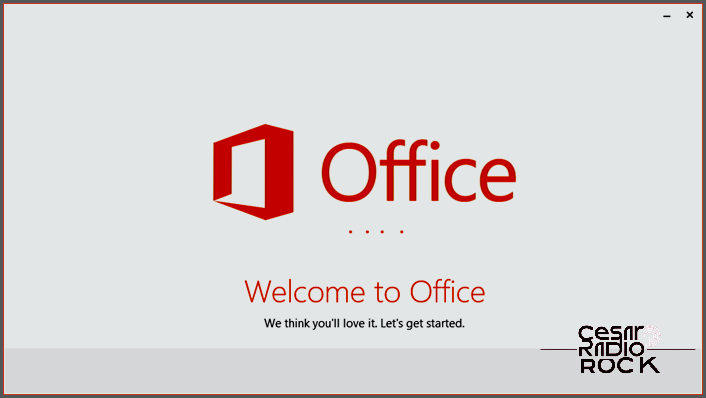
Back in the early days of Windows, using the 64-bit version was a real headache. Software and drivers had to be updated to support it, and only the most experienced users could handle the compatibility issues. So, most people stuck with the 32-bit version of Windows.
But things changed with Windows 7. It had built-in support for running 32-bit software on a 64-bit computer and widespread driver support, so the experience of using the 64-bit version became seamless for most users. This was especially important because the 64-bit version was needed to access more than 3 GB of RAM. As a result, most people with modern PCs now use the 64-bit version of Windows 7 or 8. However, there’s one exception: Microsoft Office.
Microsoft Office 2010 and 2013 are available in both 32-bit and 64-bit versions, and users can choose which one to install. If you’re using a 32-bit version of Windows, you’ll be limited to the 32-bit Office. But if you have 64-bit Windows, you might be tempted to go for the 64-bit Office. However, for most people, this is not recommended.
The 64-bit versions of Office 2010 and 2013 do have one potentially important benefit: they allow you to work with very large Excel spreadsheets and Project databases. The 32-bit version puts a limit of 2 GB on the size of these files. But there are no practical limits with the 64-bit version, so you can work with huge spreadsheets and databases. This is useful for only a few expert Office users, most likely in large companies. But for most people, the 32-bit version won’t impose any limitations on file size. 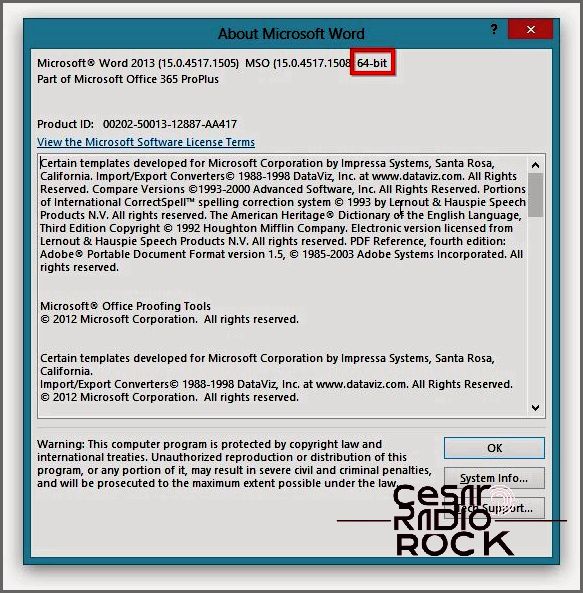
There’s also a minor performance boost with the 64-bit Office on a modern PC with 64-bit Windows, but it’s really not that noticeable. Most people won’t see a difference in performance between the 32-bit and 64-bit versions of Office on the same PC. Other factors, like the speed of the hard drive and the amount of available memory, will have a much bigger impact on performance.
However, the advantages of the 64-bit Office might be outweighed by the disadvantages. If you decide to go with the 64-bit version, you need to be aware of some drawbacks:
- Some features are not available in the 64-bit Office, like the Word Legacy Equation Editor and Word Add-In Libraries.
- Older VBA code, which is often used in corporate spreadsheets, won’t work in a 64-bit environment unless it’s been updated.
- Third party add-ins won’t run unless they’ve been specifically updated to work with the 64-bit Office.
- Some Access database files created in the 32-bit Office can’t be used with the 64-bit version. They need to be recompiled with the 64-bit version, using the original source database (which may not always be available).
- Many add-ins and macros for Outlook won’t work in the 64-bit version.
These limitations of the 64-bit Office may cause unpredictable issues for many users, especially those in business settings. Therefore, unless you’re one of the very few users with Excel and Project files larger than 2 GB, it’s better to stick with the 32-bit version of Office. You won’t notice any difference in performance, and it will be a less frustrating experience.
On the other hand, if you’re planning to have a basic installation of Office with no add-ins, or if you’ve made sure that your required add-ins are compatible with the 64-bit version, you can try the 64-bit Office. Just be aware of compatibility issues if you’re sharing files with others.
Microsoft expects that 64-bit Office will become the standard in the future, just like it did for Windows. But as of 2013, we’re not quite there yet.
