Adding a Member to Your Amazon Prime Household: A Simple Guide
Hey there! Ready to learn how to bring someone into your Amazon Prime household? It’s easier than you might think. Let me guide you through the process step by step!
First, make sure you’re logged in to your Amazon account. Now, let’s dive right in!
1. Go to the Amazon website on your computer or mobile device.
2. Next, click on “Account & Lists” at the top right corner of the page.
3. Under the “Your Account” section, find and select “Amazon Household.”
4. Now, click on “Add Adult/Teen” or “Add a Child” – depending on who you want to add to your household.
Adding an Adult or Teen:
5. If you’re adding an adult or teen, you’ll need to share the payment method. Don’t worry, though – they won’t be able to see your personal financial information.
6. Choose whether the person you’re adding is an adult or teen.
7. Fill in their name, email address, and birthdate. Make sure to enter the correct details to avoid any issues.
8. Lastly, select “Verify your account” to complete the process. Amazon will send an email to the person you added, and they’ll need to follow the instructions to verify their account.
Adding a Child:
5. For adding a child, you’ll create a separate Amazon Kids profile. It’s a great way to ensure age-appropriate content and parental control.
6. Click on “Create a Child Profile,” and fill in the child’s name, birthdate, and gender.
7. Customize the profile by adding a photo or avatar. This gives it a personal touch!
8. Finally, select “Add to your Household” to finish up.
There you have it! You’ve successfully added a member to your Amazon Prime household. How exciting is that? Remember, you can remove or edit household members at any time by going back to the “Amazon Household” section. Enjoy the benefits of sharing your Prime perks with your loved ones!
If you have any more questions or need assistance, Amazon’s helpful customer support team is just a click away. Happy shopping!
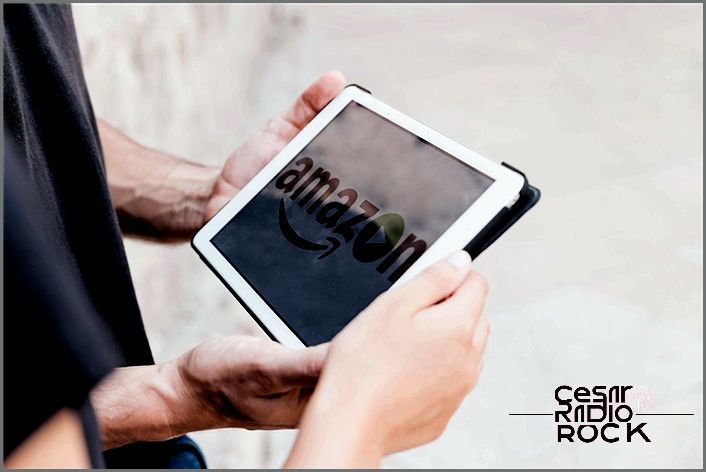
For most people, having an Amazon Prime membership is a great investment because of the benefits it offers. Chances are, someone else in your household also has an Amazon account. However, paying for multiple Prime memberships can get expensive.
Luckily, Amazon Household makes it really easy to share your Prime membership with other members of your household.
In this article, I’m going to walk you through the process of setting up an Amazon Household account and sharing its perks with others.
So, what exactly is Amazon Household? Well, as the name suggests, it’s a way to share your Prime membership with family members who live in your household. It’s important not to confuse it with Prime Pantry, a service that lets you buy household items without leaving your home.
With Amazon Household, you can add an adult and up to four children to your household. This means that both adults in the household will have access to all the Prime perks, such as Prime Photos, Prime Video, free two-day shipping, Prime Reading, Prime Music, Audible Channels, and early access to Prime Day sales. Additionally, you can share your digital purchases, like audiobooks, movies, ebooks, apps, games, and TV shows, with each other. It also makes it easy to manage child profiles linked to the primary account.
Now, there are a few things you need to know before adding a member to your Amazon Household. First, you need to have a Prime membership yourself. The discounted Student Prime deal won’t work for this. You also need to have your own Amazon account, but other members don’t need to have a Prime subscription. Only the primary account holder needs to have the membership.
When you add another adult to your household, you’ll also be linking your billing information and payment options. This means the other adult will have access to your credit cards and other payment methods. So, be careful who you add to your household. It’s meant for family members, not friends, roommates, or colleagues. However, you can add a new payment method to your Amazon Prime account and ask the other household member to use it instead.
There’s also a time restriction on joining or creating households. After adding a member, neither the primary account nor the other member can join or create another household for 180 days. But there’s a grace period during which the recently removed adult account can be reactivated if there was a mistake.
Now, let’s talk about how to add members to your Amazon Household. It’s a simple and straightforward process that won’t take long. Here’s what you need to do:
1. Hover over “Accounts & Lists” and select “My Account” from the drop-down menu.
2. From the page that opens, go to “Shopping programs and rentals” and select “Amazon Household.”
3. Select “Add Adult” and enter the login information of the adult’s account.
4. Click “Continue” and then hit the “Agree and continue” button.
5. Select the things you want to share, like apps/games, audiobooks, and ebooks, and press “Continue.”
6. Hit the “Send Invite” button.
The other adult will receive an invitation email to join your Household. To join, they’ll need to select “Get Prime benefits,” then “Continue,” and press the “Agree and Continue” button.
If you want to add a child or teen account, you can go to “Accounts & Lists,” then “Your Account,” then “Shopping programs and rentals,” and select “Add a Child” or “Add a Teen” instead. For each child or teen, you’ll need to input their email/mobile number and birth date, create their profile, and set order approvals.
Now, let me explain how to share content through Family Library. When you add members to your Amazon Household, you can share digital content with them using the Family Library feature. Here’s how you do it:
1. Hover over “Accounts & Lists” and select “Manage Your Content and Devices.”
2. Click on the “Content” tab at the top and select the type of digital content you want to share.
3. Select the content you want to share and click the “Add to Library” button at the top. You can also press the “Manage Family Library” button next to the content to share it.
4. Select the person in your Household you want to share the content with and hit the “Make Changes” button.
That’s it! After this, the other members of your Household will be able to access the content you shared with them.
Now, let’s talk about removing a member from your Amazon Household. It’s a simple process, and you can remove both adults and children from your Household. Here’s how:
1. Log into your Amazon account on a web browser and hover over “Accounts & Lists.”
2. Select “Your Account” and click on “Shopping programs and rentals.”
3. Click on “Amazon Household” and navigate to “Manage Your Household.”
4. Find the member you want to remove and select “Remove” under their name on the list.
5. Hit the “Remove adult” button.
For children and teens, select “Edit” under their name and press the “Remove Child/Teen from Household” button.
Finally, let’s talk about how Amazon Household can save you money. By sharing your Prime membership benefits with your family members, you can make the most of the perks it offers. However, keep in mind that sharing your membership also means sharing your payment details. Also, remember the 180-day waiting period before joining or creating another Household. So, think carefully before adding anyone.
I hope this guide has been helpful in understanding how to set up an Amazon Household account and share its perks with others. Enjoy your shared Prime membership!
