Learn How to Keep Your Location Private on Your iPhone
Hey there! Today, I want to share some valuable tips on how you can easily hide your location on your iPhone. Our smartphones know so much about us, including where we are at any given time. But it’s perfectly understandable if you want to keep that information private.
Now, I’m going to show you step-by-step how you can safeguard your location and have peace of mind. It’s important to remember that you have the power to control what data is shared with others, and I’m here to help you do just that!
First things first, let’s dive into the settings. Open up your iPhone and go to the “Settings” app. Scroll down until you find the section labeled “Privacy” and tap on it. Now, you should see a list of options, and one of them is “Location Services.” Tap on that too!
You’re doing great so far! Here, you’ll find a list of all the apps on your iPhone that are allowed to access your location. Take a moment to review this list and ask yourself if you really want each and every app to know where you are. If there are certain apps that you don’t want to have access to your location, simply tap on the app and choose the setting that suits you best. You have the power to allow access all the time, only when the app is in use, or to never allow location access. It’s your call!
Next, let’s explore an important feature called “Find My.” This feature allows you to locate your lost or stolen iPhone, which can be really handy. However, if you prefer to keep your location private, you might want to turn this off. Go back to the “Settings” app, tap on your Apple ID at the top of the screen, and then go to “Find My.” Here, you can toggle off “Find My iPhone” and “Find My Network.” This will make sure that your location remains under your control.
Lastly, if you still want to use certain apps that require your location but don’t want to share your exact whereabouts, there’s a solution for you. It’s called “Precise Location,” and it allows you to share a more general location with these apps. Just go back to the “Location Services” page and tap on the app that you want to adjust. You’ll see the “Precise Location” option there, and you can choose to turn it off. By doing so, the app will only receive a more general idea of where you are, instead of your specific coordinates.
That’s it! You’ve successfully learned how to keep your location private on your iPhone. Remember, it’s your device and your privacy matters. Take control of your location information and use these tips to ensure that it’s only shared when and where you want it to be. Stay in charge, and enjoy your iPhone without the worry of your every move being tracked. You’re in control – keep it secret, keep it safe!

Hey there! So, some apps out there use location tracking to give you more accurate info about stuff nearby that you might be interested in. Like, the Weather app needs to know where you are to give you the most precise forecasts. But, there’s a downside to this kind of tracking.
The New York Times says that companies can update your location up to 14,000 times a day, with scary accuracy. And the worst part? Some of these companies make money by selling your location data to advertisers.
But don’t worry, there’s an easy way to hide your location on an iPhone. Check out these tips and tricks to stop the apps from knowing where you are.
A Simple Solution
The quickest way to hide your location is to turn on Airplane mode. Just swipe up to open the Control Center, then tap the Airplane icon. Boom, your location is hidden!
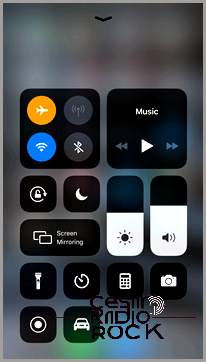
When I enable silent mode, it turns off Bluetooth, cellular connection, and Wi-Fi. This means that apps and your friends won’t be able to track your location. This is especially true if you’re using Apple’s Find My Friends app.
However, there are some downsides to using silent mode. You won’t be able to make or receive calls, and you won’t have internet access since Wi-Fi is turned off. On the other hand, this can be a great way to disconnect from the digital world and relax during your lunch break, for example.
Location Services Options
If you want to hide your location, Apple has made it really easy to do so. Just open the Settings app, go to the Privacy menu, and select Location Services (it should be the first option under Privacy).
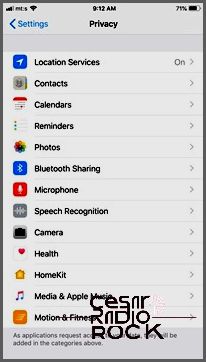
If you’re looking to turn off Location Services on your device, simply tap the button next to it and it will be disabled for all apps. However, keep in mind that this action may limit the functionality of certain apps. For instance, your photos might not be saved in the correct folder, and the Weather app won’t receive accurate updates.
That’s why it’s worth considering disabling Location Services for specific apps. To do this, go to the Location Services menu and select the app you want to customize. From there, you can choose one of three options for location access: Never, Always, or While Using.
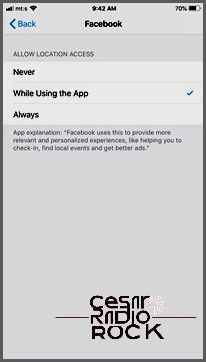
Listen up, folks! Here’s the deal: only a few native apps, like Maps, Weather, and Camera, actually need to access your Location Services. Luckily, you have the power to disable location access for other apps. And don’t worry, if an app really needs your location, it’ll ask for permission and you can easily turn it back on if necessary.
Helpful Location Labels
Check this out: some apps in the Location Services menu have arrows next to them that indicate their location usage. If the arrow is gray, it means the app has used your location in the past 24 hours. If the arrow is purple, it means the app has used your location more recently. And if the arrow is hollow, it means the app only gets location data under specific conditions. Pretty nifty, huh?
Share My Location Feature
Now here’s a cool trick: the Share My Location feature lets you use the location from another Apple device that isn’t on the move. It’s like hiding your real location and fooling the system into thinking you’re somewhere else. This comes in handy for apps like iMessage and Find My Friends. But how does it work?
Let’s say you want to share the location of your office or home iPad. Just go to the Location Services menu and tap on the Share My Location option. From there, you can make changes by accessing the “From” option. If you don’t want to share the location of a certain device anymore, simply swipe left and remove it. And if you’re using the same Apple ID, your iPad or second iPhone will appear on the list for you to select. Easy peasy!
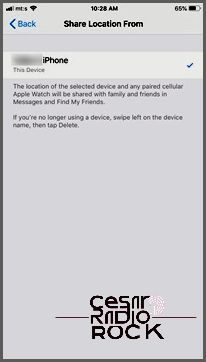
Just to make it clear, if you switch the location, others will still be able to see you. However, keep in mind that this won’t be the actual location of the iPhone or iPad you are using.
Important: As I mentioned earlier, these tricks work for iPads and iPhones until the official release of iPad OS.
System Services
In addition to apps and your contacts, iOS itself can also track your location. To access more settings, go to the Location Services menu and scroll to the bottom, where you’ll find the System Services option.
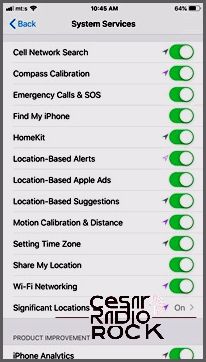
The menu is really something! It gives you all the options you need to personalize how your location is tracked. But hey, I get it, sometimes you just want to turn off the tracking altogether. To do that, go to Significant Locations and give it a tap. Oh, and don’t forget, you’ll need to use your Face or Touch ID to access this menu.
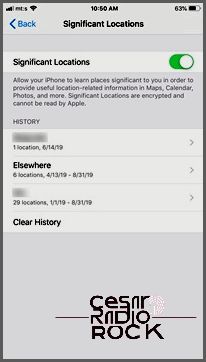
When you’re inside the Maps app, all you have to do is tap on the slider button to turn off the option or select “Clear History” to delete the logged location data. Alternatively, you can tap on a specific entry to edit or remove it.
Find Your Parked Car
Did you know that the Maps app keeps track of where you parked your car? This can be really helpful when you forget where you left it. However, if you don’t want the app to track your location, you can disable this feature.
To do this, go to your Settings, select Maps, scroll down to “Your Car,” and toggle off the option for “Show Parked Location.” It’s important to note that Maps will display your car’s location if your iPhone is connected to a CarPlay stereo or Bluetooth in the vehicle.
Go Invisible
Location services are essential in the digital world. They exist to make your life easier and improve app functionality. However, if you have concerns about certain apps using your location without your permission, it’s incredibly easy to turn off this feature.
Would you like to completely hide your iPhone’s location? Are you frustrated by social media apps accessing your location? Let the community know your thoughts in the comments section below.
