How to Delete Your Browsing History on Your iPhone
Whether you like it or not, your iPhone keeps track of what you do on it, especially your browsing history. This can be helpful at times, but it can also be risky. Depending on who you are and what you use your phone for, there may be things you want to keep private. Whether it’s sensitive messages, personal web browsing, or something else, it’s important to know how to clear your history.
Don’t worry! It’s not only easy to do, but I’ll guide you through the process step by step. Just remember, these instructions are for users of the Apple Safari browser. If you’re using a different browser like Google Chrome, the steps may vary. Here’s how you can clear your browsing data:

Erase Your Safari Browser History Using Settings
Step 1: Open the Settings app.
Step 2: Scroll down until you find the Safari option.
Step 3: Tap on Safari and then choose the Clear History and Website Data option.
Step 4: Your browsing data will now be wiped out. However, if you want to be sure, you can check your browser to see for yourself.
Alternatively, if you prefer, you can also delete your browsing data directly from the browser itself. You can follow similar steps for Chrome and other browsers, unlike the previous method.
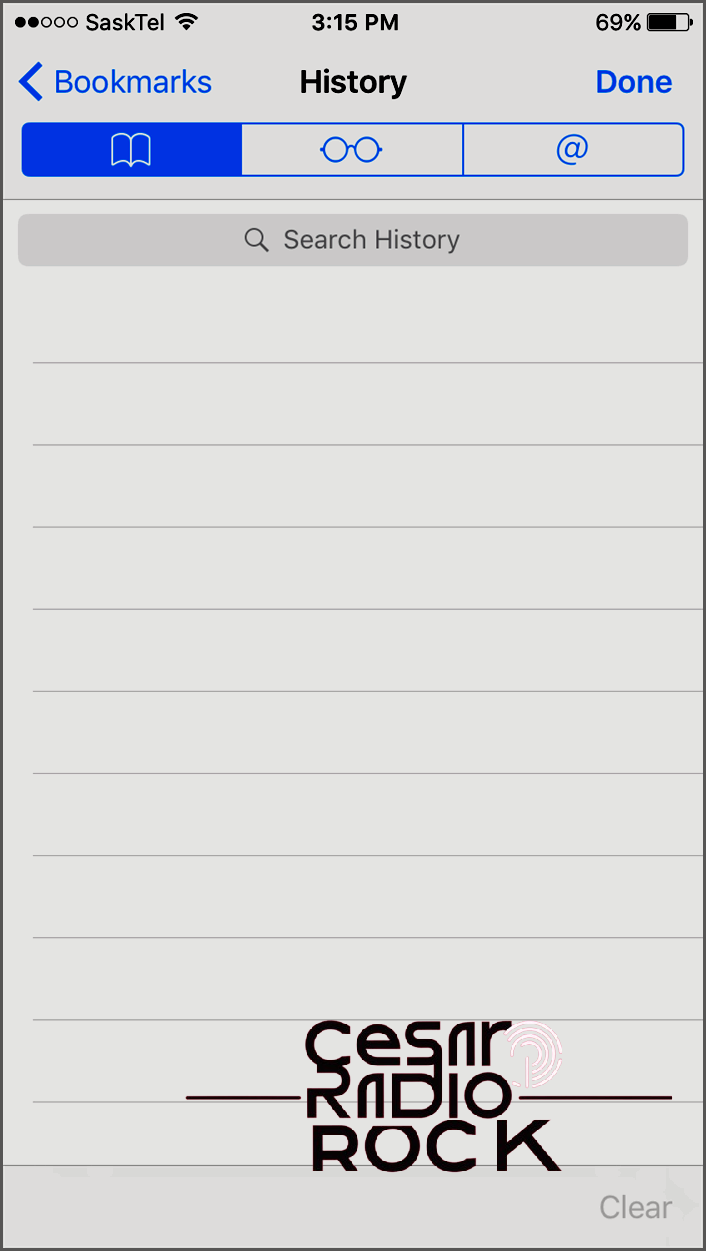
Delete Your Browsing History Inside the Browser
Step 1: First, open your browser and look for the open book button in the bottom right corner, which is your Bookmarks.
Step 2: Once you’ve found it, click on History, and then choose Clear in the bottom right corner.
Step 3: If you’ve followed these steps correctly, all of your browsing history will disappear, and your browser will be completely clear.
That’s how you can erase your internet browsing history on your iPhone. However, there are other things you can clear as well if you’re concerned about your phone falling into the wrong hands. Aside from clearing your browsing history, you can also clear your call history and text/iMessage history, ensuring all your communications stay private. While some may not find call and message history as crucial as browsing history, it’s still useful to know how to clear them, just in case.
When it comes to clearing your call history, there are a few different methods you can use. If you want to delete individual call logs, simply open the phone app, swipe left on the call, and tap the delete button. It’s as easy as that. However, if you want to delete all your call logs at once, without keeping any of them, you can go to the top right corner of the screen, tap on the Edit button, and then select the Clear button. After doing this, all your call histories will vanish, leaving no visible record of who you’ve called or who called you.
Fortunately, clearing out your messages is also a breeze. Just open the Messages app, swipe left on the conversation you want to delete, and the option to delete it will appear. If you only want to delete specific messages within a conversation and not the entire thing, that’s possible too. Simply hold your finger down on the message until a menu pops up. Then select More, and you can delete as many individual messages as you’d like. This method not only helps keep your messages private, but it can also free up some storage on your iPhone.
By following these step-by-step guides, you can be confident that your private information, such as calls, messages, and browsing history, is safe from prying eyes. It’s highly unlikely that anyone other than you will see these things anyway, but it’s better to be safe than sorry.
