How to Control Your Privacy on Instagram with iPhone and Android
Hey there! Today, let’s dive into the world of Instagram privacy settings and how you can manage them on your iPhone or Android device. It’s important to have control over who sees your photos and videos, and I’m here to guide you every step of the way.
First things first, open the Instagram app on your phone. Once you’re in, tap on your profile icon at the bottom right corner of the screen. Now, we’re ready to embark on our privacy adventure!
To start, tap on the three horizontal lines at the top right corner of the screen. This will open the menu. Scroll down until you find the “Settings” option and give it a friendly tap. Here we go!
Within the settings menu, you’ll discover a plethora of options to customize your privacy settings. Let’s explore some of the key ones together.
Account Privacy:
This is where you can decide whether you want your account to be public or private. If your account is public, anyone can view your photos and videos. But, if you prefer a more exclusive audience, you can opt for a private account. In that case, only approved followers will be able to revel in your fabulous content.
Activity Status:
Want to show off to your friends that you’re active on Instagram? Or would you rather keep a low profile? Here’s the place to make that decision. You can choose to show or hide your activity status. It’s entirely up to you.
Story Controls:
Feel like sharing snippets of your life through Instagram Stories? With story controls, you can specify who gets to see them. You have the power to choose between your followers, a custom list, or even hide your stories altogether.
Comments:
Sometimes, unwanted comments can spoil the fun. But fear not! Instagram has got your back. In the comments section, you can restrict certain words or phrases from appearing. This helps keep your comments section clean and upbeat!
Tags:
When others tag you in their posts, you can decide whether these tags automatically appear on your profile or not. Once again, the choice is yours. You have the ability to manually approve or hide tagged photos and videos.
Two-Factor Authentication:
This nifty feature adds an extra layer of security to your Instagram account. By enabling two-factor authentication, you will be asked to enter a verification code in addition to your password when logging in. It greatly reduces the chances of unauthorized access to your account.
These are just a few highlights of what the Instagram privacy settings have to offer. Feel free to navigate through the other options to tailor your privacy experience to your liking.
Remember, your privacy matters! By managing your Instagram privacy settings, you can enjoy sharing your moments while keeping unwanted eyes at bay. So go ahead, take control, and embrace the beauty of a personalized Instagram experience tailored just for you!
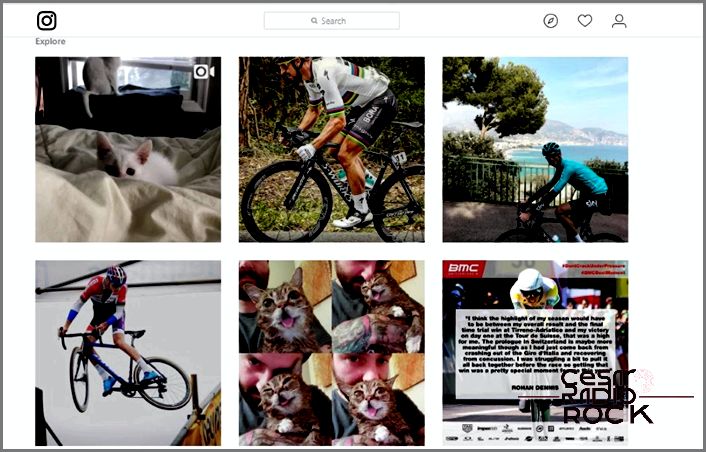
When it comes to using the internet or social apps, privacy can be a tricky thing. You do have some control over your data and how it’s used, but not a whole lot. By default, everything you upload and your profile are visible to everyone. However, there are a few settings you can adjust to make your Instagram account a bit more private. Let me show you how to manage your privacy settings on iPhone and Android.
Let’s face it, if you’re on a social network, you’re probably there to share. But it’s important to have control over what you share and who sees it. Social media platforms have their limitations, so if you’re putting yourself out there, you have to accept that you’re really out there.
How to Manage Instagram Privacy Settings on iPhone
If you want, you can make your Instagram account private. This means that only users you approve can see your images and profile. Your friends and followers will still be able to see your feed, but it won’t be viewable by the general public.
- Open the Instagram app on your iPhone.
- Select your profile icon.
- Select the settings icon (the cog).
- Toggle on the “Private Account” option.
Your account will become private immediately, and only those you allow can see your profile and feed from then on.
How to Manage Instagram Privacy Settings on Android
The Android app offers similar options and privileges for your Instagram account as the iOS version. Making your account private in the Android app will have the same results.
- Open the Instagram app on your Android phone.
- Select your profile icon.
- Select the three-dot settings icon.
- Toggle on the “Private Account” option.
Just like on iPhone, this will limit your profile and feed to only approved people.
Private Accounts and Instagram
Unlike Facebook, Instagram has a simple binary choice for privacy. You either share everything with everyone or restrict everything to your followers. It’s not as customizable as we might want, but it’s what we have for now.
Setting your account to private means that only people you approve can see your feed. However, there are a few things you should know:
- If someone follows you, you have to manually approve them to view your feed.
- If you tag someone who isn’t approved, they won’t be able to see the image(s).
- If you share the image link elsewhere, only those you’ve approved can see it. If you share the image itself, it will be freely viewable and subject to the privacy settings of the platform you’ve posted it on.
- If you set your Instagram account to private but don’t restrict it on Facebook, your images may still leak on Facebook. Treat both networks the same and adjust privacy settings on both.
How to Manage Instagram Privacy Settings on Facebook
One important privacy setting to check is on Facebook. Since Instagram is owned by Facebook, they share data between each other. If you switch to a private Instagram account but your images are still available on Facebook, it defeats the purpose.
- Log on to your Facebook account.
- Select “Settings” and then “Apps”.
- Select Instagram from the list of apps.
- Change the app visibility to “Only Me” for extra privacy.
You don’t have to select “Only Me” if you don’t want to. There are other settings in-between. Choose the one that suits your needs the best and confirm your choice.
Why You Should Use the Private Account Setting on Instagram
Using a private account on Instagram isn’t as strict as it may sound. It simply means that you get to choose who has access to your profile and feed. It doesn’t completely remove you from the public eye, but it allows you to decide who sees your feed.
This has its benefits. You can feel more confident about posting images of family, locations, hobbies, and anything else that you might hesitate to share with the general public. While the Instagram Photo Map feature may be gone, it’s still easy to figure out locations and information from images. With a private account, you have control over who sees what.
Knowing how to manage Instagram privacy settings on iPhone and Android will help you get the most out of the platform without compromising your privacy. I believe every user should take a look at their privacy settings to understand exactly what is being shared and where.
