Having Trouble with Your Amazon Echo? Let Me Help You Out!
Wow, the Amazon Echo has really become a sensation! I can’t believe how many people are loving it, and I bet Amazon is pretty pleased too. With its ability to tell us the weather, play music, control our smart homes, and crack jokes, it’s no wonder it’s found its way into millions of homes. But hey, it’s not all rainbows and sunshine. There are some common issues that might pop up with your new Alexa. That’s where this Amazon Echo troubleshooting guide comes in handy.
Don’t worry, I’m here to cover five of the most common issues you might face with your fancy new device. Plus, I’ll give you some suggestions on how you can fix them on your own. So, let’s dive in!
1. Help! My Amazon Echo Keeps Dropping WiFi!
Hey, no need to panic. This is a pretty common problem, but luckily, it’s not too difficult to fix. You’ve got two options here:
- Reset your WiFi:
- First, turn off your Amazon Echo.
- Next, turn off your wireless router and/or modem.
- Leave everything off for a minute. Take a deep breath while you wait.
- Turn everything back on and patiently wait for another minute.
- Now, give it another shot and try reconnecting to your WiFi. Fingers crossed!
- Check your WiFi signal strength:
Sometimes, the reason behind your Echo dropping WiFi is a weak signal. If your WiFi is working fine for other devices or in other parts of your home, then you might wanna download a network checker app on your phone. Stand by your Echo and check the signal strength. If it’s weak or there are other WiFi networks using the same channel, don’t worry! Just change your WiFi channel to a different one and give it another go.
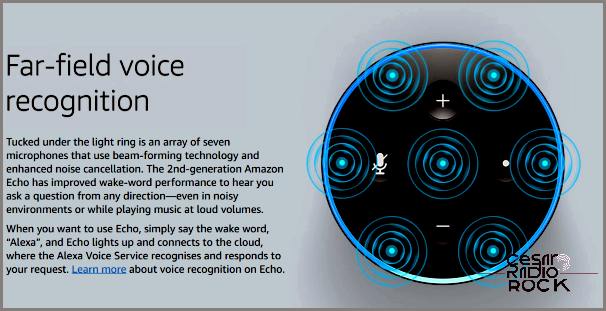
I’m sorry, but I don’t understand your question.
Alexa is pretty smart. I mean, really smart. But it’s not perfect. Even if you trained your Echo to recognize your voice, you might still hear it say, “I’m sorry, I don’t understand the question.” Voice recognition can be tricky. The more you use your Echo, though, the better it gets at understanding your accent and commands.
Sometimes, though, no matter how much you’ve used it, you might still hear that message.
If that happens, you can check what Alexa heard by going to Alexa Settings and History. If it doesn’t sound anything like what you said, try training it again. If it sounds similar, though, just repeat your command more clearly and see what happens.
To train your voice again, go to Settings and then Voice Training within the Alexa app.
Alexa won’t respond at all.
The Echo has multiple microphones that can hear even the tiniest sound from far away. But sometimes, even when you say “Alexa,” it won’t do anything at all. It’s like it’s ignoring you on purpose. When that happens, try restarting your Echo to see if it fixes the problem. If not, you can go through the voice training process I mentioned earlier. It might take a couple of minutes to retrain it to recognize and respond to your voice, but it’s the only way I know to get the Echo working again in this situation.
Alexa won’t connect to Bluetooth.
You can connect your Echo to Bluetooth speakers and other devices to get some extra features. Sometimes, though, you might experience dropped connections or have trouble pairing at all. Usually, you can easily fix this issue by pairing the devices again.
- Open the Alexa app and go to Settings.
- Choose your Echo and then select Bluetooth.
- Click on “Clear” to remove all paired devices.
- Activate pairing mode in the same window, or simply say, “pair” to Alexa.
- Make sure your Bluetooth device is also in pairing mode and let them find each other.
This won’t prevent Alexa from dropping Bluetooth connections, but it will help you quickly get back up and running again.

Having trouble playing on the right device?
So, your Amazon Echo can play music or media on other devices, but it seems like it’s not working properly. Don’t worry, I’ve got a solution for you. Let’s try resetting the device in the app.
- First, open the Alexa app and go to Settings.
- Next, select Devices and make sure the playback device is still there.
- Check if there’s a default playback device set. If there is, remove it.
- Now, select Edit and then Delete to remove the playback device from the group.
Once you’ve removed the device, you can add it back to Alexa and hopefully, everything will work smoothly again. Somehow, having a default playback device can cause issues even when you specify which device you want to play on.
The Amazon Echo is a truly amazing home assistant that keeps getting smarter. But like any technology, it can have its quirks. That’s why I’m here to help you troubleshoot any problems you might encounter with your Echo. Let’s get things back to normal!
