Google Home: Changing Your Default Music Player
Hey there! Today, I want to talk about something super useful – changing the default music player on your Google Home. It’s a pretty neat feature that not everyone knows about, so let me walk you through it.
So here’s the thing: you love your Google Home, but maybe you’re not a big fan of the default music player it uses. Well, guess what? You can change that! You have the power to choose which music player you want to use whenever you ask Google Home to play some tunes.
First things first, let’s make sure our Google Home is all set up and connected to the same Wi-Fi network as your phone or computer. Once that’s done, follow these simple steps to change the default music player.
Step 1: Open up the Google Home app on your device. You might already have it installed, but if not, you can easily find it in your app store and download it for free.
Step 2: Look for the little icon that looks like a speaker and tap on it. This will take you to the settings for your Google Home device.
Step 3: In the settings menu, you’ll see an option called “More.” Tap on it and then select “Settings” from the list that pops up.
Step 4: Scroll down until you find the “Services” section. This is where you can manage all the different services that your Google Home can connect to.
Step 5: Tap on the “Music” option. Here, you’ll see a list of available music services that you can choose from. These might include popular options like Spotify, Pandora, or Google Play Music.
Step 6: Find the music player that you want to set as your default and tap on it. You might need to sign in to your account for that particular music player if you haven’t done so already.
Step 7: Once you’ve selected your preferred music player, just tap on the back arrow in the top left corner to go back to the previous screen.
And that’s it! You’ve successfully changed the default music player on your Google Home. Now, whenever you ask Google Home to play music, it will automatically use your chosen music player.
Pretty cool, right? Remember, you can always come back to the settings if you ever want to change your default music player again. Just follow these steps, and you’re good to go.
I hope this guide has been helpful to you. Enjoy the freedom of choosing your own music player and have a blast jamming to your favorite tunes with your Google Home!
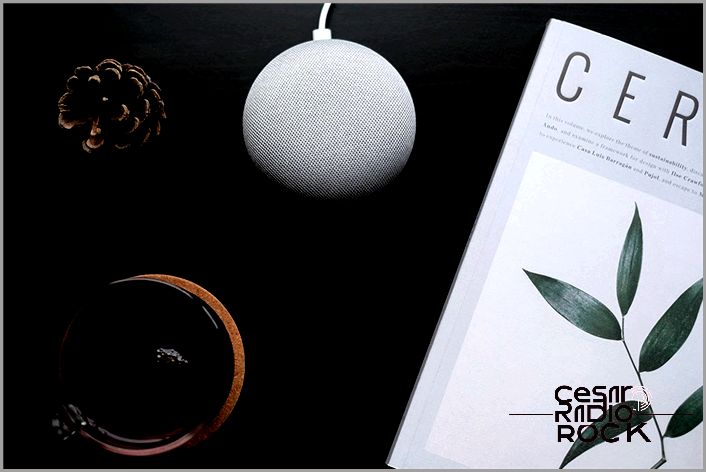
Hey there! With Google Home, you can easily enjoy your favorite music. Just give it a quick voice command and this smart device will start playing music from one of its music players.
But don’t worry, you’re not limited to just Google Play Music. Google Home offers other popular music players that you can use as well. In this article, I’ll explain all you need to know about these music players and how to switch between them.
Get Grooving with Google Home’s Music Players
Google Home has a variety of music players that let you listen to your favorite tunes. You can pick playlists based on artists, songs, genres, moods, or activities like studying or working out.
Our Recommendation
The Coolest 4k Blu-ray Player
There are five different streaming services available on Google Home, both free and premium subscriptions:
Keep in mind that each streaming service can only be linked to one account, even if multiple people use Google Home. So, if your family members have their own Spotify accounts, they’ll need to switch accounts manually before giving a command to the music player.
Also, depending on your account, music player, and subscription, you might hear different songs on personalized playlists. And some songs may not be available if you don’t have a premium account.
Affordable MP3 Players
How to Change the Default Music Player on Google Home
Changing the default music player on Google Home is easy. Just follow these steps using the Google Home app on your smart device:
- Open the Google Home app.
- Tap on the ‘Account’ tab at the bottom-right of the screen.
- Check if the Google account is the same one linked to your Google Home. If not, tap on the triangle next to the account’s name.
- Select ‘Settings’.
- Go to ‘Services’.
- Tap on ‘Music’.
- Click on the radio icon next to the service you want as the default music player.
Please note that the linking process differs depending on the music player you choose. For example, if you select YouTube Premium or Google Play Music, your Google account will automatically connect to these services.
However, if you choose Spotify or Pandora, you’ll need to link them manually.
Linking Spotify, Pandora, and Deezer Accounts
Spotify, Pandora, and Deezer require separate accounts from your Google account. So, they won’t link automatically with your device. Follow these instructions to link your accounts:
- Follow steps 1-6 to open the music services menu.
- Find the desired music service under the ‘More music services’ section.
Note: If you don’t see the music player you want, tap on the ‘Other music services’ icon and link your device to any music player you have installed on your smart device. - Tap on the ‘link’ icon next to the music service you want to use. A window for that service will pop up.
- Tap on the ‘Log In’ button.
- Enter your login credentials.
After linking, you can use a voice command like “OK, Google. Play some jazz music” to have Google Home play music from the player you chose.
Playing Songs from Non-Default Music Players
If you want to play music from a specific streaming service other than your default, you can do so with a simple voice command. For example, say “OK, Google. Play Queen on Spotify” to have Google Home find the artist profile and play their most popular songs on Spotify.
This is really handy if your default player can’t fulfill certain commands. For example, if Google Play Music is your default but you’re not a premium subscriber, you can’t play individual songs. Instead, you have access to niche radio stations, pre-made playlists, and other options.
Unavailable Services in Your Location?
Not all Google Home partners are available everywhere. Some are only available in specific countries. Here’s a list of services and their available locations:
- Deezer: Available in Canada, US, UK, France, Australia, Italy, and Germany.
- Pandora: Available only in the US.
- YouTube Music, Google Play Music, Spotify: Available in most countries.
If you’re unable to stream your favorite music service or change your default player because of your location, you can use a VPN service to work around it.
A VPN will mask your location, tricking the service into thinking you’re in a different region where it’s available.
You can try services like ExpressVPN, which offer a free trial so you can decide if it’s worth it.
Your Favorite Tunes a Voice Command Away
Thanks to Google Home, you can play your favorite artists and playlists with a simple voice command. And if you’ve connected the whole Google Home Hub, your entire household can enjoy the sound of your favorite tunes.
Since each music player has both free and premium versions, you can try them all out before deciding which one to subscribe to. Or maybe you already have a favorite? Let us know in the comments which music player you think is the best!
