Going Live on Instagram: A Step-by-Step Guide
Hey there, folks! Today, I want to walk you through the process of going live on Instagram. It’s an exciting feature that allows you to connect with your friends, followers, and fans in real-time. So, let’s dive right in!
Step 1: Tap the Camera Button
To start your live video, open the Instagram app and tap on the camera button in the top-left corner of your screen. It’s the one that looks like a little camera.
Step 2: Swipe to the Live Mode
Once you’re on the camera screen, you’ll see different options at the bottom. Swipe left until you reach the “Live” mode. It’s the one with the vibrant icon and the word “Live” written below it.
Step 3: Customize Your Settings
Before you go live, take a moment to customize your settings. You can choose who can see your live video by adjusting your privacy settings. You can also add a catchy title or a descriptive tagline to catch the attention of your viewers.
Step 4: Start Your Live Video
When you’re ready, simply tap the “Go Live” button to start your video. You’ll see a countdown of three seconds, and then you’ll be live! At this point, your friends, followers, and fans will receive a notification that you’re live.
Step 5: Engage with Your Audience
During your live video, you can engage with your audience in real-time. You can see their comments, questions, and reactions, and respond to them by tapping on the comment box. It’s a great way to have a dynamic and interactive conversation with your viewers.
Step 6: Add Filters, Effects, and More
Instagram offers various tools to make your live video even more fun and engaging. You can swipe left or right to add filters, tap on the screen to focus, and use other effects like boomerang or superzoom. Get creative and have fun with it!
Step 7: End Your Live Video
When you’re ready to wrap up your live video, simply tap on the “End” button in the top-right corner of your screen. Instagram will ask you to confirm, and once you do, your live broadcast will end.
Step 8: Share a Replay
After your live video ends, you have the option to share a replay of it with your followers. It will appear in your story for the next 24 hours, giving anyone who missed it a chance to watch it later.
That’s it, folks! You now know how to go live on Instagram like a pro. Remember, going live is a fantastic way to connect with your audience and share your experiences in real-time. So, get out there, press that “Go Live” button, and let the world see your amazing videos!
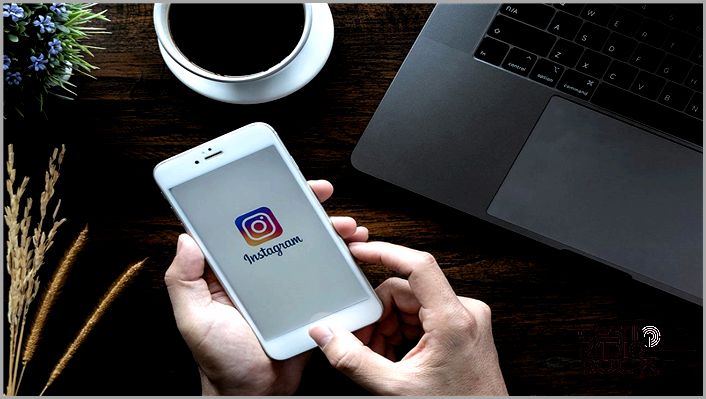
Hey there! So, did you know that you can go live on Instagram and share a cool live video with your followers? It’s a great way to connect with them and show them what you’re up to in real time. Let me walk you through the steps:
- First, go to your Instagram account’s front page. You can do this by tapping on the Camera Icon on the upper left corner of your screen. Alternatively, you can just swipe right from any page of your Instagram account. Easy peasy, right?

- Next, scroll left or right on the options at the bottom of the screen until you see “Live.” Once you find it, tap on it. You’re getting closer to going live!
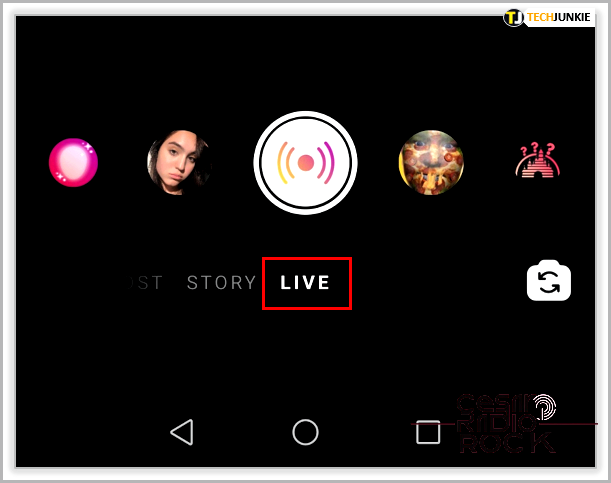
- Now, tap on the record button to start livestreaming. But wait! The app will check if you’re online, so make sure you have a stable internet connection. We don’t want any technical difficulties, do we?
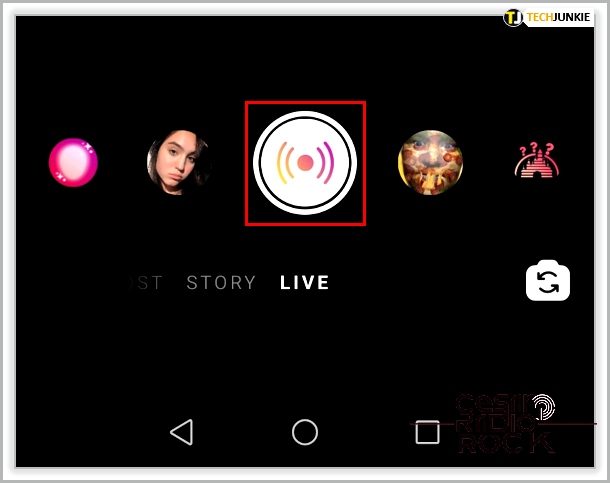
- Okay, now let’s talk about filters. Those fancy icons next to the record button are different filters that you can apply to your livestream. You can choose the one you like before going live. Show your followers your artistic side!
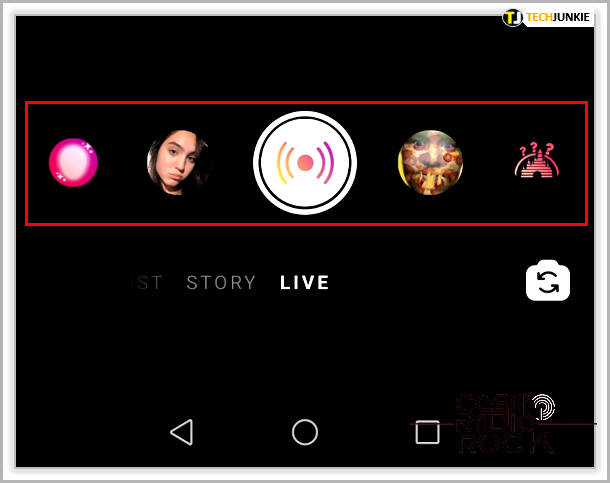
- Once people start tuning in to your livestream, you’ll see the number of viewers displayed at the top. And hey, any comments they leave will pop up at the bottom. So keep an eye out for those interactions!
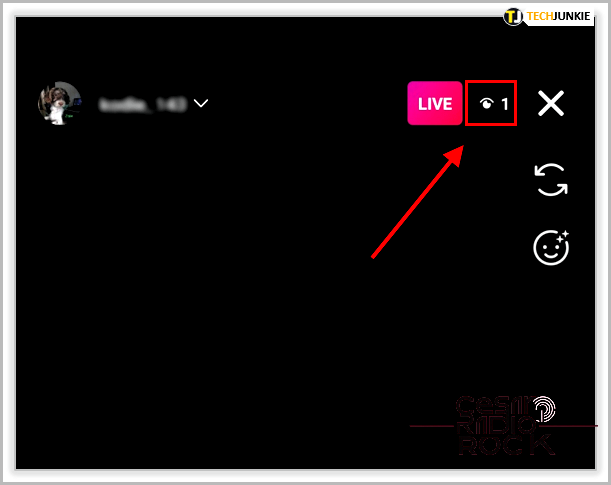
- If you want to join the conversation and leave a comment of your own, simply tap on the Comments box and type away. Let your voice be heard!

- Here’s a cool feature: the Question icon. You can use this to post a question sticker on your livestream, and your viewers can answer it. Get interactive and engage with your audience!
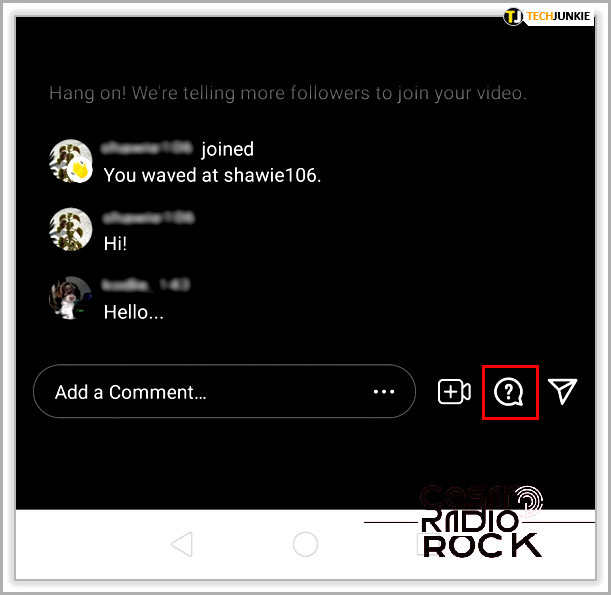
- Not enough filtering options for you? No problem! The face icon will bring up even more filters that you can choose from. Find the one that suits you best and make your livestream even more fun and interesting!
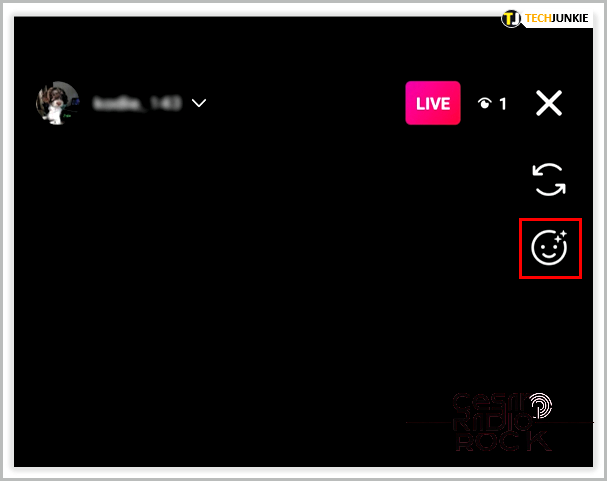
- Got a comment that you really like and want to give it some extra attention? Simply tap on that comment and choose “Pin Comment.” It’ll stay at the top of the comments section for everyone to see. Show some love!
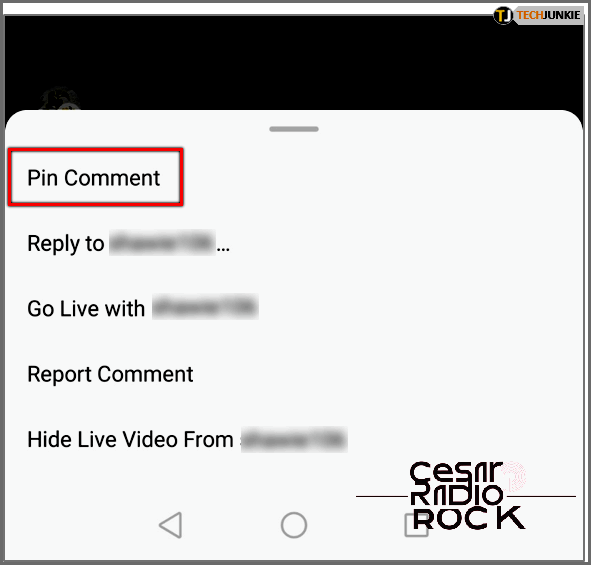
- If you’d rather not deal with comments during your livestream, you can turn them off. Just tap on the three dots inside the comments box and select “Turn Off Commenting.” Keep things focused and peaceful. And remember, any keyword filters you’ve set up in your Instagram account’s settings will also apply to the comments section.
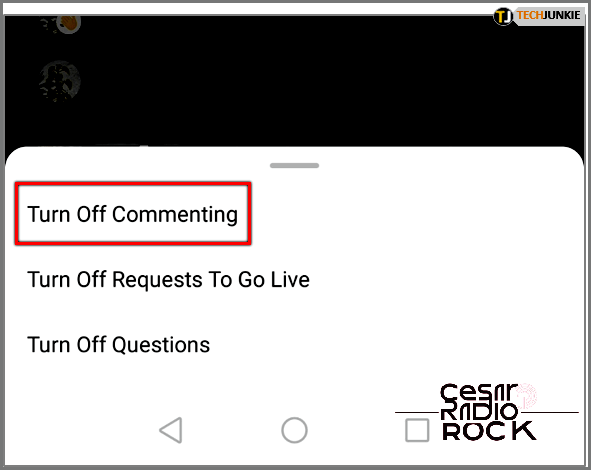
- When you’re ready to end your livestream, tap on “End” at the upper right corner of the screen and then select “End Video.” Phew, you did it! Give yourself a pat on the back!
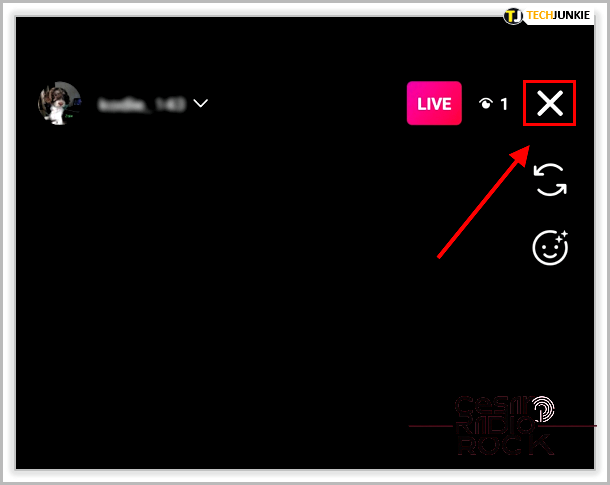
- Finally, after you’ve finished livestreaming, you’ll have a few options: you can choose to delete the video, download it, or share it on IGTV. It’s up to you what you want to do with it. Maybe your followers will want to relive the moment later on!

But hey, before you start planning your epic livestream, keep in mind that Instagram may prevent you from going live if you’ve previously violated its Community Guidelines. So make sure you’re being a good digital citizen!

Ready to Go Live with a Friend?
If you want to have a friend join you during your livestream, you can easily do so by selecting that option on the Live page. Here’s how:
- While you’re livestreaming, simply tap on the “Invite Friends to go live” button at the bottom of the screen.
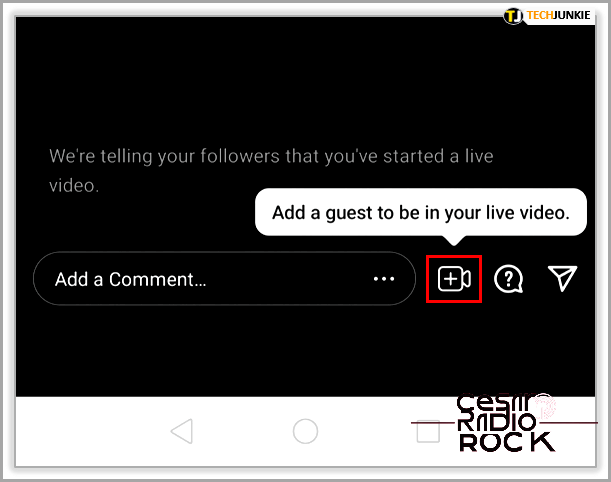
- A menu will pop up, showing the names of people currently watching your livestream. Tap on a name and then tap “Add” to invite them to join you live.
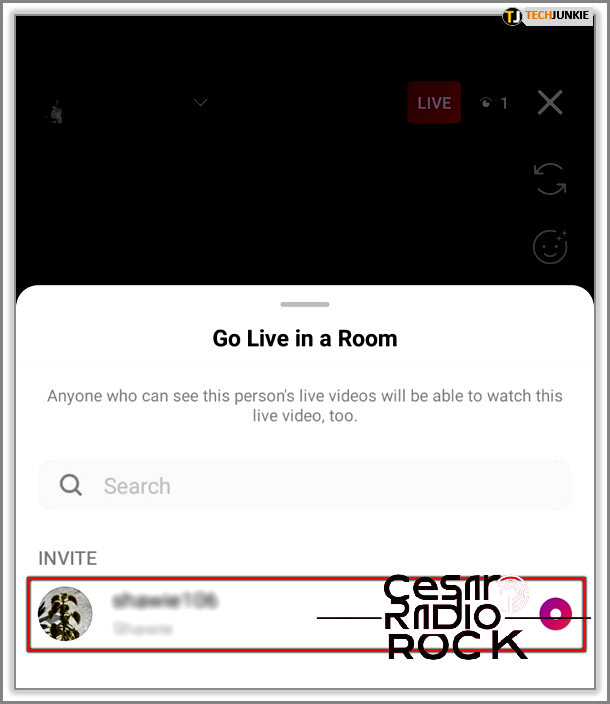
- If the person accepts your invitation, you’ll see them on a split-screen while livestreaming. If they decline, you’ll be notified that they’ve declined.
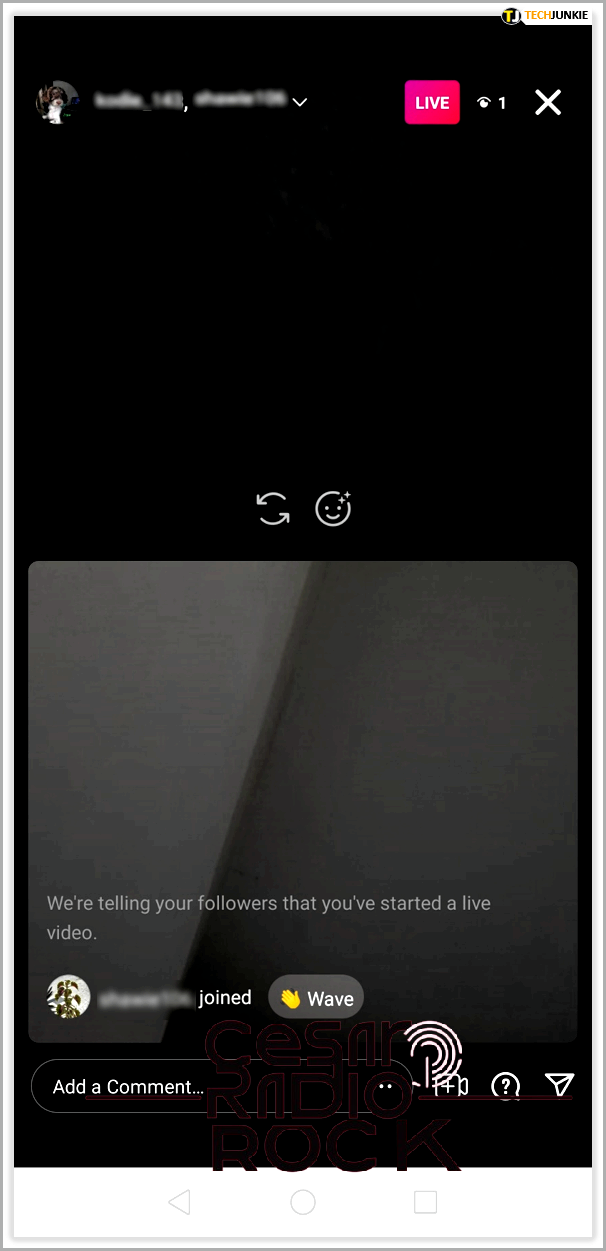
- To stop streaming together, simply tap on the “x” in the upper right corner of their split-screen.
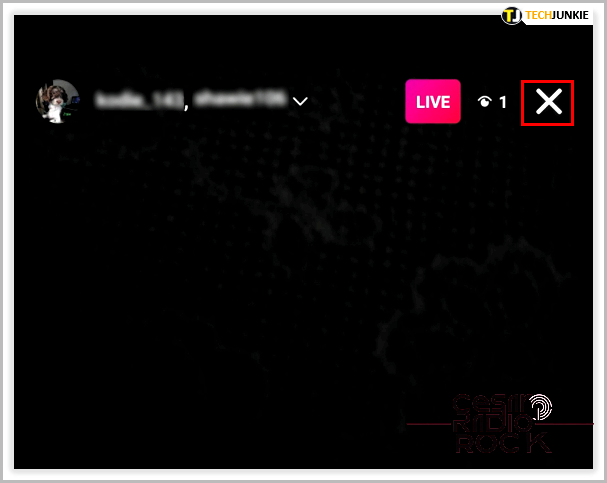
- If you’re watching a livestream and want to join in, simply tap on the “Request” option when it appears on the screen, then tap “Send Request.” If your request is accepted, you’ll be notified that you’re about to join the livestream.
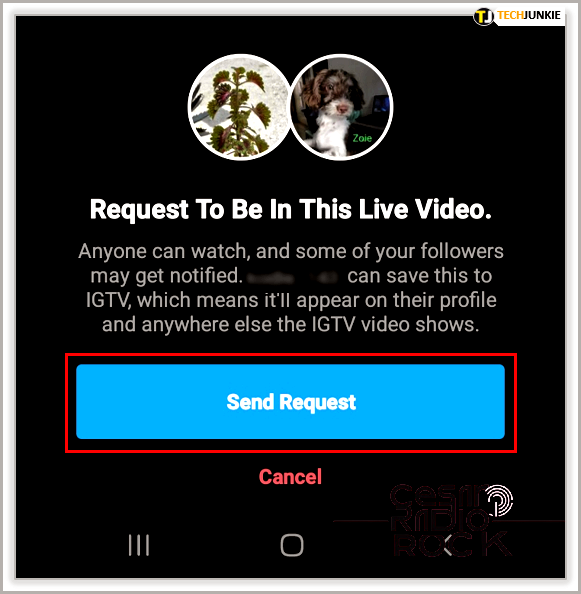
- If you’re the one livestreaming and want to prevent people from requesting to join, simply tap on the three dots in the comments box and select “Turn Off Requests to Go Live.”

Sharing Videos After Your Livestream
Once you end your livestream, the video will no longer be visible to your followers unless you choose to share a recording of it. Here are a couple of ways to do that:
- When you tap on “End” during your livestream, you’ll be given the option to share it to IGTV.
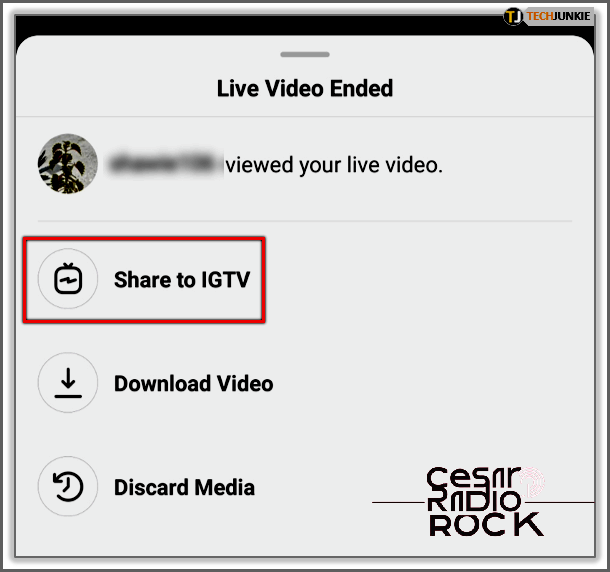
- Alternatively, you can choose to download the video to your device and share it later through Instagram or on another social media platform.
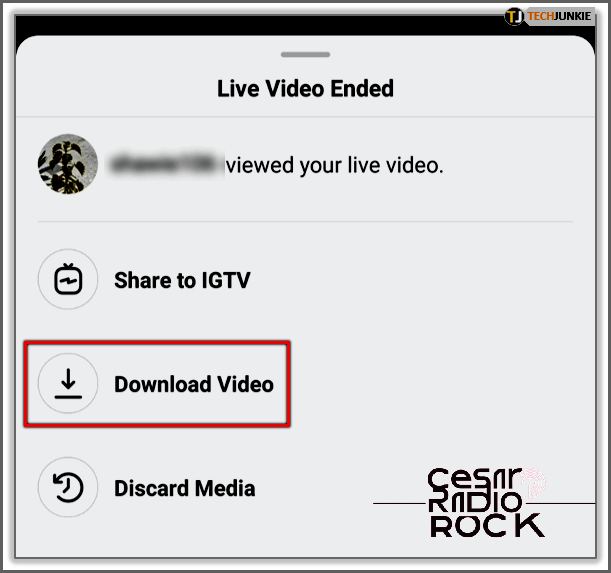
A Simple and Easy Way to Connect
Livestreaming has truly revolutionized how we connect with others, whether it’s family, friends, or followers. Instagram’s Go Live Feature has made this task incredibly simple and easy. All it takes is a tap of a button and a little inspiration to create unforgettable content for your followers.
Have you tried the Go Live feature on Instagram? Share your thoughts in the comments section below.
