Combining Multiple Spotify Playlists: A Guide to Hassle-Free Music Mixes
Are you tired of shuffling through various Spotify playlists to find the perfect mix? Well, no need to fret any longer! I’m here to help you seamlessly merge multiple playlists into one harmonious masterpiece. Let’s dive right in!
First things first, open up your Spotify app and locate the playlists you want to combine. Now, you might be wondering, “Why should I bother doing this?” Well, by combining playlists, you’ll have all your favorite tunes conveniently organized in one place. Plus, it allows for easy discovery of new songs and artists as you explore the magical world of Spotify.
Once you’ve got your playlists in view, take a moment to consider the flow and vibe you want for your new amalgamation. This way, you can curate a cohesive musical journey that suits your mood or occasion. Whether you crave an upbeat playlist for an energizing workout or a chill mix for winding down after a long day, the choice is yours!
Alright, let’s get practical. To combine your playlists, you’ll need to create a brand-new playlist. Look for the “Create Playlist” button and give your creation a catchy, personalized name. Feel free to get creative – after all, this playlist will be a reflection of your unique musical taste.
Now that your playlist is born, it’s time to populate it with the songs from your existing playlists. Fear not, my friend, for there is a simple way to achieve this. Hover over a song in one of your chosen playlists and click on the ellipsis (“…”) icon that appears. From the dropdown menu, select “Add to Playlist” and choose the playlist you just created. Repeat this process for each song you want to include in your magnum opus.
But wait, there’s more! If you want to add an entire playlist to your masterpiece, you can do that too. Return to the main menu and locate the desired playlist. Once you’ve found it, click on the three dots next to its name and select “Add to Playlist.” Choose your newly created playlist and voila! The entire playlist will be seamlessly integrated into your musical universe.
Now that you’ve successfully combined your playlists, take a moment to revel in your musical prowess. Play your creation from start to finish and enjoy the euphonious journey you’ve put together. As you listen, you might discover hidden musical connections or marvel at the seamless transitions between songs. It’s like being your own DJ!
Remember, the beauty of combining playlists is that you can always tweak and refine them to perfectly suit your evolving musical taste. Feel free to add, remove, or rearrange songs as your heart desires. The power is in your hands, and the possibilities are endless!
So there you have it: a step-by-step guide to effortlessly merging your favorite Spotify playlists. Now go forth, create, and let the music carry you away on a melodic adventure like no other. Happy playlist combining!

When it comes to music apps, Spotify is definitely up there with the best. Its vast library of songs and exceptional app features make it stand out from the rest. One particularly great feature is the ability to personalize your experience by creating multiple playlists and adding your favorite songs to them.
Having multiple playlists on Spotify is important because they can cater to different situations. But creating several playlists can be time-consuming. Luckily, there’s a quick solution to this problem: merging multiple Spotify playlists. This way, you don’t always have to start from scratch.
How to Combine Spotify Playlists on Your PC
It’s important to note that combining playlists on Spotify won’t delete any of your songs.
- Open Spotify and go to one of the playlists you want to merge.
- Highlight all the songs by pressing CTRL+A on Windows or CMD+A on Mac.
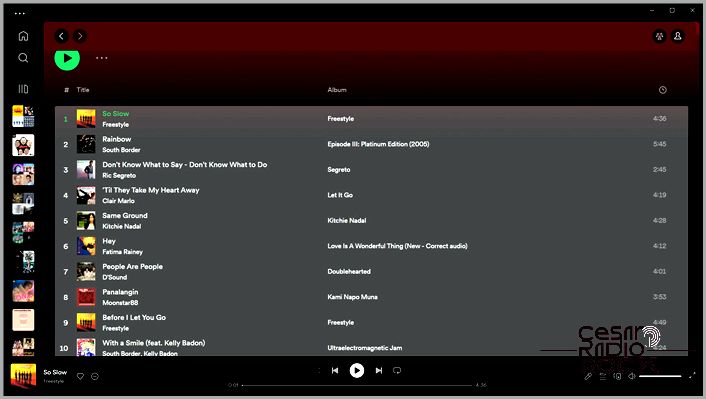
- Right-click on the songs and select Add to playlist.
- Select the playlist you want to combine it with.
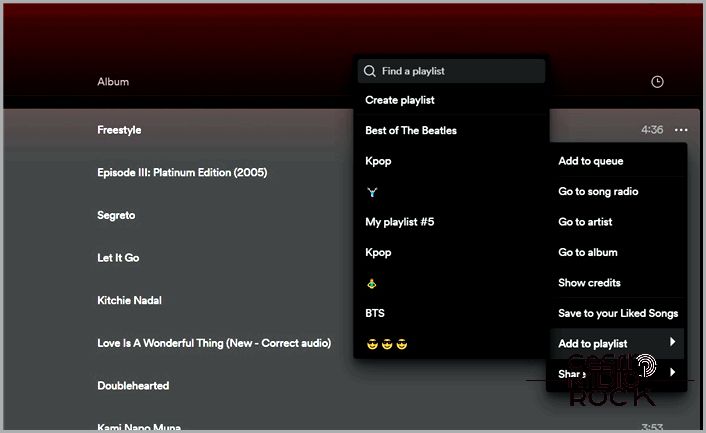
You can also drag the highlighted songs to one of your playlists on the right side of the screen. Combining multiple Spotify playlists is a great trick to play all the songs in your Spotify library at once.
Note: If you choose Create playlist, the highlighted songs will be put into a new playlist. You can repeat the process above and select the other playlist you want to merge into the newly created playlist.
How to Combine Spotify Playlists from Your Phone
Your Spotify playlist is accessible on all the devices your account is connected to. But if you want to organize your playlist on your phone, here’s how:
- Open Spotify and go to one of the playlists you want to merge.
- Tap the three-dot icon at the center.

- Select Add to other playlist.
- Select the playlist you want to merge the songs with.
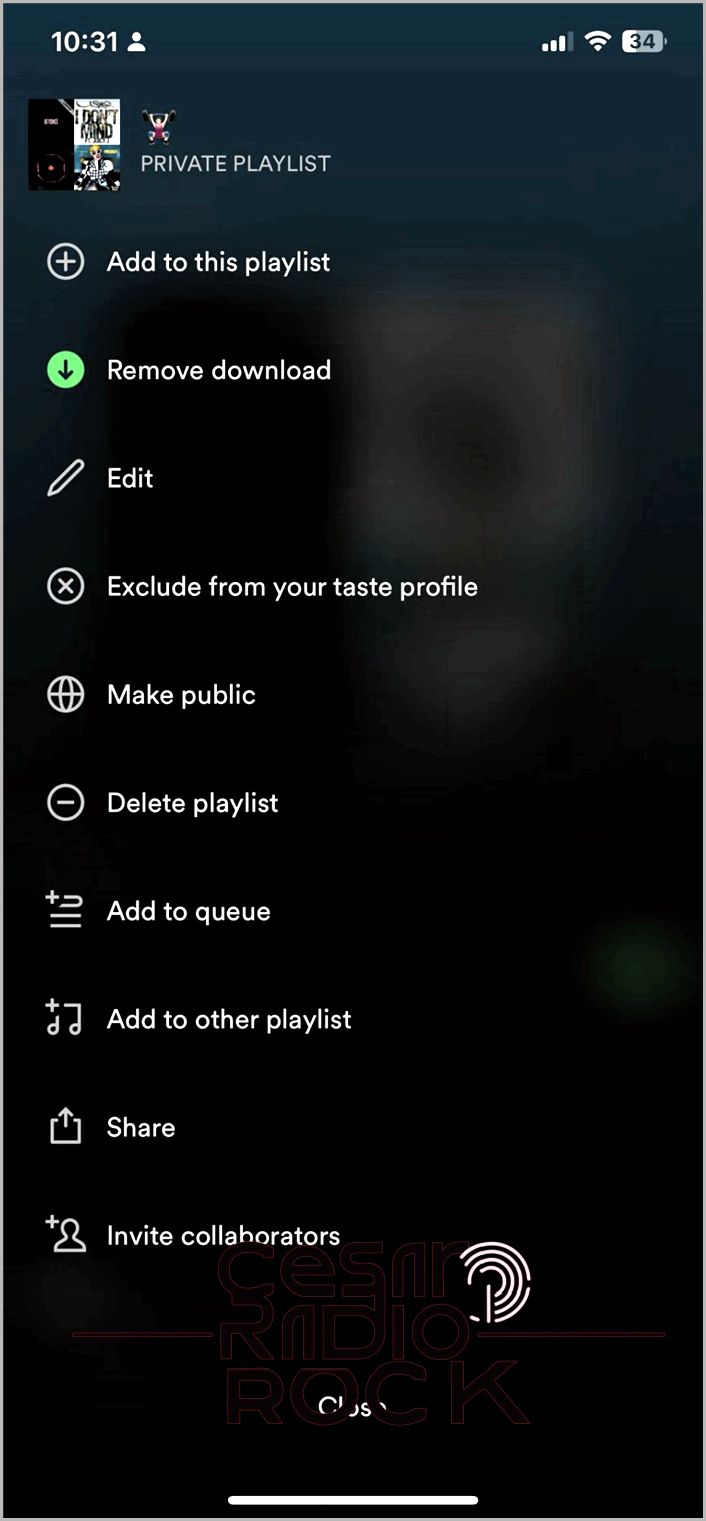
How to Delete a Spotify Playlist from Your PC
Spotify allows you to create as many playlists as you want. However, having too many playlists can clutter your menu. Since you’re already merging your playlists, you might want to delete the ones you no longer need.
- Open Spotify and select the playlist you want to delete.
- Tap the three-dot icon.
- Select Delete and confirm by clicking Delete again.
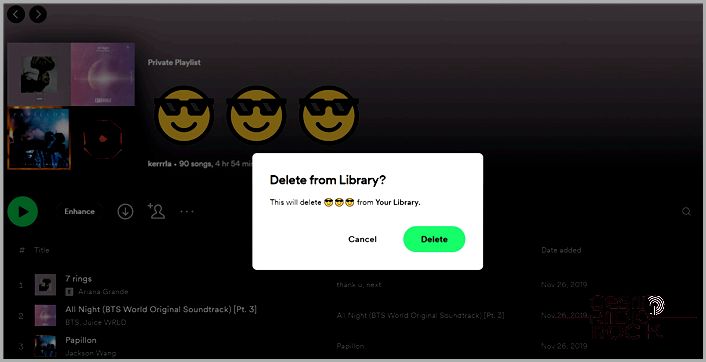
Delete Spotify Playlist from Your Phone: A Step-by-Step Guide
Hey there! Today, I want to share with you a simple guide on how to delete a Spotify playlist right from your phone. So let’s dive in and get started!
First things first, open the Spotify app on your phone. Once you’re in, navigate to the “Library” tab. This is where you’ll find all your playlists neatly organized.
Now, finding the playlist you want to delete might seem daunting, especially if you have a long list. But fear not! Spotify has got you covered. Just use the search bar at the top of the screen and type in the name of the playlist you wish to delete. Voila! It should appear right before your eyes.
Once you’ve found the playlist, tap on it to open it up. You’ll now see all the songs within the playlist. Take a moment to reminisce about the good times you’ve had with these tunes, but remember, we’re here to delete, not dwell!
At the top-right corner of your screen, you’ll notice three dots in a vertical line. These dots are your magical toolbox for managing your playlist. Tap on those dots, and a menu will pop up with a bunch of options.
Scroll through the menu until you find the words “Delete Playlist.” Ah, sweet freedom! Tap on those words, and Spotify will ask you to confirm your decision. It’s a serious commitment, so take a deep breath and click “Delete.” Poof! Your playlist will vanish into the musical abyss.
I know, it can be bittersweet to say goodbye to a playlist you’ve put so much love and effort into curating. But sometimes, we need a fresh start, a clean slate to make way for new musical adventures.
And just like that, you’ve successfully deleted a Spotify playlist from your phone. See how easy it was? Now you can declutter your library and make room for new playlists that reflect your ever-evolving taste in music.
Remember, my friend, it’s okay to let go. Life is all about embracing change and embracing the next chapter. So go ahead and delete those playlists that no longer resonate with you. Trust me, your musical journey will thank you for it.
Happy deleting, and may your future playlists be nothing short of extraordinary!
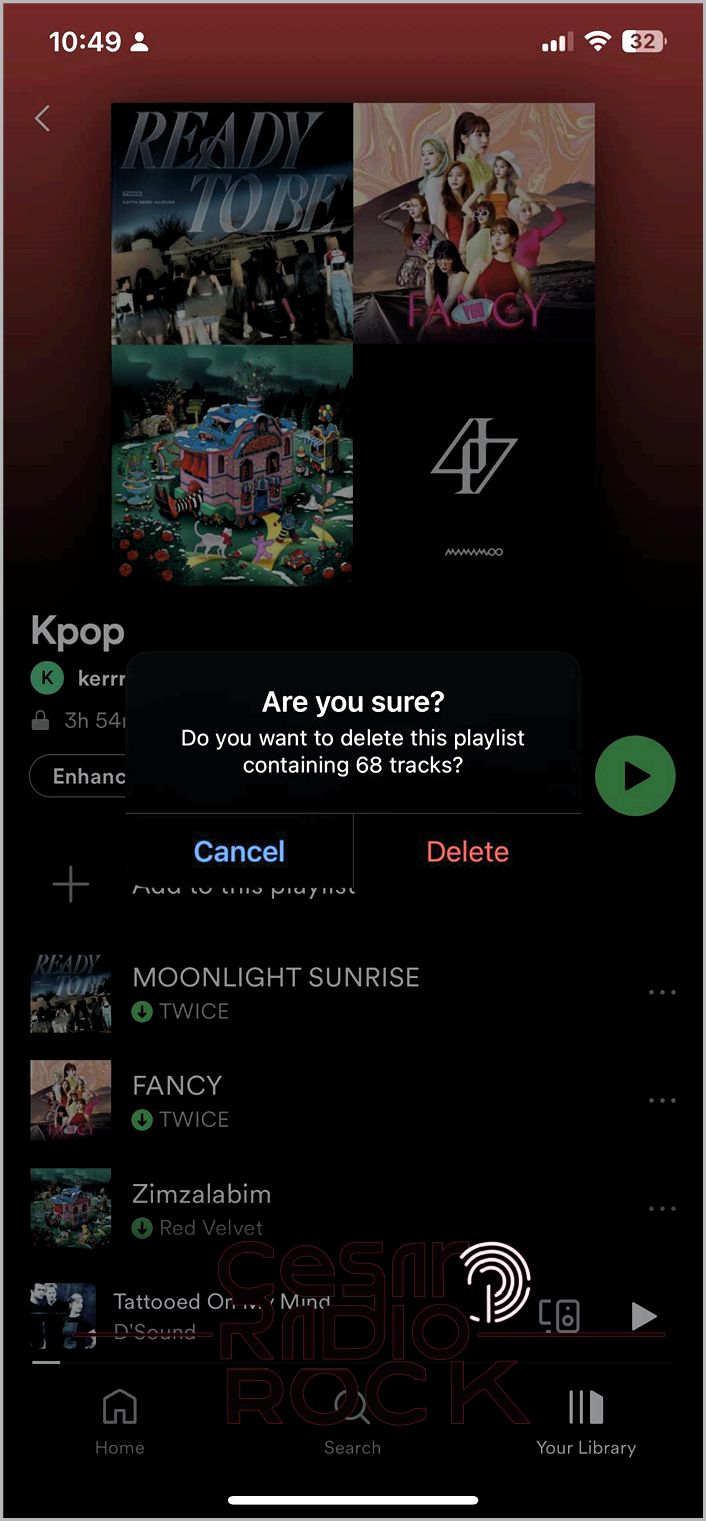
- First, open Spotify and go to one of the playlists you want.
- Next, tap on the center icon that looks like three dots.
- Then, select “Delete playlist” and confirm by tapping “Delete” again.
Get Your Spotify Playlist Organized
It’s easy to feel overwhelmed with the huge amount of music on Spotify. That’s why I highly recommend organizing your playlists as much as possible. And if you’re feeling bored with Spotify, there are some awesome alternatives you can try out.
Frequently Asked Questions
Can I merge Spotify playlists from the web player?
Yes, you can! Just follow the same steps as you would on the Spotify app for PC/Mac.
How can I remove duplicates from my merged Spotify playlist?
Unfortunately, there’s no official way to remove duplicates on Spotify playlists, so you’ll have to do it manually. However, if you want a quicker solution, you can try using a third-party app called Spotify Deduplicator. It’s free and only requires you to log in to delete duplicates from your playlist.
How can I merge playlists on Spotify with my friends?
If you’re using Spotify on your mobile device, go to “Your Library,” tap on the plus icon, and select “Blend.” From there, tap “Invite” and send the link to your friends. You can invite up to 10 friends to join a shared playlist. People in the playlist can also add their own friends.
Is it possible to cut and merge songs on Spotify?
Unfortunately, there’s no official way to cut and merge songs on Spotify.
Can I combine playlists on Spotify if I have the free version?
Yes, the ability to combine playlists is available to all Spotify subscribers, regardless of whether you’re using the free version or a paid subscription.
