Closing or Deleting a Trello Board – A Step-by-Step Guide
Hey there! Are you ready to learn how to close or delete a Trello board? I’ve got you covered! Whether you’re done with a project or just need to tidy things up, I’ll walk you through the process. So let’s get started!
First things first, let’s talk about closing a Trello board. Closing a board essentially means archiving it, so you can always go back and access the information later if you need to. It’s as simple as clicking on the board menu, selecting “More,” and then choosing “Close Board.” Easy peasy, right?
Now, let’s move on to deleting a board. Deleting a board is a bit more permanent – once it’s gone, it’s gone. To delete a board, go to the board menu, select “More,” and then click on “Close Board” once again. But here’s the catch – in the bottom right corner, you’ll see a link that says “Permanently Delete Board.” Click on that, confirm the action, and voila! Your board is deleted.
But wait, there’s more! If you want to be extra cautious, you can always make a copy of your board before closing or deleting it. Simply go to the board menu, click on “More,” and then choose “Print and Export.” From there, you have the option to either print a physical copy or export it as a file. It’s like having a backup plan for your backup plan!
Now that you know how to close or delete a Trello board, you’re all set to keep your workspace neat and organized. Remember, closing a board is like putting it on pause, while deleting a board is like saying goodbye forever. So choose wisely, my friend.
I hope this guide has been helpful to you. If you have any other questions, feel free to reach out. Happy board management!
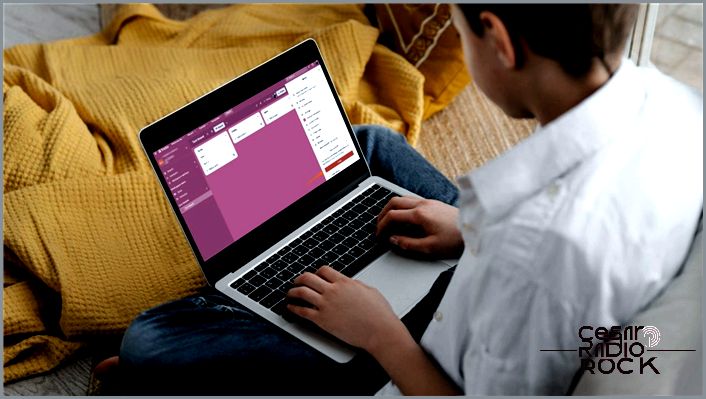
If you’re a heavy Trello user like me, you might end up with a lot of unwanted boards cluttering up your workspace over time. It can get overwhelming and make it difficult to find the right board. That’s why it’s best to delete or close Trello boards that you no longer need.
Why should you close or delete a board in Trello?
- Account Restriction: Trello has different pricing tiers, but if you have a free account, you’re limited to ten Trello boards. So, it’s essential to delete unused boards to free up space.
- Cluttered Workspace: Deleting unwanted Trello boards helps declutter your workspace. Too many boards can confuse your team and waste their time.
- Public Trello Boards: Public boards aren’t secure, as anyone can view them. It’s important to delete them once the work is done to protect your privacy.
However, it’s crucial to note that once you delete a Trello board, there’s no way to undo it. The data is lost forever.
How to delete a Trello board from the web
Deleting a Trello board is easy, but you’ll need to close the board first. This will archive the board, which is useful if you don’t want to delete it permanently.
- Open the Trello board you want to delete.
- Click the three-dots icon in the top-right corner of the screen.
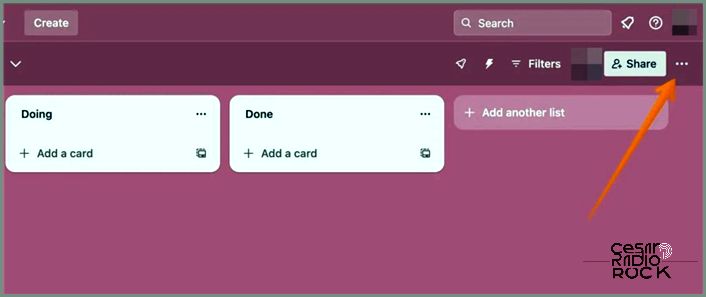
- A drop-down menu will appear. Scroll down and select Close Board.
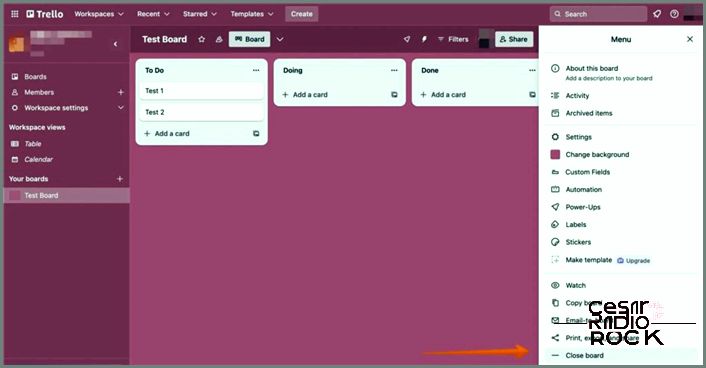
- When the confirmation pop-up appears, choose Close.
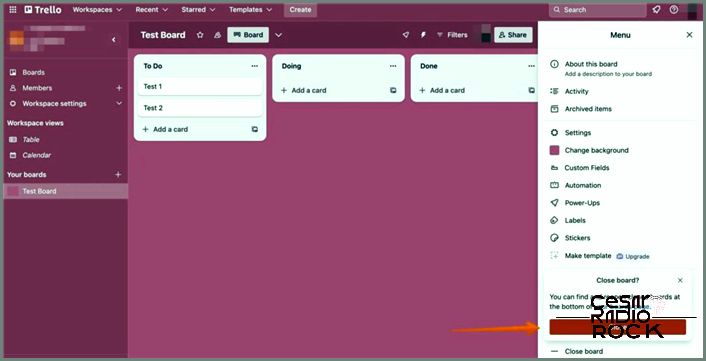
- A notification will appear, telling you that the board has been closed.
- From the same notification, select the Permanently Delete Board option.
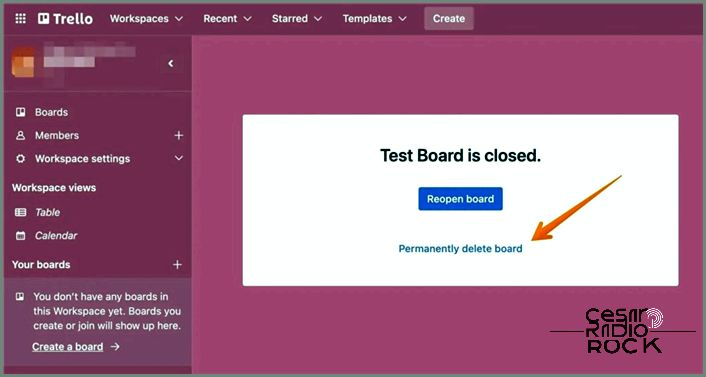
- Another confirmation pop-up will appear. Click Delete.
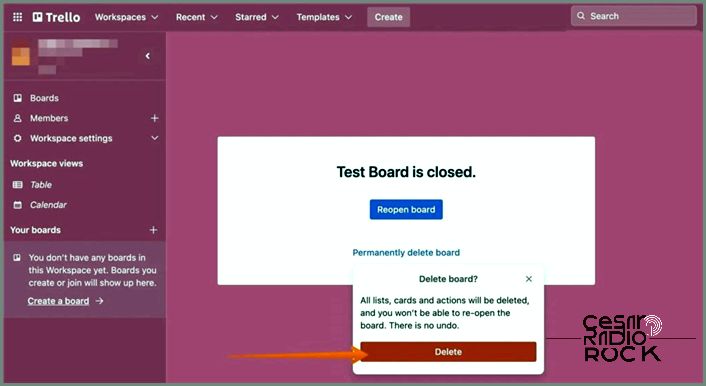
If you’ve linked Google Drive to Trello, make sure to delete everything from Google Drive as well.
How to delete Trello boards using the Delete Board Tool
Trello provides an official Delete Board tool that allows you to delete unwanted boards from your workspace. Just make sure you’re logged in to Trello on your browser and that the board you want to delete is already closed.
- Open the Delete Board tool page.
- From the page that loads, click the Select a Board box.
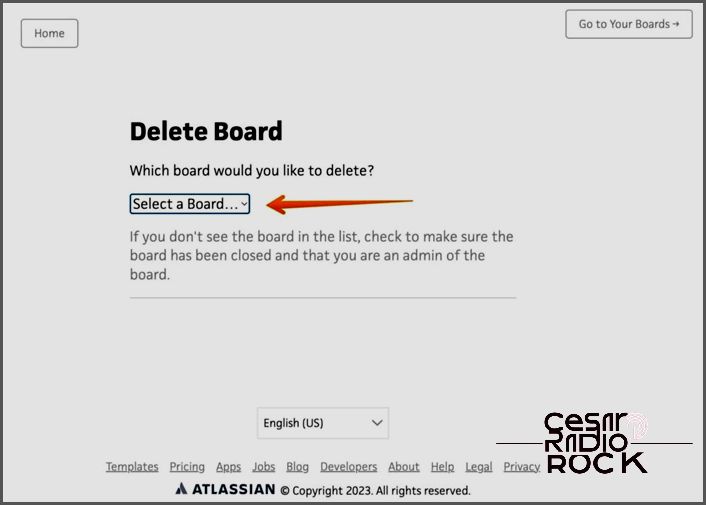
- A drop-down menu will appear. Choose the board you want to delete permanently.
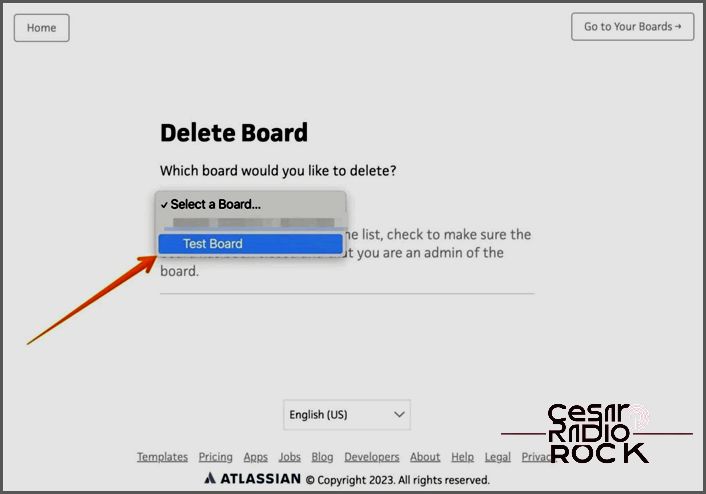
- You need to check the box that says, “I know the board will be gone forever. Let me delete it.“
- After that, click the Permanently Delete Board button.
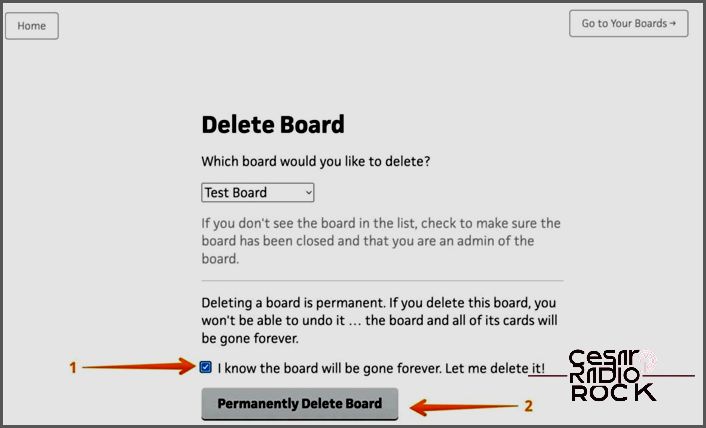
- Once it’s done, you’ll receive a notification that the board has been deleted.
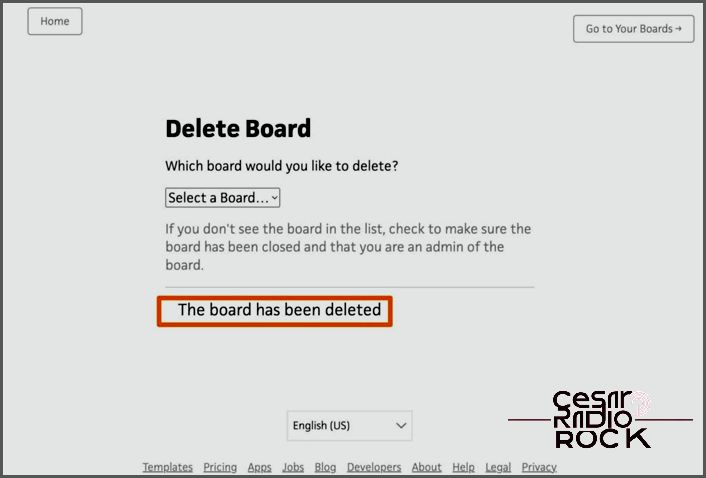
You can also use the Delete Board tool on your Android or iPhone to easily delete unwanted Trello boards.
Don’t forget to leave any Slack workspace that’s linked to a specific Trello board as well.
How to delete a previously closed Trello board
If you’ve closed a Trello board, it will be hidden from your main view, but you can still delete it if you want.
- Go to Trello. On the homepage, select Boards from the left sidebar.
- Scroll down and choose the View Closed Boards option on the right-hand side.
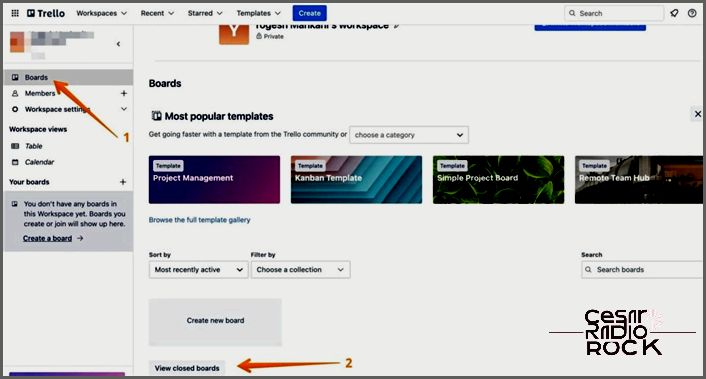
- You’ll see a list of closed boards. Click Delete.
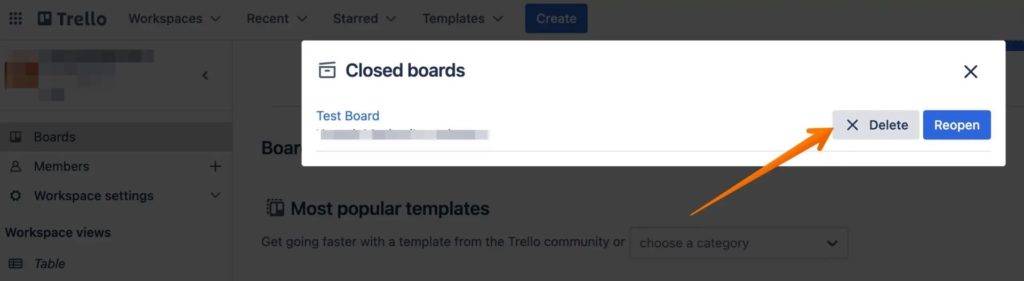
- A pop-up will appear, asking for confirmation.
- Select the Delete button again.
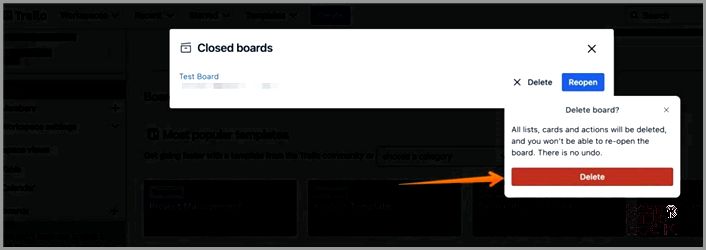
Too many boards can create confusion
Trello is a fantastic workspace tool that helps you organize projects and workflows seamlessly. You can create boards and manage tasks for different projects easily. However, having too many boards can clutter your workspace or leave you with boards you no longer need. In that case, closing or deleting them is a great idea.
Just remember, deleting a Trello board is permanent, so make sure to back it up before you delete it.
If Trello isn’t your thing, check out some other top Trello alternatives you might find interesting.
FAQs
Q: Can I delete a board in the mobile app?
A: Whether you can delete a Trello board from a smartphone depends on the mobile operating system you’re using. Android app users can close and delete boards, but iOS app users can only close them. To delete a board on iOS, you’ll need to log in to Trello from a supported device browser.
Q: Can you back up and restore a Trello board?
A: Yes, you can back up and restore a Trello board. There are two options available: exporting the data or using third-party tools.
