Clearing Cache on Roku Express for a Better Streaming Experience
Are you tired of your Roku Express acting sluggish? Is your streaming experience not as smooth as you want it to be? Well, I have good news for you! I’ve got a simple solution that can help you improve your Roku Express performance. By clearing the cache, you can give your device a fresh start and ensure a better streaming experience. In this guide, I’ll walk you through the steps on how to clear the cache on your Roku Express, so let’s get started!
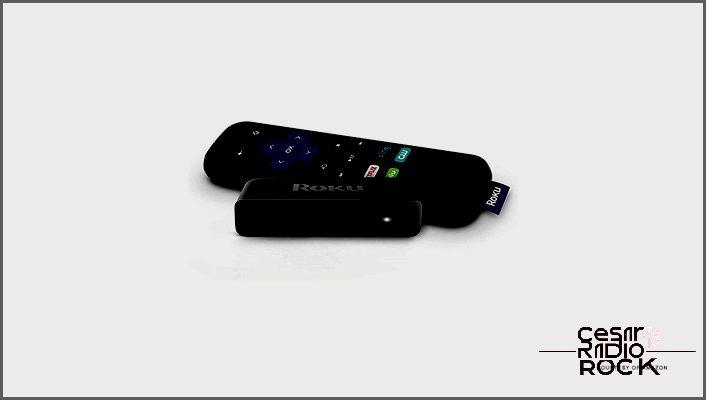
I have to tell you, the Roku Express is a pretty amazing streaming device. It’s tiny, but it packs a powerful punch. Setting it up is a breeze, and you don’t have to worry about updating it because it does that on its own. Plus, you can even listen to your favorite shows privately using your mobile device.
But here’s the thing, you might be wondering about the cache. Does the Roku stick collect cache as you use it? Well, the truth is, there’s actually no cache to clear on Roku because it doesn’t store any. So, if you’re experiencing glitches or bugs, don’t blame it on the cache. Let’s dig deeper into how the Roku cache works.
The Truth About Roku Cache
Here’s the deal – the Roku Express doesn’t collect any cache. In fact, it doesn’t store anything locally except for its software. So, you might be wondering, how does it know which channel to load?
Let’s say you have a ton of channels stored on your Roku, way more than its internal memory can handle. What Roku does is it saves pointers that help it load the channel you want to watch. At the same time, it removes the channels you rarely watch. Pretty clever, right? This ensures that the device stays small and affordable. But if you really want to clear the cache on Roku, you’ll have to do a factory reset. But why would you want to do that?
Well, it’s possible that your Roku has been running slow or having trouble loading audio or video. In that case, there are a few methods you can try to see what solves the issue.
Troubleshooting Your Roku Express
If your Roku Express is struggling to load audio or is stuck in a buffer loop, a factory reset might do the trick. Don’t worry – I’ll walk you through the steps.
How to Perform a Factory Reset on Roku
Assuming you can still navigate the menus and use the remote, here’s what you need to do:
Step 1
Go to the home screen and select the Settings menu. Then choose System and navigate to Advanced System Settings. You’ll find three options there: Factory reset, Network connection reset, and Device connect.
Step 2
Select Factory reset and enter the code that appears on the screen. Press OK. Use the arrow buttons on your remote to select the numbers and the OK button to confirm.
A Trick for a Soft Reset
If your Roku Express is completely frozen and you can’t navigate the menus with your remote, don’t worry – I’ve got a trick for you. Just follow these steps:
Grab your remote and point it at your Roku. Then press the Home button five times, the Rewind button two times, and the Fast Forward button two times. This will perform a soft reset, clear the cache, and your Roku Express should be up and running again in about a minute.
Note: You might want to try this method first, as it’s the easiest and quickest way to refresh your Roku.
System Restart
Again, this method will only work if your Roku’s navigation isn’t completely stuck. But it pretty much does the same thing as the soft reset trick. Here are the steps:
Step 1
Go to the Roku home screen and select Settings. Then scroll down and choose System Restart. Finally, confirm by selecting the Restart option on the right.
Step 2
Your Roku Express will turn off and on for a few minutes, then it will go back to the home page. If everything goes smoothly, your Roku will be up and running without any issues.
How to Perform a Hard Reset on Roku Express
If you’ve tried everything and nothing has worked, a hard reset might be your last option. Just keep in mind that this will erase all your data from Roku. Here’s what you need to do:
First, locate the reset button on your Roku. It’s usually a tiny pin-hole button at the back of the device. Press and hold that button for about 20 seconds until the power LED starts blinking.
Once the blinking starts, release the button and follow the Guided Setup wizard on the screen to log back into your account and connect Roku to your network.
Note: Some Rokus don’t have a reset button. In that case, you’ll need to take the remote, press the Power and Mute buttons at the same time, unplug the TV’s power cord while still pressing the buttons, then plug the cord back in. Your TV should start up, and you can proceed to the Guided Setup.
Other Things You Can Try
In addition to resetting your Roku dongle/system, you can also reset the remote. Just open the lid and press the reset button under the batteries.
It’s also important to keep your Roku updated with the latest firmware, so don’t forget to do regular updates. And if you have some channels that you rarely use, go ahead and delete them to free up some space for your device.
Clearing Out Extra Files
While it may be frustrating that there’s no clear cache option on Roku Express, there are other ways to fix a frozen Roku and enjoy uninterrupted streaming. Have you struggled to clear the cache on other devices? Did resetting your Roku solve the problem? Share your experiences with us in the comments section below.
