Playing Music on Amazon Echo: A Guide
Hey there! Today, I am going to show you how to enjoy your favorite tunes on all your Amazon Echo devices. It’s really easy, so let’s get started!
First things first, make sure you have set up your Amazon Echo devices and they are connected to the internet. Once that’s done, you’re ready to go.
Now, I’ll explain how to use your voice to play music on your Echo devices. Just say, “Alexa, play [song name] by [artist]” or “Alexa, play [genre of music] music”. Alexa will do the rest for you and start playing the music you requested. Amazing, right?
If you want to control the volume, simply say, “Alexa, louder” to increase the volume or “Alexa, quieter” to decrease it. And if you need a break from the music, say “Alexa, stop” to pause the playback.
But wait, there’s more! You can also play music on specific Echo devices in your home. Just say, “Alexa, play [song name] on [device name]”. This way, you can have different songs playing in different rooms simultaneously. How cool is that?
If you want to enjoy personalized music, just ask Alexa to create a playlist for you. Say, “Alexa, create a playlist with [song name]” or “Alexa, create a playlist for [mood or activity]”. You can even add songs to your existing playlists by saying, “Alexa, add [song name] to my playlist”.
Lastly, if you have a music streaming service linked to your Amazon Echo, you can specify which service you want Alexa to use. Just say, “Alexa, play [song name] from [music streaming service]”.
Now you know how to play music on every Amazon Echo device in your home. It’s time to groove to your favorite beats and enjoy the music!
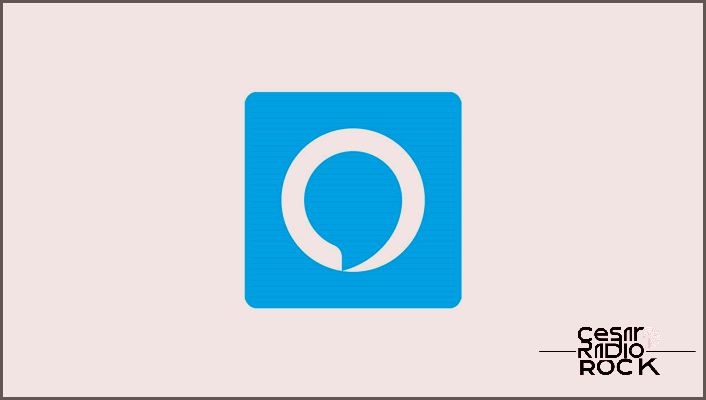
Hey there! I want to tell you about some cool new features that Amazon has added to their Alexa assistant. They’re constantly updating their Echo smart speakers to give you even more options for your smart home. And let me tell you, these new features are a great reason to get multiple devices and make your smart home even better!
One of these features is called Multi-Room Music. It lets you play the same music on multiple speakers all at once. Right now, you can use this feature with Amazon Echo, Echo Dot, and Echo Show. It doesn’t matter which combination of devices you have, as long as they’re all connected to the same Wi-Fi network.
Now, if you want to set up Multi-Room Music and give it a try, just follow the instructions below.
What You’ll Need
In order to test out the Multi-Room feature in real life, you’ll need at least two Echo devices. And remember, no matter which devices you have, make sure they’re all connected to the same Wi-Fi network.
Here’s a tip: It’s also a good idea to have an active subscription to Amazon Prime Music or Amazon Music Unlimited. With Prime, you can use the basic Multi-Room Music functionality, which lets you stream music on all your Echo devices at the same time. And if you have Unlimited Music, you’ll get even more options. And if you have Amazon Family Plan, you can even have different streams playing on different groups of speakers.
Let me give you an example: Say your kids want to have their music playing upstairs with their friends. At the same time, you might want to listen to something a bit more chill while you relax in the living room. With Multi-Room Music, you can make it happen!
And here’s something really cool: You can also stream music from non-Amazon sources like Spotify, TuneIn, iHeartRadio, Pandora, and SiriusXM. So you’re not limited to just Amazon music!
A Little Drawback
Now, there’s one thing you should know. The Multi-Room Music feature doesn’t currently support audiobooks or audio from Alexa skills. But hey, who knows? Maybe that’ll change in future updates!

Service Limitations
Hey there! Just wanted to let you know that right now, only Amazon Echo, Echo Dot, and Echo Show can use the Multi-Room Music feature. Unfortunately, Echo Tap and Fire TV aren’t supported at the moment. And that goes for third-party speakers too, even if they’re meant to work with Alexa.
Now, even though Bluetooth speakers can’t get the full benefit of this option, you can still connect them to your Echo devices using an audio cable with 3.5mm connectors. So you’re not completely out of luck!
Activating Multi-Room Music
So, now that you know which devices can do the trick and which services are supported, let’s get started with setting up the Multi-Room Music feature.
First things first, you’ll need to download and install the Alexa app on your smartphone or tablet. You can find the app on either Google Play, Apple, Microsoft, or Amazon Appstore. But hey, if you already have Alexa on your phone, just make sure you’re using the latest version.
To enable Multi-Room Music for your Echo devices, just follow these simple steps:
- Open the Alexa app.
- Tap “Smart Home Control” in the bottom right corner.
- Tap the “+” sign in the top right corner.
- Tap “Add Multi-Room Music Speakers”.
- Select a group to add your Echo devices to. This step is important because you need to organize them in a group. If you haven’t created any groups yet, no worries, you can do it now.
- Tap on each device icon to add it to the group.
Remember, you can’t add a speaker to more than one group. This helps Alexa avoid any conflicts when streaming to multiple Echo devices.
Now, if you ever need to remove one speaker from the group, it’s a piece of cake. Just follow these steps:
- Open the Alexa app.
- Tap “Smart Home Control”.
- Go to the “Speaker Group” section.
- Tap the group name of the speaker you want to remove.
- Tap “Unpair Speaker System”.
- Tap the speaker name to remove it.
Let’s Play Some Music
Congratulations! You’ve successfully enabled the Multi-Room Music feature and connected your compatible Echo devices. Now it’s time to put it to the test.
Simply approach any of the connected speakers and say, “Alexa, play music on [Echo group name].” And just like that, music should start playing on all the speakers in that group. How cool is that?
And when you want to stop the music, just say, “Alexa, stop playing on [Echo group name].” This command also comes in handy when you want to switch from playing music on all the speakers to just one.
But wait, there’s more! You can also play music from a specific artist, album, or playlist using these commands:
“Alexa, play [artist name] on [Echo group name].”
“Alexa, play [album name] on [Echo group name].”
“Alexa, play [name of playlist] on [Echo group name].”
If you want to control other sources, just use the name of the source. For example, if you want to listen to a certain radio station on Pandora, you can say, “Alexa, play [radio station name] on Pandora on [Echo group name].” Easy peasy!
Oh, and did I mention this amazing feature allows you to start streaming music on one speaker and stop it on a different one? Let’s say you’re finishing up your evening routine in the living room and want to listen to some relaxing music as you get ready for bed. Simply start Multi-Room Music from the Echo Show in your living room and stop it with a voice command to the Echo Dot on your nightstand. How convenient is that?
Music All Over the Place
With Multi-Room Music, you can finally relax and enjoy your favorite tunes without missing any important information. Whether you’re listening to breaking news on the radio or doing some weekly cleaning around the house, this feature has got you covered. And the best part? It’s a pretty cheap solution compared to installing a ton of equipment and cables to do the same job. So sit back, relax, and let the music fill your home.
Do you have any experiences with Multi-Room Music? Any tips you’d like to share? Leave a comment below and let’s chat!
