Is There a Dark Mode in Chrome? Let’s Find Out.
Guess what? Google has joined the dark mode trend and now offers a dark mode for Chrome. At the moment, this feature is only available for macOS users who choose the dark mode for their entire system. But don’t worry, Windows users, it will soon be available for you too.
But here’s the thing – there are multiple ways to get that sleek dark mode on the desktop version of Chrome. And wait, there are even specific methods to get the same cool look on your smartphone. In this guide, I’ll share all the tips and tricks so you can enjoy browsing in different shades of grey and black, no matter which device you’re using.
Chrome Dark Mode for macOS Users
To start off, you’ll need to set your Mac to the dark mode. Here’s what you do: open System Preferences, select General, and click on Dark next to Appearances. As soon as you do that, your Chrome browser will instantly switch to the dark mode and match the other apps on your system.
Once you’ve activated the dark mode, you’ll notice that your browser now has charcoal grey tabs, toolbar, and homepage – it kinda looks like the old incognito window. Oh, and the webpages that support the dark mode will also follow this cool new color scheme. However, pages like Settings will still be in the default color scheme, but that might change in a future update, so keep an eye out for that.
By the way, it’s important to make sure that your Chrome browser is up-to-date in order for the dark mode to work properly. And here’s an interesting tidbit – when you have the dark mode on, browsing in incognito mode will look almost identical to regular browsing. That’s why you’ll see the incognito icon in the address bar.
Alternative Methods
Now, let’s talk about some alternative methods for enabling the dark mode, just in case you’re having trouble with the native options. If you’re one of those users, don’t worry, I’ve got a quick fix for you. You can either get a dark theme or install a special extension for Chrome. Here’s how:
Dark Theme
Start by clicking the three little dots to the right of the address bar – that will open the menu. From there, select Settings and click on Themes under Appearances. If you already have a theme installed, you can go back to the Chrome Web Store and you’ll see the “Just Black” theme right at the top. It’s perfect for achieving that sleek dark look.
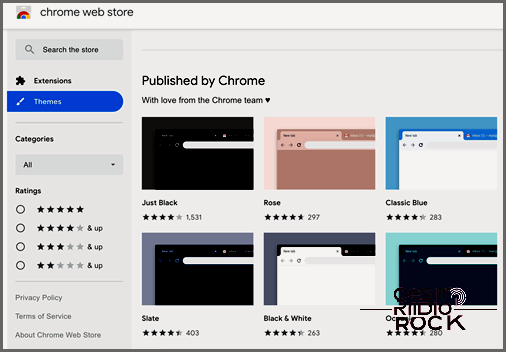
Hey there! So, here’s what you gotta do: open up the theme and click on “Add to Chrome” to get it installed on your browser. Now, I’ll be honest with you, this theme called Just Black may be a bit moody and might feel too dark for some users. But, hey, why not give it a shot and see if it’s your cup of tea?
Let’s Talk Dark Extensions
Now, when it comes to dark mode extensions for Chrome, there are quite a few options out there. But the one that really catches my eye is Dark Reader. This bad boy not only turns any webpage into a dark mode paradise but it also gives you all sorts of options to customize your experience. It’s all about making reading easier and more pleasurable, my friend!
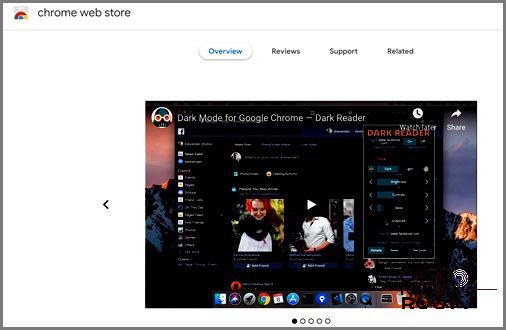
Hey there! I’ve got some exciting news for you. Chrome now has a Dark Mode feature that lets you customize your browsing experience. You can adjust the page brightness, tweak fonts, and even use a sepia filter. It’s like having the Smart Invert option on an iPhone, but with even more control. Let me tell you all about it!
Chrome Dark Mode on Mobile Devices
If you’re an Android or iOS user, you can now enjoy the Dark Mode feature on your smartphones and tablets. However, it’s important to note that not all Android smartphones have this feature available yet. But don’t worry, I’ll show you a special hack to get Dark Mode on iPhones and iPads.
iPhones/iPads
For iPhone and iPad users, Dark Mode will officially be available with the release of iOS 13 in early autumn 2019. But until then, you can still get a similar experience with a feature called Smart Invert. This feature inverts the screen colors while keeping media like photos and videos intact. Here’s how you can access it:
1. Launch the Settings app on your iPhone or iPad.
2. Select “General” from the list of options.
3. Tap on “Accessibility” to find more options.
4. Look for “Display Accommodations” and tap on it.
5. Select “Invert Colors” from the menu.
6. Finally, toggle the switch next to “Smart Invert” to turn it on.
And that’s it! You’ve now enabled a Dark Mode-like experience on your iOS device. Enjoy browsing with a new look and feel!
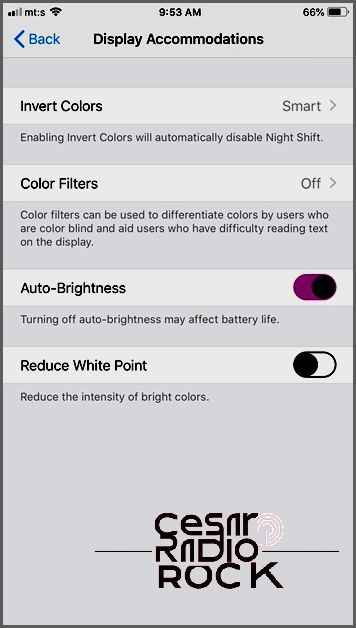
Hey there! I’ve got a cool hack that can really amp up your app experience and make the visuals pop. This trick works like a charm for native apps and popular social media platforms like Instagram and Facebook.
Now, here’s the catch. When it comes to Chrome, things get a bit tricky. Unfortunately, all the colors get inverted in Chrome because the mobile app doesn’t support the dark mode just yet. But fret not, we’ve got a workaround for you!
The Lowdown on Android
Now, the availability of the dark mode on Android smartphones can vary depending on your brand and model. For instance, if you’re rocking a Google Pixel with Android Q, you’re in luck! You can enjoy the dark mode across all your apps.
If you’re a Samsung user, the One UI update on Android 9 Pie offers a cool feature called Night Mode, which is pretty similar to the dark mode. And hey, even if you’re using a different Android device, there are a bunch of third-party apps out there that let you customize the dark mode according to your liking. How neat is that?
Welcome to the Dark Side!
All right, here’s the scoop. The dark mode will soon be available for Chrome in no time. In the next few months, you’ll get an update that lets you enjoy the mode across all your devices, whether it’s Windows, macOS, Android, or iOS. And you know what? I have a hunch that there’ll be a handy switch in the Chrome settings, making it super easy for you to toggle the mode on and off. So keep an eye out for that!
