How to Stop Unwanted Messages Without an App
Hey there! If you’re an iOS user, Apple has got you covered with a way to block those pesky messages. Let me show you how to block texts from specific phone numbers. Just remember, the steps might vary depending on your iOS model. Apple’s official website has instructions for OS versions 12 and 13.
- First things first, go to your Settings from the home screen.
- Scroll down until you find Messages, then give it a tap to open.
- Now, look for the option called Filter Unknown Senders and turn it on. This nifty feature will keep strangers from sending you texts. Any blocked messages will be sent to the Unknown Senders tab, and you won’t get notifications for them.
But what if you want to block a specific phone number? Well, my friend, you can do that right from your messaging app.
- Fire up the Messages app and find the conversation with the number you want to block.
- Once you’ve found it, tap on the little “i” icon at the top-right corner of the screen.
- Select the phone number or the contact’s name to see more details.
- Scroll all the way down until you spot the Block this Caller option. Give it a tap to activate it.
If you ever want to check who you’ve blocked, just follow these simple steps:
- Open the Settings app from your home screen.
- Go to Messages.
- Select Blocked Contacts and take a peek at the list.
Blocking Numbers from Calling You
Now, if you also want to prevent certain people or groups from calling you, don’t worry, I’ve got you covered. Here’s how you can do it on different phones:

For Android Users
If you’re an Android user, you have a couple of options for blocking unwanted calls. One option is blocking a number from calling you, which will also block their text messages. But there’s another way to block calls from a specific person.
- Start by tapping the handset icon on your home screen to view your calls.
- Next, tap the three-dot icon at the top.
- From the options that appear, select “Blocked”.
- In the “Blocked” menu, select “Call block rules”.
- Here, you have the choice to block different types of calls: all incoming calls, calls from strangers, or calls from private/withheld numbers.
However, if you want to block a specific number, you’ll need to use your messaging app. Simply go back to your list of calls, find the contact you want to block, and hold down on their name until a pop-up menu appears. From there, select “Block contact”, and that person will be added to your blocked list.
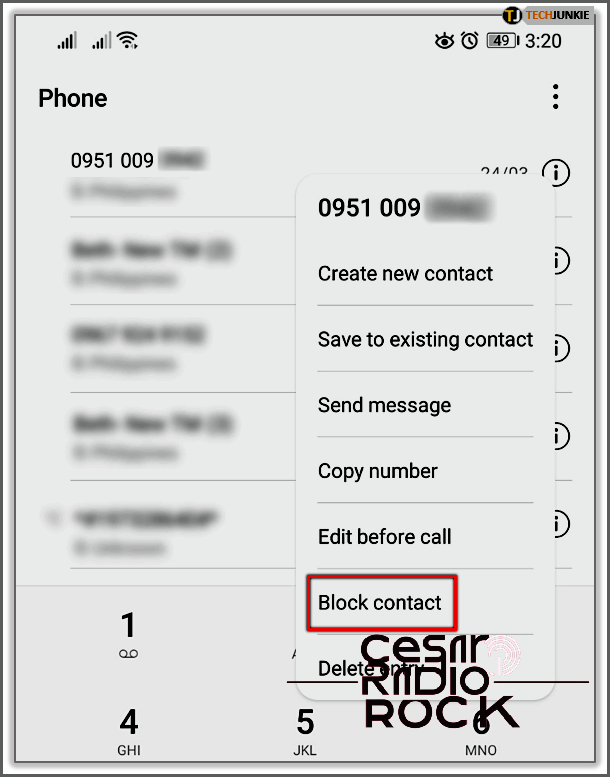
Attention iOS Users: Block Unwanted Calls in a Snap
Let me show you how to effortlessly block someone from calling you. Here’s what you need to do:
- Find and open the Phone app to see your call log.
- In the Recents section, locate the number you want to block.
- Tap the i icon next to the number or contact you want to block.
- Keep scrolling until you see the option “Block this Caller” and tap on it to activate it.
Just keep in mind that a blocked person can still leave you a voicemail, but you won’t receive any notifications about it. And don’t worry – the person won’t know they’ve been blocked since they won’t receive any notifications either.
Protect Your Privacy Like a Pro
Blocking unwanted text messages is an amazing feature available on both Android and iOS operating systems. Say goodbye to pesky stalkers and annoying spam messages. With this quick and easy technique, your phone will be free from unwanted ads and overwhelming spam.
Have you already tried blocking a specific number from messaging you? Share your experience in the comments section below!
