How to Make Your Instagram Profile Private
Hey there! I’m here to help you learn how to make your Instagram profile private. If you’re wondering why you should do this, just think about how much personal information you have on your account – photos, videos, and personal details. By making your profile private, you’ll have better control over who can see your content and protect your privacy online.
So, let’s dive right in and get started! Here’s how you can make your Instagram profile private:
1. Open Instagram: First things first, open the Instagram app on your mobile device or go to the Instagram website on your computer.
2. Go to your Profile: Once you’re in, navigate to your profile by tapping on the profile icon at the bottom right corner or by clicking on your profile picture at the top right corner if you’re using a computer.
3. Open Settings: On your profile, you’ll find a small gear icon. Tap on it if you’re using the app or click on “Settings” next to your profile picture if you’re on the website.
4. Account Privacy: Within the settings, you’ll see various options. Look for “Privacy” or “Account Privacy” – tap on it.
5. Switch to Private Account: Now, you’ll see a toggle switch next to “Private Account.” Simply slide it to the right to turn it ON. Once you do that, you’ll notice that your profile will be locked, and only your approved followers will be able to see your posts, stories, and other content.
And voila! Your Instagram profile is now private. From now on, only people you approve as followers will be able to access your content. Remember, this doesn’t mean that people can’t send you a follow request anymore. You can still receive requests and approve or reject them as you wish.
By making your profile private, you can have peace of mind knowing that your personal information is secure and shared only with those you trust. It’s a great way to take control of your privacy and enjoy Instagram in a more private and intimate setting.
So, what are you waiting for? Go ahead and make your Instagram profile private. Protect your personal information and have a more secure online experience.
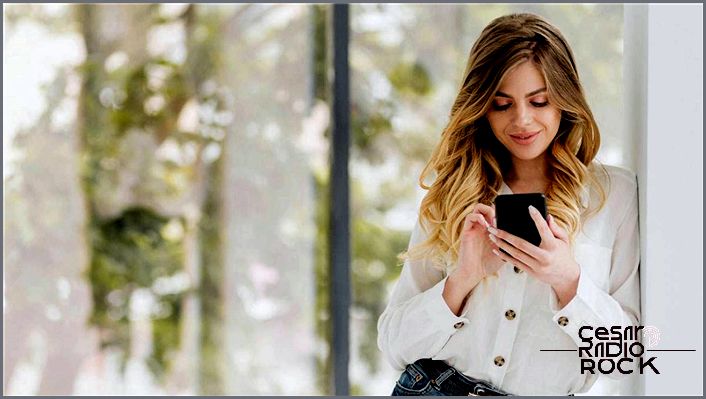
When you create an Instagram account, it is automatically visible to the public. However, you have the option to make it private. By doing so, only the followers you approve will be able to see your posts.
Switching your account from public to private is a quick and easy process. Here’s what you need to do:
First, it’s important to note that only personal accounts can be set to private. If you have a business account, you’ll need to convert it to a personal account.
Now, follow these steps on your Android or iOS Instagram app:
1. Open the Instagram app and go to your profile.
2. Access the main menu and navigate to the settings.
3. From there, find the Privacy option and select Account Privacy.
4. You’ll see an option for Private Account. Simply tap the switch next to it to enable it.
That’s it! Your Instagram profile is now private, and only those you approve as followers will be able to see your posts.

If you’re using Instagram on a web browser:
- Click on the profile icon on Instagram.com.
- Click on the settings icon.
- Go to Privacy and Security > Account Privacy.
- Check the Private Account box.
If you want to stop people from following you, you can easily remove them from your list of followers:
- Go to your Profile > Followers.
- Find the people you want to remove and click Remove next to their name.
- Confirm by clicking Remove again.
The people you remove won’t be notified when you remove them.
How to Use Your Private Account
Some of your private posts may still be visible to others if you share them on other social networks like Facebook and Twitter. To keep your content private on those networks, change the privacy settings on each network you use to share your Instagram photos.
People who want to follow you can send you follow requests. You’ll see those requests when you tap on the heart icon. You can either approve or ignore the follow requests. Once you’ve accepted a request, that person can see your content, including photos, videos, and your followers/following lists.
Even people who aren’t following you can send you their content (photos and videos) directly.
Turn Off the “Last Active” Status
If you don’t want your followers to see when you were last active, you can turn off the status visibility. If you’re using the Instagram app on Android or iOS, follow these steps:
- Open your Instagram app and go to your profile.
- Open the main menu and go to settings.
- Then go to Privacy and select Activity Status.
- Check if Show Activity Status is on or off. Turn it off.
If you’re using Instagram on a web browser:
- Click on the profile icon on Instagram.com.
- Click the settings icon.
- Go to Privacy and Security.
- Uncheck the Show Activity Status box.
Note that when your activity status is hidden, you won’t be able to see when the people you follow were last active.
Hashtags, Likes, and Privacy
When you set your profile to private, you can still use hashtags. These posts will be selectively visible on hashtag pages. Your followers can see them, but they’ll be hidden from everyone else.
Setting your profile to private doesn’t stop people from seeing your likes on public posts. When you like someone’s post, everyone who can see the post can also see that you liked it and click on your username – but they still need your approval to see the content on your profile.
Mentions, Comments, Notifications, and Your Privacy Settings
If your profile is set to private and you mention someone who doesn’t follow you, they won’t receive a notification.
If you leave a comment on a photo or video uploaded by someone with a public profile, everyone will be able to see the comment and click on your username, even if your profile is set to private.
If you use Instagram Direct to send content to a group and your profile is set to private, only your approved followers can see your posts, comments, and mentions.
Other Privacy Options on Instagram
You can prevent your followers from getting suggestions to follow “similar accounts” and mutual friends by following these simple steps:
- Open your Instagram app or go to Instagram.com on your browser.
- Go to Profile > Edit Profile.
- Find the Similar Account Suggestions and click next to it to turn it off, and click Submit.
Once you’ve turned off account suggestions, Instagram will stop suggesting your followers to follow other people. However, your profile won’t appear as a suggestion on other people’s profiles either.
Your images may appear on Google search if you’ve allowed a web viewer to access your profile and images. Besides setting your profile to private, you can remove your images from Google search by revoking access to the third-party website.
To prevent your contacts from finding you on Instagram, you can disconnect your phone number in a few steps. On your mobile device:
- Open Instagram and go to the menu.
- Go to Settings, then choose Contact Settings.
- Find the Connect Contact option and toggle it off.
- Go to Instagram.com.
- Enter your profile and go to Edit Profile.
- Choose Manage Contacts.
- Find synced contacts and delete them.
Public or Private
Setting your profile to private has many advantages, as it protects your privacy. But it also has its limitations. It can be difficult to promote your content with a private profile.
Is your profile public or private? Which option works better for you? Let us know in the comments below.
