How to Fix Windows Update Error 0x80070057
Hey there! So, it seems like you’re dealing with the infamous Windows Update error 0x80070057. Don’t worry, you’re not alone in this struggle. A lot of people encountered this error while trying to install the Windows 10 Anniversary Update, but let me tell you, this error has been haunting us for quite some time now. However, I’ve got some tricks up my sleeve that can help you conquer this issue. And guess what? One of them is quite unconventional, straight from the Microsoft forums. So, sit tight and let me guide you through three awesome options to fix this pesky Windows Update error 0x80070057.
Fix Windows Update Error 0x80070057 – Two Traditional Approaches
One possible reason for this error is a corrupted file download during an update. No worries, we can sort this out by tricking Microsoft into downloading a pristine copy of the update. Here’s what you need to do:
- Type “services” into the Search Windows (Cortana) box and when the option appears, click on Services.
- In the Services window, find the Automatic Updates service and stop it. Now keep the Services window open.
- Open a new window and navigate to C:\Windows\. Right-click on the SoftwareDistribution folder and rename it to “SoftwareDistribution.old”.
- Now, go back to the Services window and restart the Automatic Updates service.
By doing this, you’re forcing the Windows Update process to create a fresh SoftwareDistribution folder and download a clean copy of the update files it needs. So, in theory, this should take care of the error for you.
If that doesn’t do the trick, it’s time to bring out the big guns: Windows’ Deployment Image Servicing and Management tool, or DISM for short.
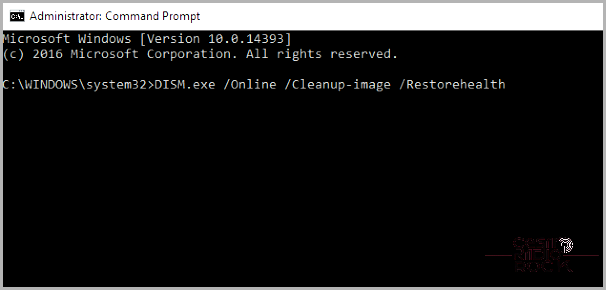
To get started, follow these steps to troubleshoot and fix any issues you may be experiencing on your computer:
1. First, open a Command Prompt as an administrator. You can do this by right-clicking on the Command Prompt app and selecting “Run as administrator.”
2. Once the Command Prompt is open, type in the following command: “DISM.exe /Online /Cleanup-image /Restorehealth” and then press Enter. This command will initiate a process to clean up and restore any corrupted system files. You may notice the Command Prompt window displaying information about what it’s doing during this process.
3. After the previous step is complete, type in the command “sfc /scannow” in the Command Prompt and press Enter. This command will run a process to check the integrity of your files and fix any issues it finds.
4. Once the scan is done, you can try running Windows Update again to see if the error you were experiencing has been resolved.
By following these steps, you will be able to address any system issues and ensure that your computer is functioning properly. If you continue to encounter any problems, it may be helpful to seek further assistance or consult with a professional.
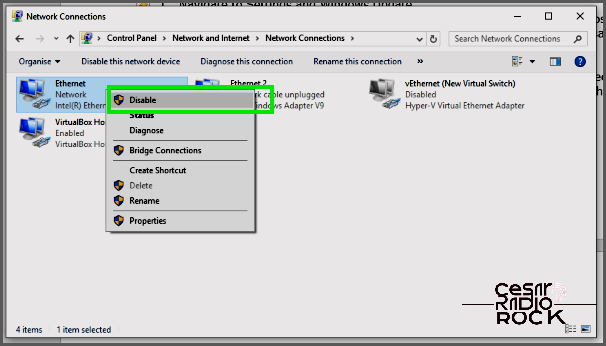
An Unconventional Approach to Fixing Windows Update Error 0x80070057
If the usual fixes haven’t worked, I have a trick from the Microsoft forums that might do the trick. You’ll need to be able to turn your internet connection off and on again, either on your PC or by unplugging your router.
- Go to Settings and click on Windows Update.
- Press the Check for Updates button.
- Look for Learn More at the bottom of the right pane. This will take you to the Microsoft website.
- Find and click on the missing update. If you’re trying to install the Anniversary Update, it will be called Windows10Upgrade28084.
- Download the files from Microsoft.
- As soon as you see the message “verifying files,” turn off your internet connection. Keep an eye on the update progress.
- When the update reaches 2%, turn your connection back on. Repeat the process if it freezes at 2%.
Although these steps mention the Anniversary Update, they will work for any update as long as you can find the correct file on the Microsoft website.
Somehow, this method forces the update to proceed correctly. Despite its unconventional nature, it has been successful in many cases.
Have you encountered this error before? If you have any other ways to fix it, please let us know below!
If you’re facing other issues with Windows 10, we have more advice for you, including how to fix the Windows Update process and reinstall the operating system.
