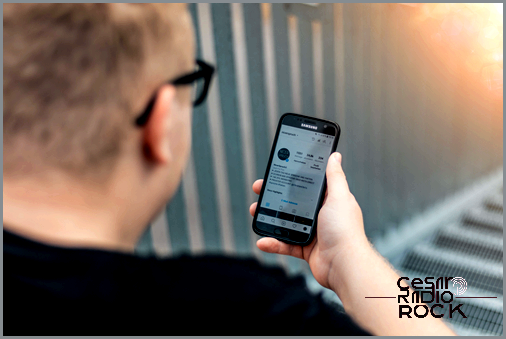Fixing the Android “Not Registered on Network” Error
Hey there, fellow Android user! Have you ever encountered the frustrating “Not Registered on Network” error on your device? Trust me, I’ve been there too, and it can be quite a hassle. But fear not, because I’ve got some tips and tricks that might just help you fix this pesky problem!
Now, let’s dig into the nitty-gritty of this issue. When you see the “Not Registered on Network” error, it basically means that your phone is having trouble connecting to the cellular network. This could be due to various reasons, such as a faulty SIM card, network coverage issues, or even a software glitch.
So, what can you do to troubleshoot this problem? Let’s start with the basics. First, make sure your SIM card is properly inserted in your phone. Sometimes, a loose or improperly placed SIM card can cause this error. So, go ahead and double-check that everything is snug and secure.
If that doesn’t do the trick, try toggling your airplane mode on and off. This can help refresh your phone’s connection to the network and might just solve the problem. To do this, simply go to your phone’s settings, find the airplane mode option, and turn it on and off again.
Now, if the error persists, it’s time to dig a little deeper. It’s possible that the issue lies with your network settings. To fix this, go to your phone’s settings, then select the “Mobile networks” option. From there, tap on “Network operators” and choose the option to search for available networks. This will force your phone to look for available networks and hopefully establish a connection.
If all else fails, don’t lose hope just yet. You can try manually selecting your network operator. Head back to the “Mobile networks” settings and this time, select “Network operators” and choose the option to manually select your network. Your phone will then display a list of available networks, so just pick the one you’re using and see if that resolves the issue.
Now, I know troubleshooting can be a bit overwhelming, but don’t worry, I’ve got your back. If none of these solutions work for you, it might be a good idea to contact your mobile service provider. They have the knowledge and expertise to help you further troubleshoot and resolve this error.
So, there you have it – some handy tips to troubleshoot the “Not Registered on Network” error on your Android device. Remember, technology can be tricky sometimes, but with a little perseverance and know-how, you’ll conquer any error that comes your way.
Wishing you a seamlessly connected Android experience!

When it comes to the “not registered on Network” error, Google says it’s not specifically an Android issue. However, this error tends to show up quite often on Samsung Galaxy models, which happen to be some of the most popular Android phones out there. So if you see this error message, it means that your service provider didn’t receive your IMEI number.
Give Re-Inserting Your SIM Card a Shot
Since this problem seems to affect most providers, one possible fix is to re-insert your SIM card. Sometimes, the issue is simply caused by the card being positioned in an awkward way. So, turn off your phone, give it a little time to cool down, and then take out the SIM card. Wait a couple of minutes, make sure the card is properly positioned, and wait a bit longer. Finally, turn on your phone again and see if the error message still pops up.

Choose the Provider Yourself
It could be that your phone is having trouble automatically selecting the right provider. If that’s the case, you can manually choose it instead. Here’s what you need to do:
- Open the Settings on your phone.
- Go to Wireless and then Networks.
- Select Mobile Networks and then choose Network Operators.
- Wait for your device to search for available networks.
- Give it a minute or so to complete the search.
- Once it has listed all the available networks, find yours and select it.
- Restart your device.
After your phone turns back on, check if it is still connected to the network you chose. If it is, that’s great! If not, repeat the process without restarting the device. You might have to do this each time you restart your phone. Make sure to test if the error still persists.
Software Update
Hey there! If things aren’t working properly on your phone, checking for updates is always a good idea. Even for the “not registered on network” error! First things first, make sure your phone is connected to a wireless network because updates can be pretty big. Just head over to Settings and tap on Software update.
Now, select Download updates manually and let your device download and install the most recent update. It might take some time depending on your Wi-Fi connection. Once the software is installed, your phone will automatically reboot. When it’s all done, check if the “not registered on network” error still pops up.
Update the APN
The APN (Access Point Name) settings on your phone usually depend on your network provider, and updating them can fix this error. Go to Settings -> Connections -> Mobile Networks and click the ‘ADD’ icon in the upper right corner. Enter the APN details provided by your operator when prompted.
Root the Device and Install a Patch
If none of the above solutions work, you might have to try installing a patch. One known fix for the “not registered on network” error is the ARIZA Patch, even if you’re not usually a fan of third-party patches. Here’s what you need to do:
- Restart your device. It’s important to prepare your phone for the changes.
- Go to the Google Play Store and search for an app called ‘Busy Box’. This app will help you run Root Apps on Android.
- Install the ARIZA Patch by finding and clicking the APK file in your Files Manager folder.
- Wait for the patch to finish installing, then restart your phone.
Check if the “not registered on network” error is gone now.
Replace Your SIM Card
If none of the above solutions work, it’s possible that your SIM card is faulty. Unfortunately, you can’t fix this yourself. Visit your provider and ask them to check if your SIM card is working. If it’s indeed malfunctioning, your provider should give you a new one for free, and it won’t change your phone number.
Have Your Phone Serviced
If the problem is still bugging you, check if your phone is still under warranty. If it is, don’t take it to a third-party service. Instead, head back to where you bought the phone and explain the issue. It might be a bit of a hassle, but they’ll either service your phone or give you a replacement.
Issue Fixed?
At least one of these methods should help you with the “not registered on network” error. And if your phone gets serviced or replaced, the error message will be gone for good.
Have you ever dealt with the “not registered on network” error? Did any of these methods work for you? Or did you have to get your phone serviced or replaced? Share your thoughts and suggest other fixes in the comments below!