Fixing Mistaken Email Address Suggestions in Mail for Mac OS X
Hey there! I’m here to help you tackle a pesky issue you might be facing with Mail on your Mac. Have you ever noticed how it suggests wrong email addresses when you start typing? Fret not, as I’ve got some handy tips to fix this bug.
First off, let’s address why this might be happening. The Mail app has an auto-complete feature that tries to make your life easier by predicting the email addresses you want to use based on your contact list. But sometimes, it can get it wrong. So, how do we solve this? Let’s dive in!
One option is to teach Mail which email addresses are correct and which aren’t. To do this, I’ll guide you through a few steps. Don’t worry, it’s a breeze!
Step 1: Open the Mail app on your Mac. Yep, you’re already one step closer to solving the issue!
Step 2: Now, click on the “Window” menu at the top of your screen. A drop-down menu will appear; look for and click on “Previous Recipients.”
Step 3: A new window will pop up, showing a list of all the email addresses you’ve contacted in the past. Here’s where the magic happens!
Step 4: Scroll through the list and locate the incorrect email address that keeps showing up as a suggestion. Once you find it, click on it to select it.
Step 5: Alright, pay attention now! Located at the top-right corner of the window, you’ll see a button with a minus (-) sign. Click on it to remove the incorrect address from Mail’s memory. Poof, it’s gone!
Step 6: Almost done! Click the “Done” button at the bottom-right corner of the window to close it.
Boom! You’ve successfully taught Mail that this particular email address is not the one you want to see popping up all the time. Give yourself a pat on the back!
Now, let’s move on to another potential fix. Sometimes, the issue lies with your Contacts app on your Mac. If you find that Mail keeps suggesting an incorrect email address even after removing it using the previous method, here’s what you can do:
Step 1: Open the Contacts app on your Mac. It’s usually resting comfortably in your dock.
Step 2: Locate the incorrect contact in your list. Give it a click to select it.
Step 3: Once selected, click on the “Card” menu at the top of your screen. Voila! A drop-down menu will appear.
Step 4: Look for and click on the option that says “Delete Card.” Confirm your choice if prompted. Farewell, incorrect email address!
Step 5: Finally, close the Contacts app. Feel that burden being lifted off your shoulders?
You did it! By removing the incorrect contact from your Contacts app, you’ve bid adieu to the pesky suggestions that Mail keeps throwing at you. Now, when you start typing an email address in Mail, it should stick to suggesting the correct ones based on your contacts.
I hope these steps have helped you fix the issue you were facing. Remember, Mail is only trying to be helpful, but it can stumble occasionally. With a little know-how, you can get it back on track. Happy emailing!
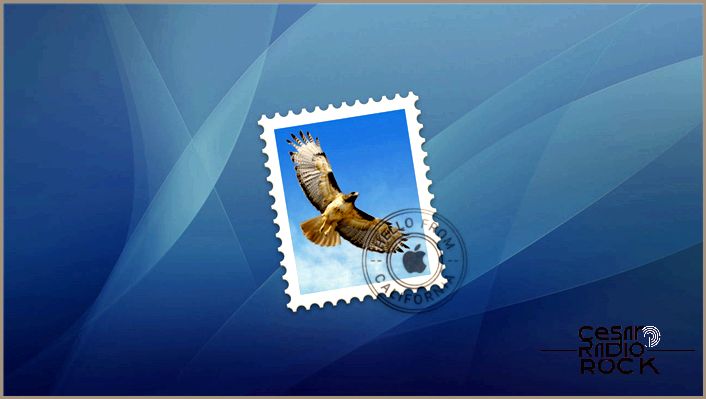
When I’m composing a message in OS X’s Mail program, I often see a list of suggested email addresses as I start typing in the recipient’s name or address. It’s usually helpful, but what do I do when one of the suggestions is wrong? Maybe I accidentally typed in a “.con” instead of “.com,” or my friend has a new email address. I don’t want to be stuck with these incorrect suggestions forever. So, how can I fix it? Luckily, there are two simple ways to remove these incorrect email address suggestions.
Remove Incorrect Suggestions As They Appear
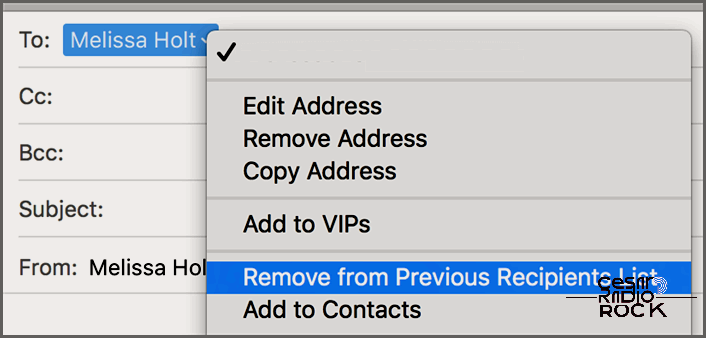
Hey there! So, let me share with you some nifty ways to fix those incorrect email address suggestions in your OS X Mail app. Trust me, it’s easier than you think!
First things first, whenever you spot an incorrect suggestion, simply select it from the list. Once it fills in, just click on the little arrow to the right of the name. Easy peasy, right? Now, within the contextual menu that pops up, you should see an option that says “Remove from Previous Recipients List”. Click on it, unless the address is already in your Contacts program. And just like that, no more annoying autofill suggestions!
Say goodbye to incorrect email addresses in Mail’s “Previous Recipients” list
Now, here’s another method you can use. Let’s clean up the Mail app’s “Previous Recipients” list. This handy list keeps track of all the addresses you’ve ever sent emails to. You can find it by selecting “Window > Previous Recipients” from Mail’s menu bar. Voila!
Once you open that window, brace yourself. It’s gonna be a long list. But don’t worry, I’ll guide you through it. Take a look at the screenshot and the numbered items below for some helpful tips.
- If you click on the column headers, you can sort your previous recipients by name, email address, the date last used, or whether or not the address is in your contacts. Pretty neat, huh?
- Pay attention to these little card icons. They represent email addresses saved in your Contacts app. If you remove an address from the previous recipients list but it’s still in your contacts, Mail will keep trying to autofill it. Sneaky, huh?
- If you don’t want an address to show up as a suggestion anymore, simply select it and use this button to remove it from the list.
- Feel like adding a selected address to your contacts? Just hit this button and it’s done!
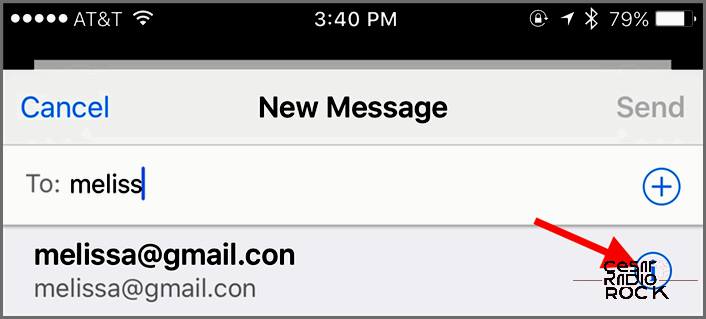
So, you know what? There are a bunch of things you can do to clean up your autofill suggestions!
Oh! And guess what? You can also get rid of unwanted addresses on your iPhone or iPad. Here’s how: Start typing the address in the “To” field of a new message. When you see the one you want to remove as a suggestion, tap the “i” next to it.
Below that, you’ll find the option to “Remove From Recents.” That’ll get rid of that annoying info in no time. So, that silly email address that ends in “.con” won’t bother you anymore.
Having Trouble Turning On the Screen of Your Samsung Galaxy S7? Don’t Worry, I’ve Got a Solution!
I Have an Idea to Fix Those Annoying Email Address Suggestions in Mail for Mac OS X
Hey, I’m Romeyn Prescott and I have something to say:
This is actually helpful, but it doesn’t solve my problem. I’m trying to help someone who keeps getting these annoying “Phantom Autocompletes” when typing addresses. They’re not in her previous recipients list or in her Contacts. There’s no way to edit or remove them from either place. And guess what? There’s no sign of any emails from these addresses either. I even tried rebuilding her Spotlight index, but it didn’t work. So, where on earth are these addresses coming from? I finally had to resort to searching through her entire home directory using the ‘grep’ command for one of the addresses. It’s going to take hours, but I hope I find something!
Hey, Romeyn Prescott here again with a solution:
1) Close Mail.
2) Open the “Contacts” app.
3) Go to “Preferences” from the Contacts menu (next to Apple logo).
4) Uncheck the option that says “Show Contacts Found In Mail.”
4a) Confirm your choice.
