Discover the Power of Private Browsing in iOS
Let me tell you about a nifty little feature that you might not be aware of. It’s called private browsing, and it can be your secret weapon for a safer and more discreet online experience. In this article, I’ll show you how and why you should start using private browsing on your iOS device.
What is Private Browsing?
Private browsing is a mode that allows you to browse the internet without leaving any traces behind. When you use private browsing, your device won’t remember your search history, cookies, or any other data associated with your online activity. It’s like going incognito, leaving no footprints.
How to Activate Private Browsing
Activating private browsing on your iOS device is a breeze. Just follow these simple steps:
- Launch the Safari app on your iPhone or iPad.
- Tap on the tab switcher icon at the bottom-right corner of the screen.
- Select “Private” from the list of options.
- You’re done! You’re now in private browsing mode.
Why Should You Use Private Browsing?
Now that you know how to activate it, let’s explore the reasons why private browsing should be your go-to mode for certain situations:
Protect Your Privacy
Private browsing shields your personal information from prying eyes. Whether you’re using a shared device or simply want to keep your browsing habits confidential, private browsing ensures that your online activities remain private. It’s like having your own virtual fortress.
Bypass Data Collection
Websites often collect data about your browsing behavior to tailor ads or track your movements. With private browsing, you can put a stop to this intrusion. By not saving any data, private browsing eliminates the possibility of targeted ads and ensures your online preferences are your own affair.
Avoid Embarrassing Auto-Fill Suggestions
We’ve all been in situations where our devices embarrass us with unexpected auto-fill suggestions. Private browsing prevents this embarrassment by not saving any form data, ensuring your searches and inputs stay discreet. No more awkward encounters with auto-fill faux pas!
Safeguard Multiple Accounts
If you’re juggling multiple accounts, private browsing can be a lifesaver. It allows you to log in to different accounts simultaneously without the hassle of signing out or clearing cookies. You can keep your personal and professional lives separate without any compromise.
Test Websites
Private browsing is also a useful tool for web developers. It allows you to test websites without the interference of cached data or cookies, ensuring an accurate representation of how the website appears to new visitors. It’s like putting on a fresh pair of eyes.
Now that you’re equipped with the knowledge of private browsing, you can take control of your online presence. So go ahead, activate private browsing on your iOS device and enjoy a safer, more private digital journey. Happy browsing!

Note: I’ve got some new instructions for using Private Browsing in iOS 7. These instructions are still valid for iOS 5 and 6.
Someone recently asked me for help with their iPad. They couldn’t figure out why Safari’s navigation bars had turned black and how to get them back to normal. It turns out that they accidentally enabled Private Browsing in Safari. This got me thinking that it might be helpful to take a closer look at this little-known feature in iOS.
What is Private Browsing?
Private Browsing was introduced by Apple as part of iOS 5 in October 2011. It’s a setting in the Safari browser on your iPhone or iPad that disables certain tracking and data collection features that are usually present in most browsers.
When you enable Private Browsing, websites can’t place cookies on your iOS device. Cookies are used by sites to track visitors for advertising purposes, but they also allow sites to remember user information, so you don’t have to log in every time you visit. For example, if you log in to Amazon.com and then come back later, the website will remember who you are. Blocking cookies can be good or bad, depending on how you feel about security.
On your side, Private Browsing also stops Safari from tracking your browsing history, search history, and auto-fill information. It’s up to you whether this is a positive or negative thing, depending on your preferences and usage.
To sum it up, Private Browsing stops Safari from keeping a record of the websites you visit. But don’t mistake it for something that provides complete security. It won’t protect you from viruses, phishing attempts, hacking, or identity theft. Whatever you do while using Private Browsing can still be seen by the website or server you’re connected to, it just won’t be stored on your iOS device.
When to Use Private Browsing
Some users may never want or need to enable Private Browsing. Cookies can actually enhance your browsing experience and help websites measure traffic. But for those who want to leave no trace of their browsing session, Private Browsing can be useful.
Examples of when Private Browsing might be appropriate include online banking on someone else’s device, shopping on a shared family device, or looking at content that you don’t want saved in your browsing history or cache, such as adult websites.
How to Enable Private Browsing
As I mentioned earlier, Private Browsing was introduced in iOS 5. So you’ll need an iPhone, iPad, or iPod touch running iOS 5 or later.
To enable it, unlock your device and go to Settings > Safari > Privacy, then turn “Private Browsing” on. 
After turning Private Browsing on or off, you’ll be asked if you want to close all of your currently open tabs. If you just finished a Private Browsing session and left tabs open in Safari, you’ll probably want to choose “Close All.” 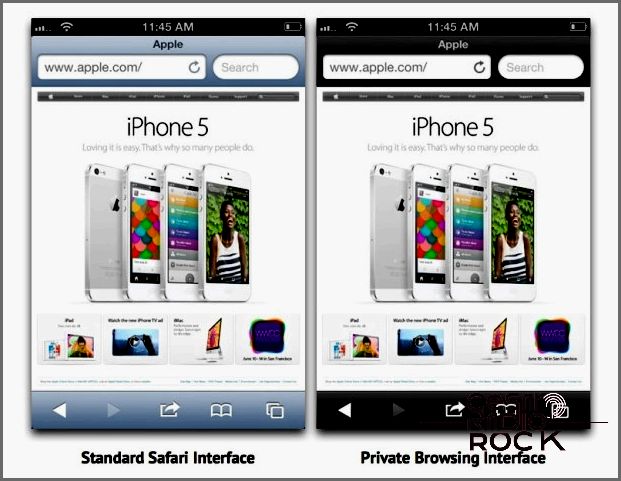
Now go to Safari and you’ll notice that the navigation bars are black instead of their usual blue-gray color. As long as you see these black navigation bars, you’re free to browse the web with no local record of your actions or history. I want to reiterate that Private Browsing isn’t a substitute for good security practices. Always be cautious when you’re online, don’t give out information to unknown sources, and avoid clicking on links from questionable origins.
