Come Scaricare e Convertire i Video da Youtube in MP4
Guardare video in streaming è il modo migliore per giocare i media quando hai una connessione internet stabile, ma può essere poco pratico quando sei in treno o in metropolitana o quando non c’è un Wi-Fi veloce. In quel caso devi trovare altro da fare o scaricare il video in modo da poterlo vedere offline. Oggi ti mostrerò come scaricare e convertire i video di Youtube in MP4.
Il formato MP4 è un formato video di alta qualità con un’ottima gestione dello spazio. Una serie TV può essere scaricata in HD e occupare solo 300-400 MB. Un film completo può pesare da 800 MB a 3,2 GB a seconda della qualità e della durata. I video di YouTube variano molto, ma possono occupare anche solo 30-40 MB per i video più piccoli.
YouTube ha (fortunatamente) abbandonato i video in formato flash, quindi la maggior parte dei video scaricati dovrebbe essere in formato MP4 di default. Quando carichi i video su Youtube, vengono automaticamente codificati in MP4. Tutte le opzioni elencate in questo tutorial consentono di scaricare in MP4, un formato che puoi utilizzare con qualsiasi dispositivo.
Se il tuo dispositivo non riproduce i file in modo automatico, cosa che dovrebbe fare, scarica semplicemente una copia di VLC. Ci sono versioni per Windows, Mac, iOS e Android.
Scarica e converti i video YouTube
Arriviamo ora alla parte importante, come scaricare e convertire video di YouTube. Ci sono vari modi per scaricare e convertire video YouTube in MP4. Puoi utilizzare un’app, un servizio web o un’estensione del browser. Ti mostrerò come utilizzare tutti e tre.
VLC
VLC è un’app molto versatile che hai a disposizione. È un lettore video, un editor video di base, un software per lo streaming e molto altro. Può anche scaricare video da YouTube e salvarli come MP4. È uno dei migliori metodi per scaricare da YouTube.
- Copia l’URL del video YouTube che vuoi utilizzare.
- Apri VLC e seleziona Media.
- Seleziona Apri cattura e poi Rete.
- Incolla l’URL del video nella casella URL di rete. Il video dovrebbe apparire in VLC.
- Seleziona Strumenti dal menu e poi Codec informazioni.
- Salva il contenuto della casella Posizione e incollalo in una nuova scheda del browser. Il video dovrebbe apparire nel browser in un formato leggermente diverso.
- Fai clic destro sul video e seleziona Salva con nome.
- Seleziona MP4 come formato e scegli dove salvare il file.
Questo processo ha diversi passaggi, ma sapendo che molte persone utilizzano già VLC, questo metodo non richiederà l’installazione di ulteriori software, estensioni del browser o il rischio potenziale di download. Per queste ragioni, penso che utilizzare VLC sia il modo più semplice e sicuro per scaricare i video.
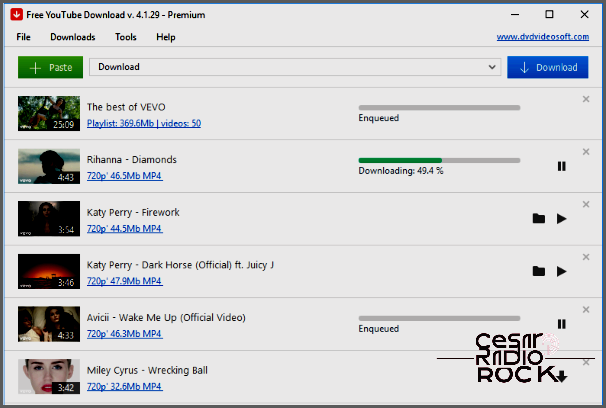
Get YouTube Videos for Free
I want to introduce you to a fantastic tool called Free YouTube Download. It’s a small, free application that does exactly what it promises. It allows you to easily download and convert videos into MP4 format. Best of all, it’s lightweight, speedy, and completely safe from viruses and malware.
The user interface is straightforward. Simply paste the video’s URL into the designated box, wait for it to process, and hit the Download button. Within seconds, the video will be saved directly onto your computer. While the software itself is quick, the downloading time may vary depending on your internet connection and the size of the file.
One neat feature of Free YouTube Download is its ability to queue up multiple videos. Just copy and paste the URLs into a text file, direct the application to that file, and it will automatically recognize and start downloading them. If you prefer not to use VLC, this little program is definitely worth checking out.
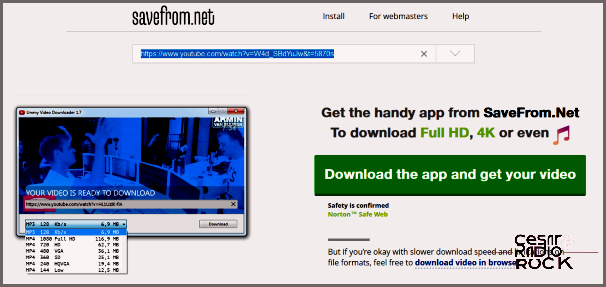
Savefrom.net
Welcome to Savefrom.net! It’s a web service that allows you to download YouTube videos directly from the website. No need to download an app or use an extension – it couldn’t be easier.
- First, go to savefrom.net.
- Copy the video URL and paste it into the box, then click the blue button.
- On the next screen, select “download the video in the browser” and choose the desired quality.
- Click the green Download button to start the download.
The website’s layout might change from time to time, but the process mostly remains the same. The option to “download the video in the browser” is new, so it might not be available when you try, but the process is pretty straightforward. Currently, there’s a promotion for a premium movie downloader, but the free feature still works well. You just need to take an extra step to get the desired result.
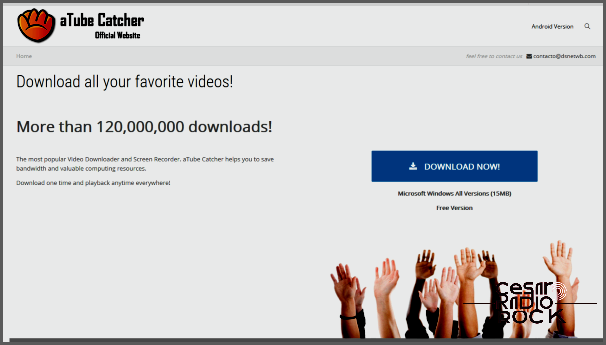
aTube Catcher
Hey there! I just wanted to tell you about this awesome app called aTube Catcher. It’s really fast and super easy to use, so I think it’s worth mentioning. The interface is colorful and simple to navigate. But here’s the thing – be careful during the installation process because there are a few bundled apps that you need to watch out for. So make sure you select the installation settings carefully, unless you want a new toolbar on your browser.
Other than that, this application is fantastic. You can add a video URL, download multiple videos at once, and even convert videos to MP4 and do other cool tricks. When you start the program, it’ll walk you through everything you can do and how to do it. Seriously, aTube Catcher is top-notch, and there are a lot of premium software vendors who could learn a thing or two from it.
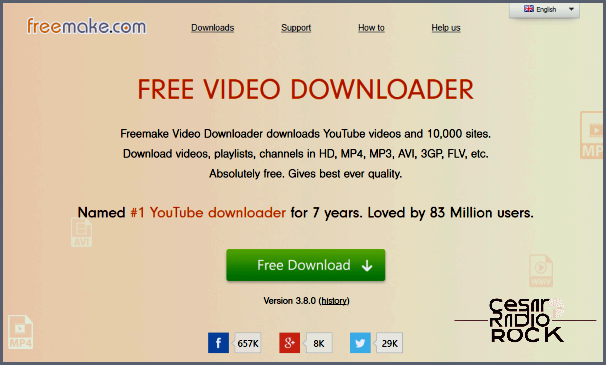
Discover Freemake Video Downloader
Looking for a user-friendly video downloading app? Look no further than Freemake Video Downloader. Not only does it support YouTube, but it also works with many other sites and offers downloads in multiple formats, including MP4. This program is quick and easy to use, making your downloading experience a breeze.
Just like aTube Catcher, the installer may come with some “extra” features that you might want to avoid, such as a new antivirus or toolbar. While the app does support ads, they are easy to ignore. Besides these minor inconveniences, Freemake Video Downloader itself is swift and straightforward. Two features we absolutely love.
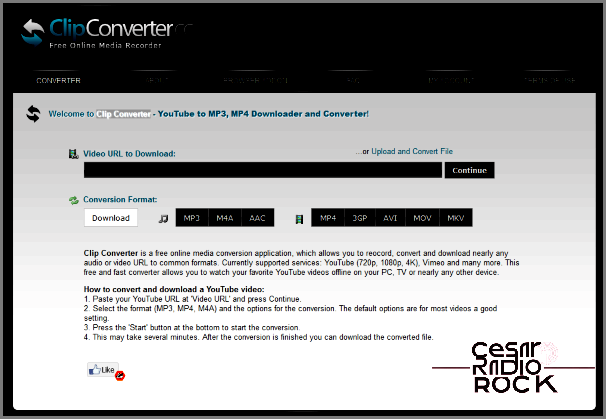
Clip Converter
Hey there! I’ve got a great website to share with you called Clip Converter. It’s like having your own personal video downloader. Just like Savefrom.net, this site takes a video URL from YouTube or other video websites and downloads it as an MP4 file. It’s super easy to use, pretty fast, and you don’t even need to install anything. The only downside is that sometimes it can slow down during peak times, but other than that, it’s a breeze to use.
All you have to do is add the video URL to the box in the middle of the page, choose the format you want, and hit Continue. Then, you can adjust the settings, confirm the quality, and click Start. Your download will start in just a few seconds. From what I’ve tested, it seems like it only downloads the video and nothing else. So for now, Clip Converter is perfectly safe to use.
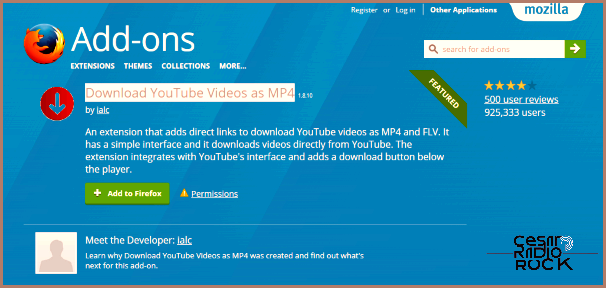
Download YouTube Videos in MP4: Get Your Favorite Content Anytime
If you’re tired of not being able to save YouTube videos for offline viewing, I’ve got the perfect solution for you. With the Firefox add-on called “Download YouTube Videos as MP4,” you can download videos with ease. It seamlessly installs into your browser and adds download links to the videos as you scroll through them. The developer claims that the add-on doesn’t work with YouTube’s new UI, but it worked for me. Hopefully, it will work for you too.
So, here’s how it works. When you’re on the video page that you want to download, simply look below the video and find the sharing interface. You should see a “Download” tab. Click on it, and you can choose the desired video quality. After you’ve made your selection, the download will start. It’s as simple as that!
Now, let’s address the elephant in the room. Is it legal to download and convert videos from YouTube? I saved this question for last to avoid unnecessary confusion, but it’s a topic that needs to be discussed.
Is it Legal to Download and Convert YouTube Videos?
The short answer is no, it’s generally not legal in most cases, unless you have direct permission from the content creator. Even then, downloading videos goes against YouTube’s Terms & Conditions (T&Cs).
“You agree not to access Content for any reason other than your personal, non-commercial use solely as intended through and permitted by the normal functionality of the Service, and solely for streaming. ‘Streaming’ means a contemporaneous digital transmission of an audiovisual work via the Internet from YouTube to a user’s device in such a manner that the data is intended for real-time viewing and not intended to be downloaded (either permanently or temporarily), copied, stored, or redistributed by the user.”
“You shall not copy, reproduce, distribute, transmit, broadcast, display, sell, license, or otherwise exploit any Content for any other purposes without the prior written consent of YouTube or the respective licensors of the Content.”
So, unless you have explicit permission from the content owner and YouTube, downloading videos is against the rules and potentially against the law. It’s your responsibility.
As you may already know, here at TechJunkie, we don’t condone piracy or breaking the law. However, we believe that information should be accessible to everyone. What you do with that knowledge is up to you.
Now that we’ve got that out of the way, here are various methods for downloading and converting YouTube videos to MP4. Do you have any other methods to suggest? Any issues not mentioned? Let us know in the comments below.
