Blocking Users on Telegram: A Simple Guide
Are you tired of dealing with spam and unwanted messages on Telegram? Perhaps you want to put an end to constant texts from an ex-partner or avoid interacting with scammers lurking on the platform. Thankfully, Telegram offers a solution that doesn’t involve deleting your account. You have the ability to block and report users who bother you. Now, let me show you how to block someone on Telegram using your phone.
Blocking Someone on Telegram from Your Phone
If you own an Android or iPhone, blocking someone on Telegram is a piece of cake.
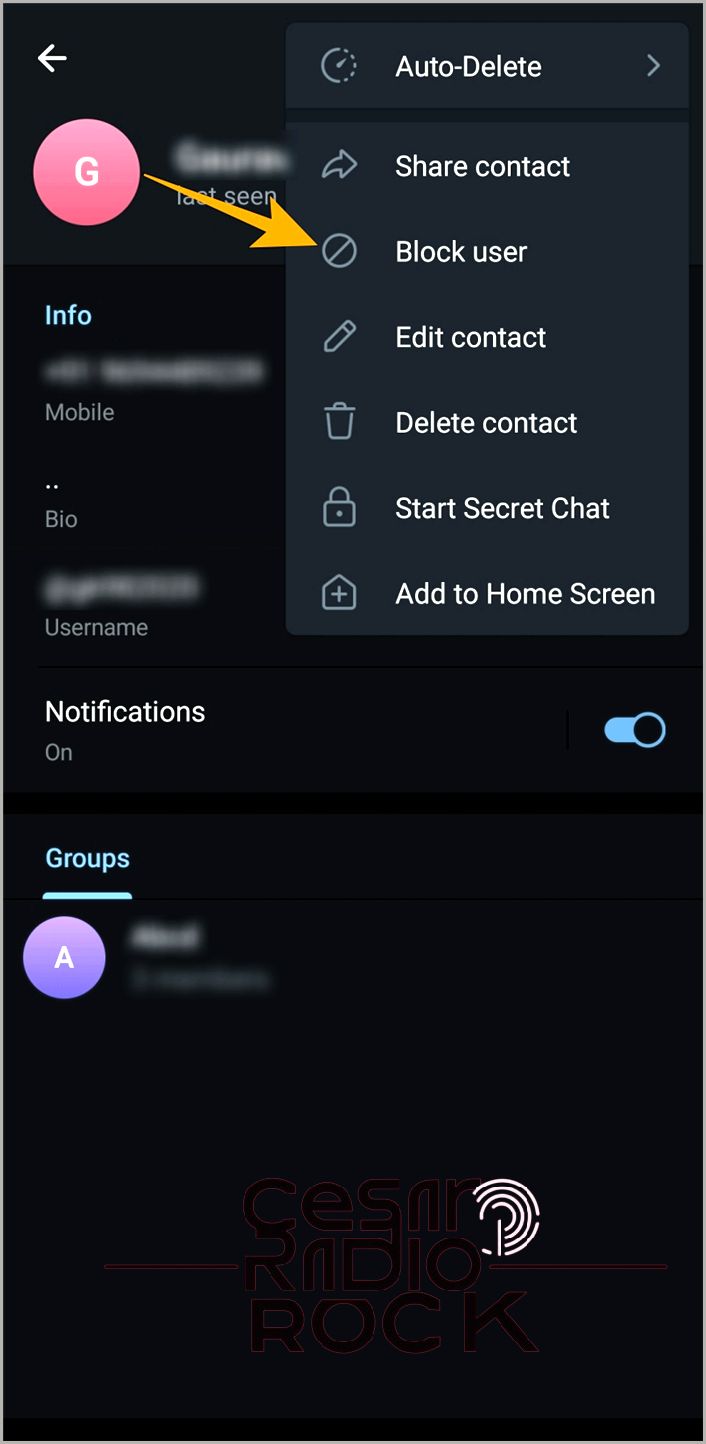
- To block someone on Telegram, open the app on your phone.
- Find the chat with the person you want to block.
- Tap on their username at the top of the chat window to view their profile.
- Click on the three vertical lines at the top right corner of the screen.
- From the options that appear, select “Block user”.
- Confirm your action by tapping on “Block user” on the confirmation popup.
How to Block Someone on Telegram From Your PC
Blocking someone on Telegram from your PC is just as simple as blocking someone from your phone.
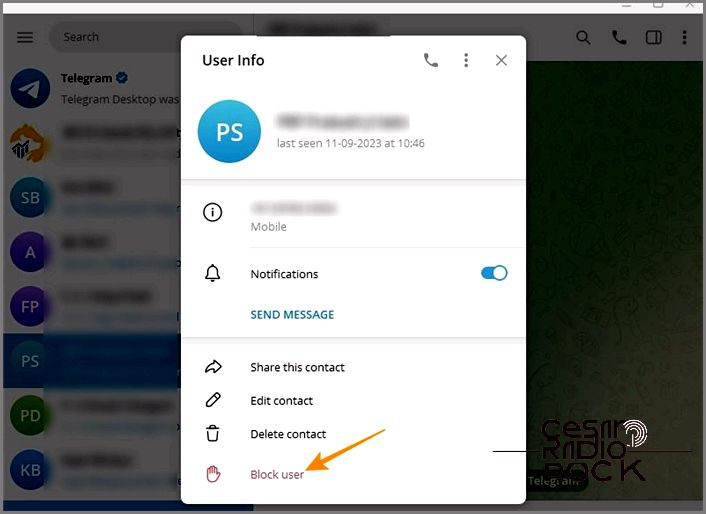
- I’ll open Telegram’s desktop app.
- I need to find the contact I want to block and open that person’s chat.
- Next, I’ll click on the user name at the top of the chat.
- I’ll choose the “Block user” option under “User Info”.
- Finally, I’ll click “Block” on the confirmation popup to confirm my action.
What Happens When You Block Someone on Telegram
Telegram lets you connect with people from all over the world without sharing your phone number. But sometimes, you might receive annoying messages from unknown accounts. Luckily, Telegram provides a way to block these accounts. But you might be wondering: Will the person know if I blocked them on Telegram? Let me explain what happens when you block someone on Telegram:
1. Messages will Remain Undelivered
Normally, anyone can send messages to you on Telegram. But when you block someone, their messages won’t be delivered to you anymore. Any messages sent by a blocked account will show a single tick, and the user won’t be notified that their account is blocked.
2. No More Calls
Once you block someone on Telegram, they won’t be able to make voice or video calls to you. Whenever they try, they’ll see a “failed to connect” message. And you won’t receive any call notifications from them either.
3. Initials Replace Profile Picture
When you block someone on Telegram, they won’t see your profile picture anymore. Instead, Telegram will show your name’s initials for the accounts you block.
4. Your Online Status and Last Seen Are Hidden
By default, everyone on Telegram can see your online status and when you were last seen. But when you block an account, that person won’t be able to see your online status or last seen anymore.
How to Report a Channel or Group on Telegram
If someone is spamming or annoying you on Telegram, you can block them. But what if it’s a channel or group where users are harassing others? Unfortunately, you can’t block a group or channel on Telegram. However, you can leave the group or channel and report it to Telegram for further action against the wrongdoers.
Telegram has great channels and groups to join, but some of them might violate your privacy. If you come across such channels, it’s important to report them to ensure your safety.
- First, open the Telegram app on your phone.
- Then, go to the channel or group you want to report.
- Tap the three vertical dots at the top right.
- Choose “Report” from the options that appear.
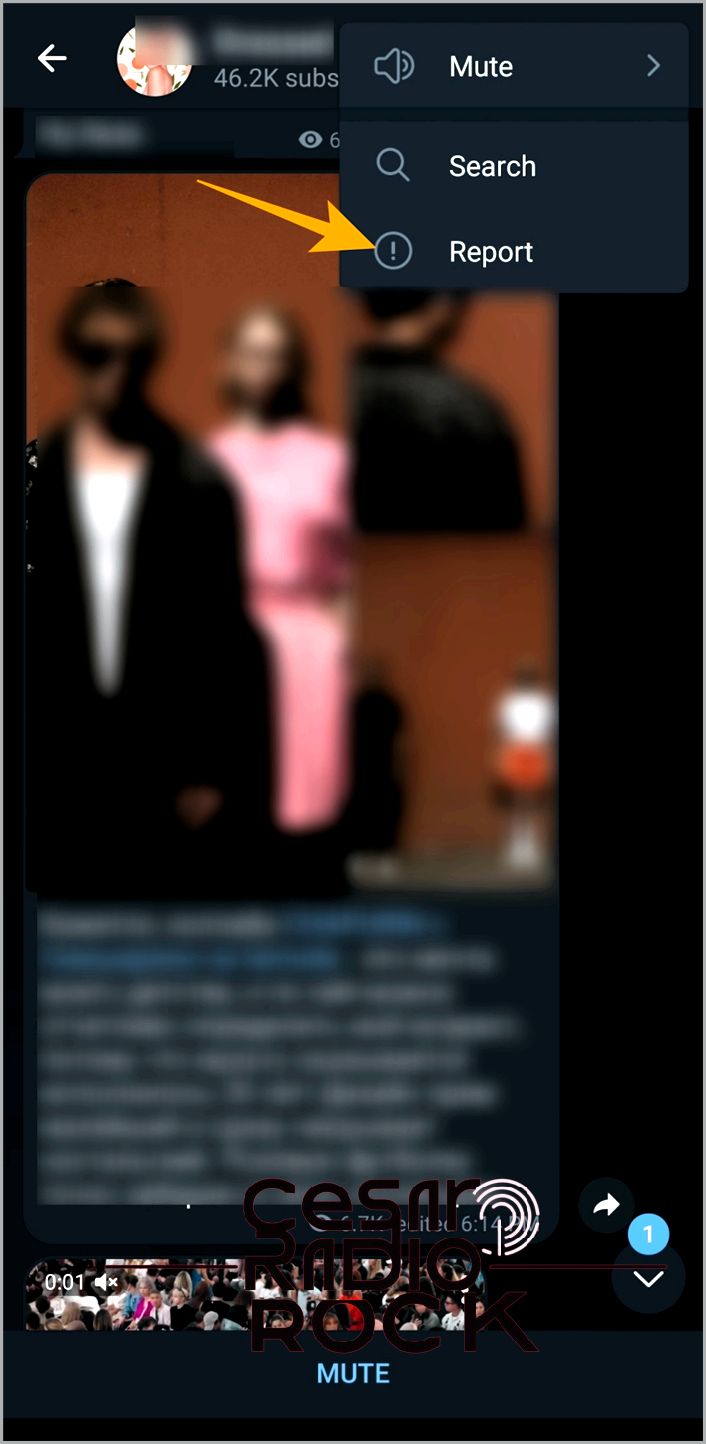
- Select the reason for reporting the channel or group. In this example, I chose “Personal Details”.
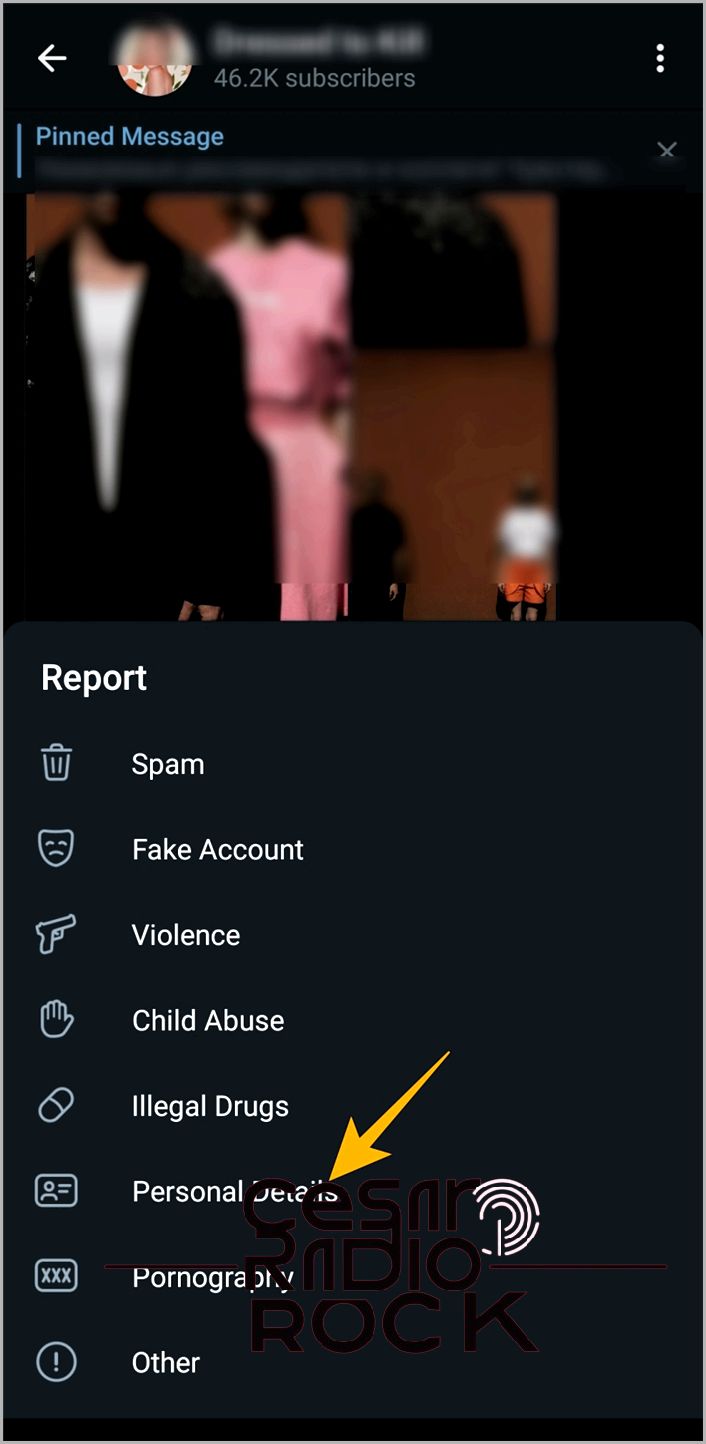
- On the next screen, select the messages that reveal personal details and tap “Report Messages” at the bottom.
- In the popup that appears, provide any additional details relevant to your report and select “Send Report”.
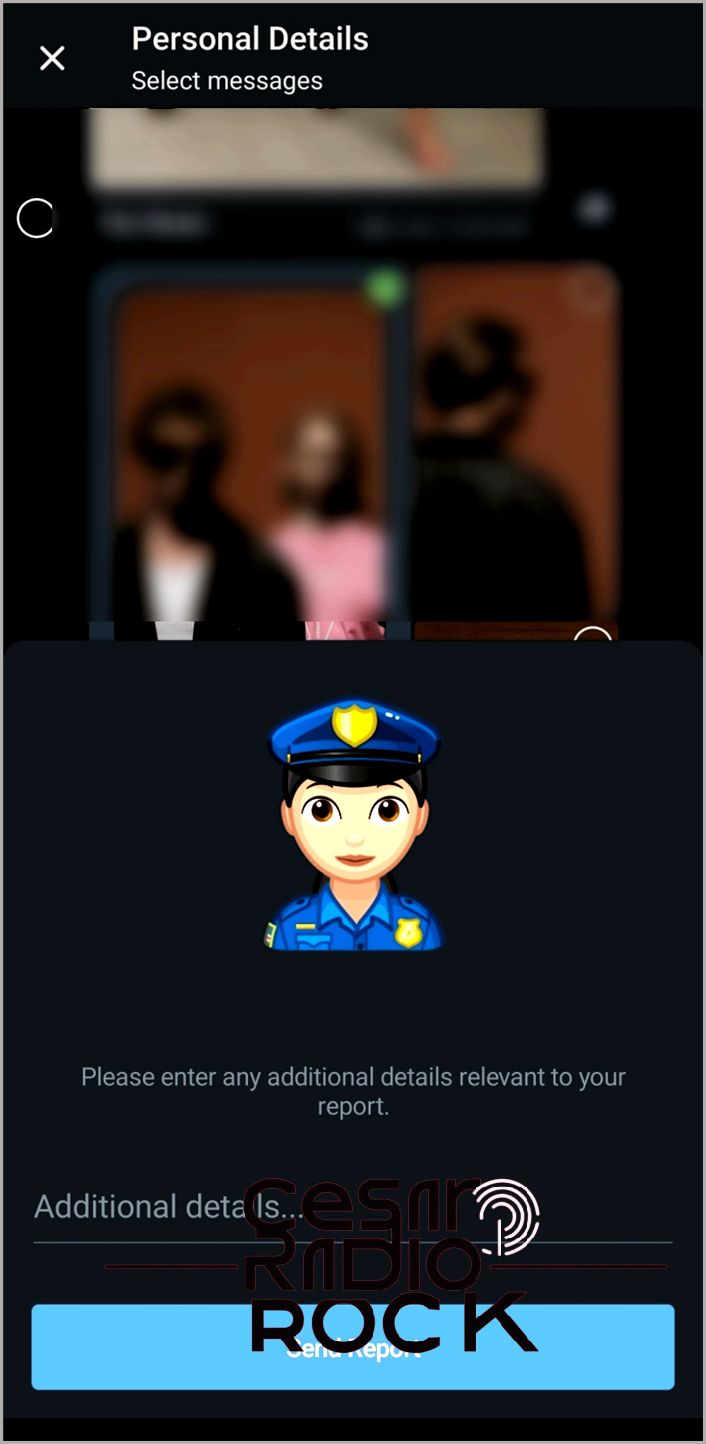
How to Report a Telegram Channel or Group From Your PC
To report a Telegram group or channel from your PC, follow these steps:
- Open Telegram’s desktop app.
- Go to the group or channel you want to report.
- Click on the three vertical dots at the top right of the chat screen.
- From the options that appear, click on “Report”.
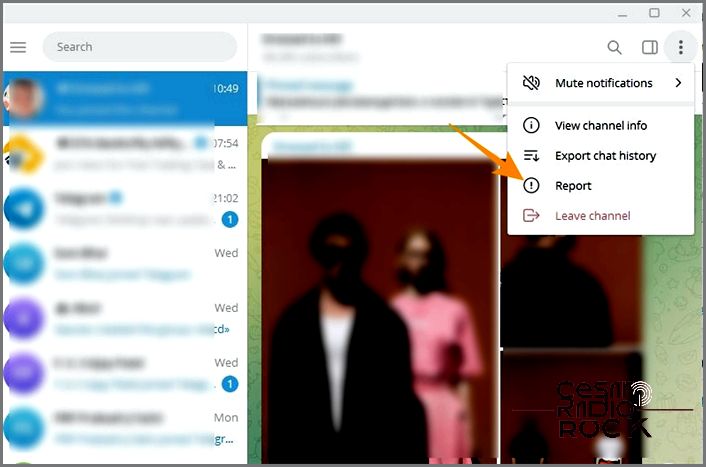
- Choose the reason for reporting the group or channel. Here, we chose “Copyright”.
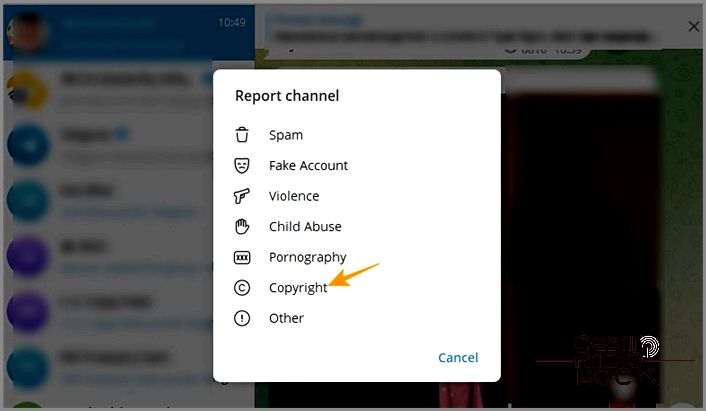
- Next, select the messages that share copyright content and click “Report Messages” at the bottom.
- In the popup that appears, provide additional details relevant to your report and click “Report”.
Put an End to Unwanted Conversations on Telegram
Receiving messages and phone calls from people you don’t like can be really annoying. The best solution is to block these unwanted contacts and avoid any unwanted communication. But what if someone is harassing you or behaving abusively in a Telegram group or channel? You can still report the group or channel and leave it for good.
Fortunately, no one can add you directly to a Telegram channel. However, if someone keeps adding you to groups without your consent, you can change your privacy settings. Go to your privacy settings and change the option for who can add you to group chats to “nobody”. And now that you know how to block a person or channel, consider enabling two-factor authentication for your Telegram account as well.
FAQs
Q. When I block someone on Telegram, what do they see?
A. When you block someone on Telegram, they can still see your previous chat with them. However, they will see your name initials instead of your profile picture. Also, they won’t be able to send you any new messages.
Q. When you block someone on Telegram, can they see your number?
A. No, when you block someone on Telegram, all your personal information, including your phone number and profile picture, will remain hidden from that person. However, they will still be able to see your bio on your profile.
